XDA EXEC (HTC Universal) Review

This month I shall be looking at a specific Windows Mobile 5 phone edition PDA; the XDA EXEC also known as both the I-Mate JASJAR and the MDA Professional.
As usual I shall be looking first at the physical appearance and features of the PDA and then concentrating on the software, specification & functions of the device. When looking at this (software) section, it is worth remembering that any other Windows Mobile PDA/Smart phone will share many of the same features & hence offer a very similar performance.
The XDA EXEC is certainly noticeably a bit larger than your average PDA in terms of both circumference & weight. My initial impression was that it is too big and its size would make it impractical to use as a phone. This first perception would certainly apply to first time Windows Mobile Phone Edition users more than those who are evolving from older versions. Going from a conventional type mobile phone, which in general is relatively small in size to a device like the EXEC, might be a bit of a culture shock to some. However, people who are familiar with the Window Mobile Phone Edition setup would cope easier with the size adjustment which would only be a slight difference.
The device operates in two ways. First of all it can be used in a conventional PDA style; using it in a vertical position putting the screen in portrait mode and using the stylus for text input. At the bottom of the machine you have your four way directional pad which also presses in to select. Next to this you have a VGA video camera which is used for video calls, a new inclusion to the XDA range. On the left hand side of the machine you have two phone control buttons. The green button is for answering an incoming call or activating the phone mode, whilst the red button is for rejecting or hanging up a call, as well as returning to the standby screen from any menu within the PDA. Also underneath these two buttons is the charger/sync cable slot which is a mini USB port along with the soft reset button and the 3.5mm headphone port. On the right hand side of the EXEC you have 4 more buttons one of which is a two directional slide. The first button starting from the bottom working upwards is a to activate the camera and take a photo once within that mode. The next button is to activate voice dialling or to use the voice memo function. The two different functions are differentiated by the way you press the actual button. A short press will activate voice dialling, where a longer press will bring you into the voice record menu. After this you have a big space (which is where the device's infrared port is) and then you come to your 3rd button (camera light activation). Following this is the slide switch to lower or increase the volume. Staying on this side of the device at both the beginning and end of the EXEC are two speakers for stereo sound.
The stylus is located at the top of the device which incidentally has no buttons, as the power switch and memory card slot have now been moved to the bottom, next to the microphone.
|
|
|
| ||||
|
| ||||
|
|
|
|
|
| ||||
|
There are also many shortcuts on the keyboard some of which are: the messaging menu, start menu, internet explorer, activating wireless manager, phone mode, (including receiving, making, ending, rejecting and video calls), contacts and calendar interface. This means you can pretty much access all the device's features without the use of the stylus. Of course, the stylus can be used for your convenience if required, but the keyboard does eliminate your need to use this tool if this suits your preference.
If you close the device the screen will switch off (into stand by mode) and will be protected, just like a laptop by the top cover. The EXEC quite cleverly has a speaker embedded into this top cover so that you can still use it as a phone when receiving calls. This saves you from having to open the device when in this mode although you will not be able to see who any incoming calls are from as there is no screen visible to see the caller display.
|
|
The XDA EXEC runs on Window's latest operating system for PDA's Windows Mobile 2005. This is greatly improved from WM2003 2nd edition and gives users a better similarity experience to Windows XP.
Here are some areas I have noticed a great improvement:
Outlook (Emails)
The outlook program is miles better than before. Emails can be displayed in true html format rather than just text. Attachments are much easier to display and open especially Word, Excel & PowerPoint documents although this is mainly due to these actual programmes being improved, which we shall come to in a minute. The overall font looks better and easier to read and to me it really does feel like I'm using a smaller version of outlook on my desktop. Synchronization options are also far better when used in conjunction with a PC and offer a better ease of use as well as features. One of the key newly included functions is the ability to now sync your sent' items from your desktop/laptop's outlook email program. This is something I find extremely useful when on the move and have sorely missed on previous PDA's.
|
| ||||
|
| ||||
|
|
These three programmes have again evolved from their respective predecessors making the user experience far more pleasant. In all three programmes you can now view their documents in a more familiar format to that of a PC or laptop. By zooming out' you create a print preview like mode where you can see exactly how your document will look on an A4 sheet. There are additional things like a more comprehensive spell checker in word, paragraph alignment etc.
Excel sheets now have more formulas in place and can hence perform more functions. You can still use the zoom in and out feature to view the document's layout better and then to add text or edit it.
The biggest thing that makes all these programmes more productive however in my opinion is the QWERTY keyboard. In the past when editing or creating a new spreadsheet or word file, you were often very limited by your view. For example, if you were using the on screen keyboard, it would take up the bottom portion of the 3.5 inch screen, leaving even less space to see your document. Switch to the transcriber' (handwriting recognition) or the block recogniser, then again your view would be limited as the characters of your transcribing would be on the screen. The QWERTY keyboard enables you to have your whole screen visible at once. It is also very practical to write long emails or documents as the keyboard is comfortable, easy to use not to mention super speed efficient. I wrote 2/3 of this review on my XDA EXEC.
|
| ||||
|
|
MSN Messenger as a standalone program has been removed from WM2005 but has been replaced with Pocket MSN. This combines MSN messenger & the newly added hotmail integration; a welcomed inclusion. You can now check your hotmail account without actually having to go on to hotmail's website. This works via your pocket outlook where a ghost' email account is displayed once you sign in to messenger. When connected, your hotmail account will sync via the server and update your inbox with all the emails stored in your hotmail's inbox, including any newly received unread messages. Anything you delete from your PDA will then automatically replicate that action on the server giving you the ultimate control over your hotmail emails.
There was some third party software available for WM2003 which enabled you to perform the above described features but in truth it doesn't compare to Microsoft's official version.
MSN Messenger hasn't really changed much from previous versions. One disappointing thing for me is the lack of the webcam/picture display feature found on PC's/Laptop's. You would have thought that support for 3G devices that have a secondary camera would be included in order to allow webcam viewing over MSN but this is not the case.
|
| ||||
|
|
Memory
The XDA EXEC has 64mb RAM from a 128mb ROM. This is a 50% decrease from previous models which had 128mb RAM. From customer feedback, I know that this has confused many people because from the surface it seems like the EXEC (and similar like PDA's) have a lesser technical specifications than older models. For example compare the following:
PDA Make & Model | XDA IIi / i-mate PDA II / Qtek 2020i | XDA EXEC / i-mate JASJAR / MDA Pro |
Built in ROM | 128mb | 128mb |
Built in RAM | 128mb | 64mb |
Processor Type & Speed | Intel PXA272 520 MHz | Intel Bulverde (PXA270) 520 MHz |
Camera Type | COMOS 1.3 Megapixel | COMOS 1.3 Megapixel |
WiFi, Bluetooth & Infrared | Yes to All | Yes to All |
However there is a logical reason for this. WM2005 devices operate with a storage system called Persistent Storage' which I shall explain in greater detail. Do you remember on previous models the catastrophic effects of running out of battery? I personally have many painful memories where because my battery had run completely flat, all of my stored data was lost and the PDA was reset.
The reason why this used to happen was because RAM requires a constant source of power to retain any stored data. This is why the old PDA's had a backup battery which was strictly to power the RAM once the main battery was dead. If your backup battery dies once your main battery has run out, then your device will lose its memory and reset itself.
With the WM2005 devices, all user data is stored on the flash ROM and not the RAM. This means that no matter what happens to your device in terms of power, all your information will still be stored. Now because of this new feature (Persistent Storage), the developers have decided to reduce the RAM by 64mb. Why? Well the more RAM you have, the higher the power consumption levels of your device because the RAM needs a constant source of power. In other words, the battery will last longer with less RAM.
Processor Speed & Connectivity
There is one disadvantage of having less RAM; the PDA will seem' to operate slightly slower than PDA's that save data directly to Random Access Memory. RAM is quite quick in terms of writing or reading data to and from the device. Although overall flash ROM is a better storage component as discussed previously, it is certainly slower than RAM.
The XDA EXEC is the ultimate device in terms of connectivity options. The included program 'Wireless Manager' manages your available connections automatically and will use the fastest method available. If your WiFi radio is switched on and an available WLAN is detected, it will give you the option to connect to that network at broadband like speeds. If there is no available WLAN, it will use 3G and connect to the UMTS network (providing you're in an area that has 3G coverage). Failing this the GPRS network will be used.
I feel that giving users these options of connectivity is a key selling point and invaluable to those who use data on the move.
|
|
Battery Life
The XDA EXEC certainly packs a lot of features. It can be used for multi tasking and running multiple applications simultaneously and for this reason needs a fairly decent battery performance. One major complaint of most Windows mobile phone edition users is that the battery is insufficient to their needs. Although the EXEC does have a stronger power capacity in terms of the battery which is 1620mAh it in my opinion is still not going to be enough to give critics a wow' factor.
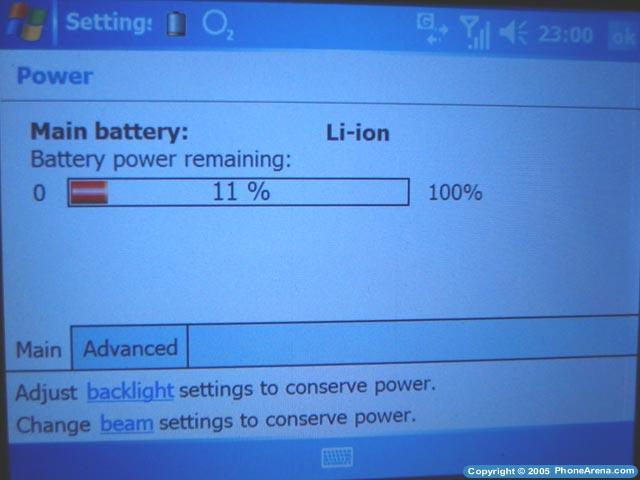 |
My personal opinion is that battery life is quite sufficient and reasonable considering the high power consumption levels of the EXEC's features. Although not comparable to normal mobile phones, I am happy with its performance.
Multimedia (Windows Media, Camera/Video)
The EXEC keeping with tradition of its predecessors has improved versions of the above features. Pocket Windows Media Player (version 10) has much more features than before and now allows users to synchronize play lists, favourite music and video etc. A 1.3 Mega pixel camera produces good quality images and has identical picture related features to previous models. The secondary VGA camera used mainly for video calls is a new inclusion to this product family. Video quality during calls is good and in sync with the actual voice audio. The camera can also be used for self portraits instead of taking a picture of yourself without actually seeing it. This in truth although sounds practical, is not very useful, due to the poor quality of the camera.
|
|
General Menu & Software Compatibility
The XDA EXEC like all windows mobile devices makes it very easy for those familiar with windows based PC's/Laptops to use. Even though you may not know where specific programs or functions are found, you will know what menu's to go through and where to look. I showed 5 people on a PC where to find the Add/Remove Programs' function; clicking on start and going into control panel. I then gave them my XDA EXEC and asked them to find me the similar option on the PDA. Even though these people had never used a PDA before, they all managed to quite comfortably find the Remove Program' option in the settings menu after clicking on start.
This just emphasises my point and demonstrates how the menu system of the EXEC is fairly similar to that of windows based PC's. It is in general very similar throughout the device
|
| ||||
|
|
As with all windows based operating systems, you have the ability to add 3rd part applications and software to maximise the productivity of your device, improve its entertainment factors or just to make your life easier. As the OS seems to be a bit more stable than WM2003, it also helps applications run much better and more effectively.
The only current slight downside is that because WM2005 is a completely new system, many software manufactures have not made their software fully (or even at all) compatible. This means some applications will install, but a warning message will be displayed and the software may not run correctly. In some cases, it will not even install due to its incompatibility. If you are anything like me and have used Pocket PC's for a long time, you will be slightly disappointed to find many of your favourite applications may not work any longer with the EXEC. This of course is not a fault with the EXEC and is just a software clash between old and new programs. I'm sure in due course software developers will re-write their programs to enable full compatibility with WM2005 but until them, some people will be left slightly disappointed.
Although the XDA EXEC is a very good PDA with some nice features and phone related functions, it is not too much different (in specification & performance) from similar PDA/Phone devices. In other words it would not be that beneficial to somebody who has the previous model and finds it perfect for their needs. However, for those who heavily use any text input related features, the EXEC is a fantastic device to get. It gives you an excellent keyboard for typing long documents with a laptop like layout, much improved software program features (e.g. improved pocket word, excel and outlook) and is of course much smaller than a laptop. I'd certainly recommend it to people on the move who need good connectivity options as well as the need to create, edit and process familiar Microsoft office documents.
As always, if you are interested in becoming part of our review team, drop me an email at: kidoborg@phonearena.com















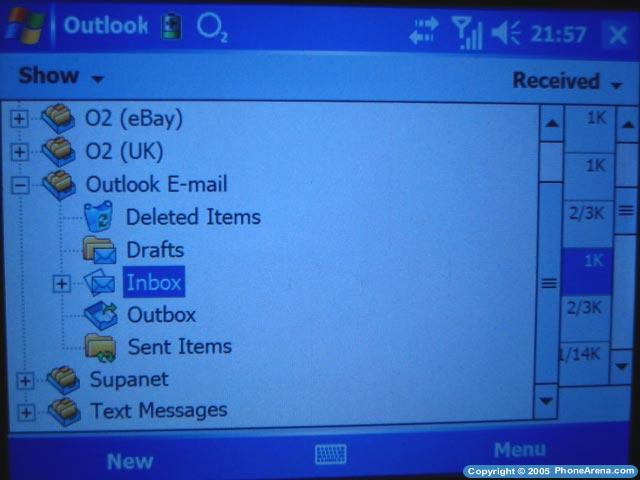
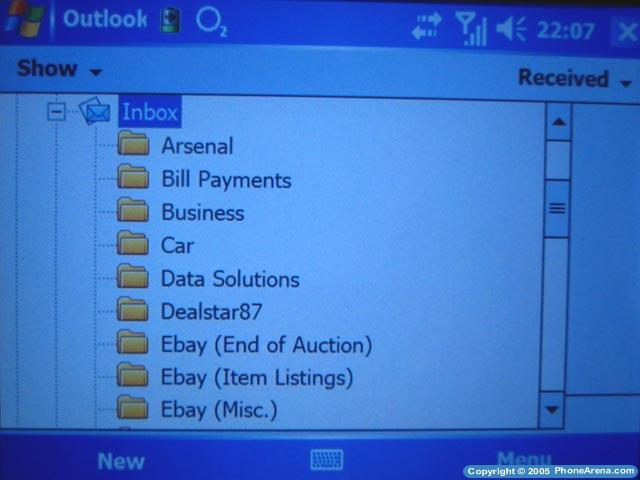
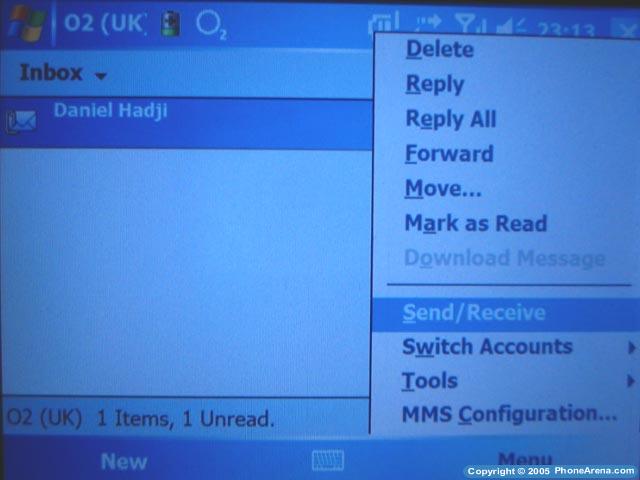
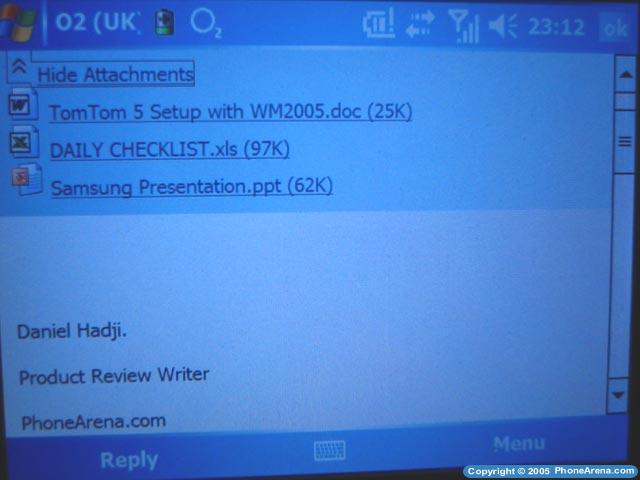
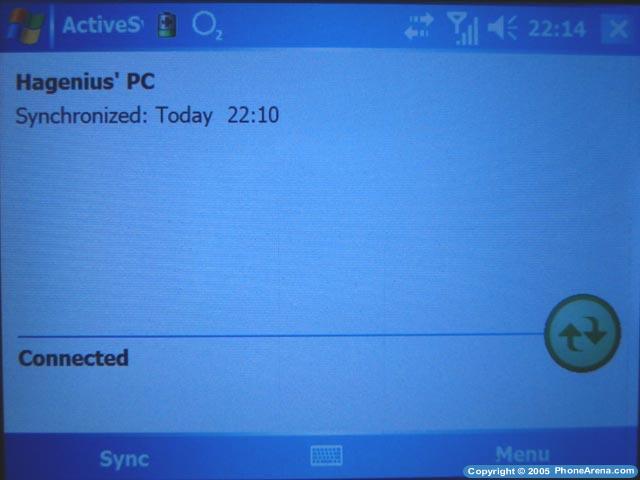
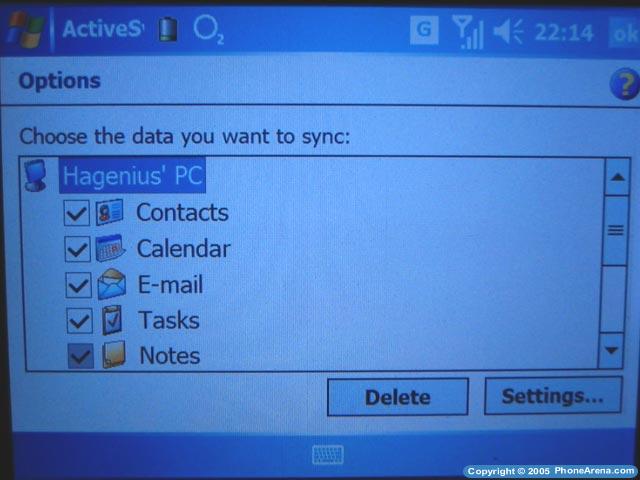
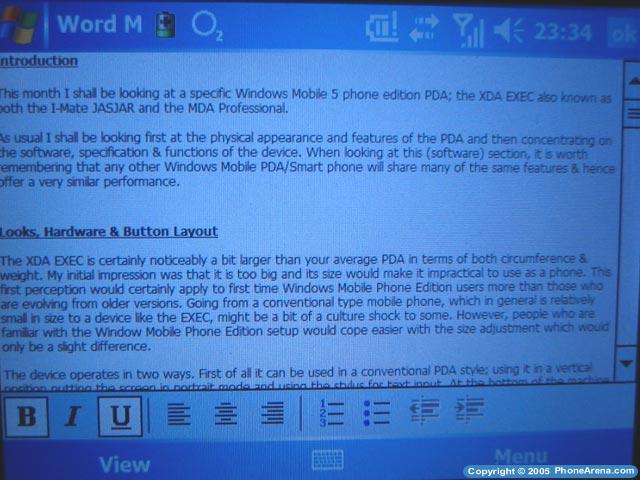
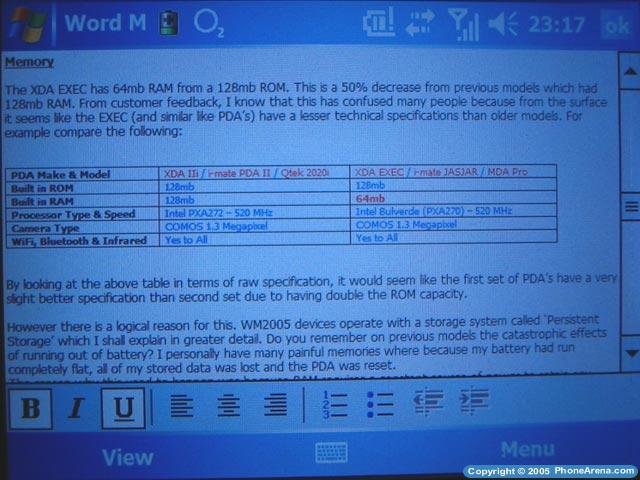
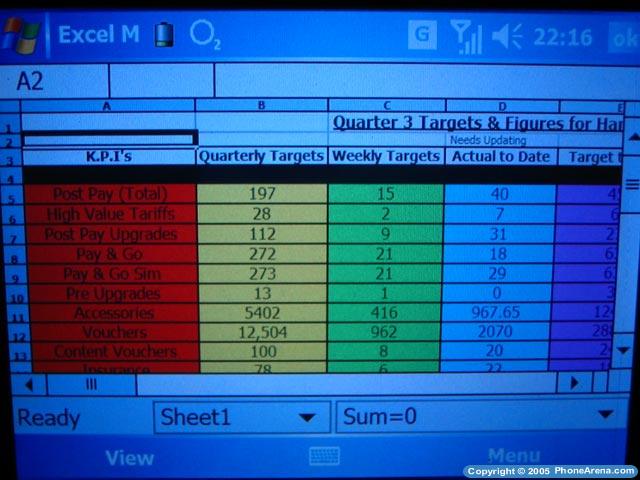
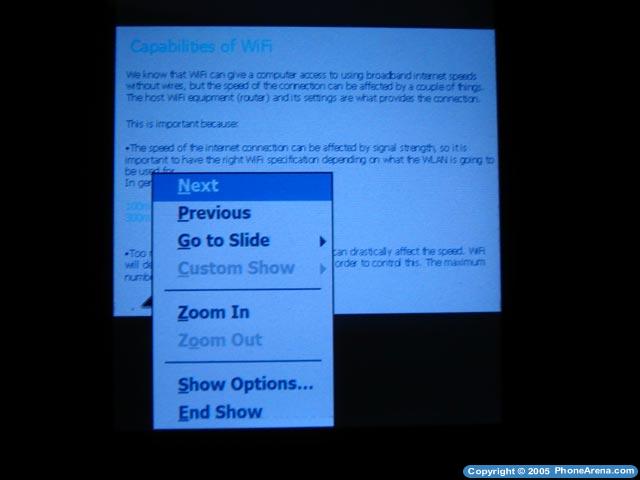
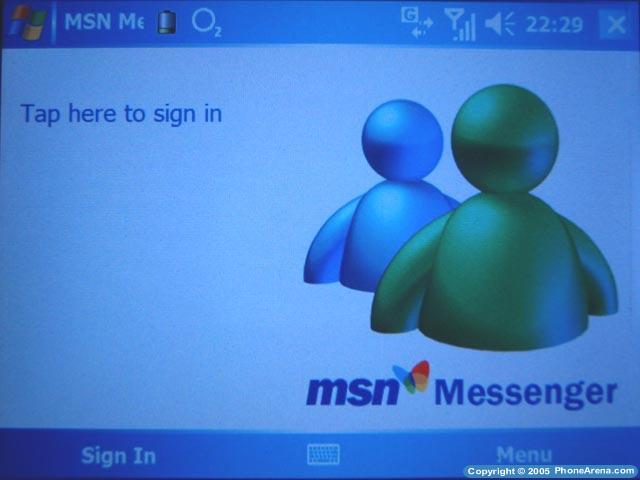
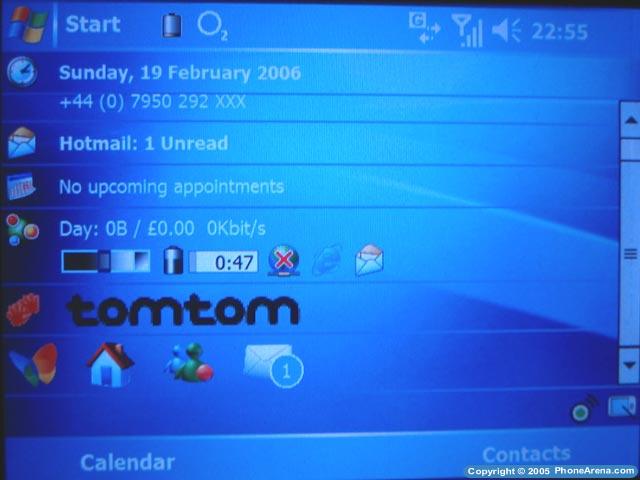
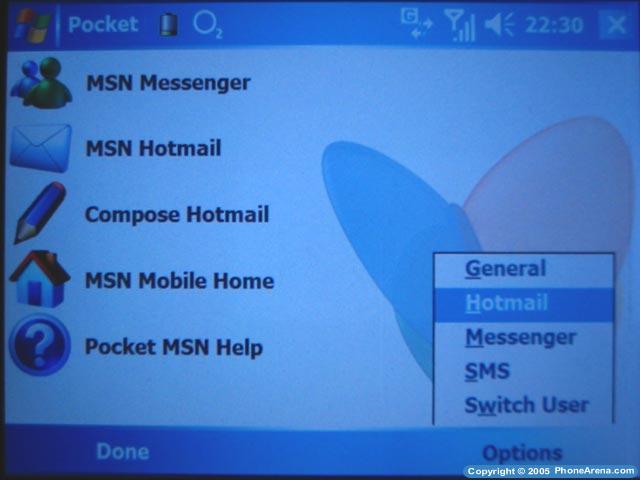
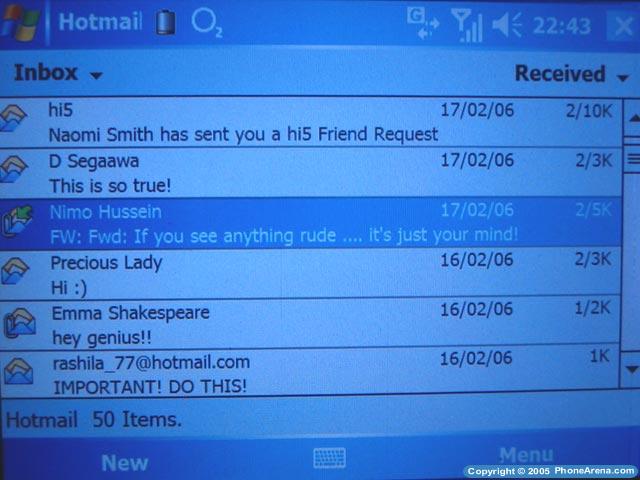
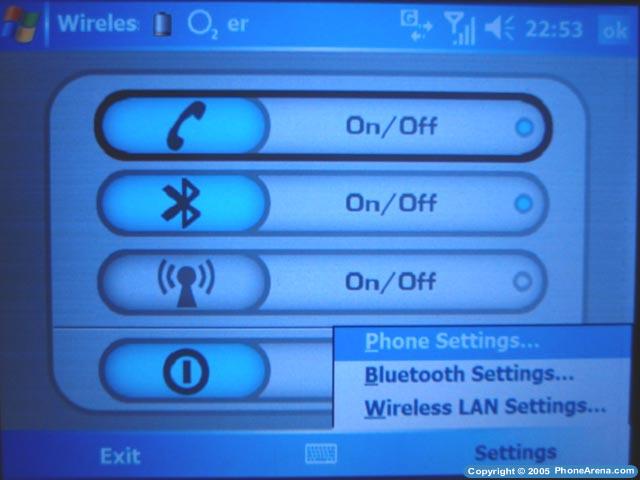
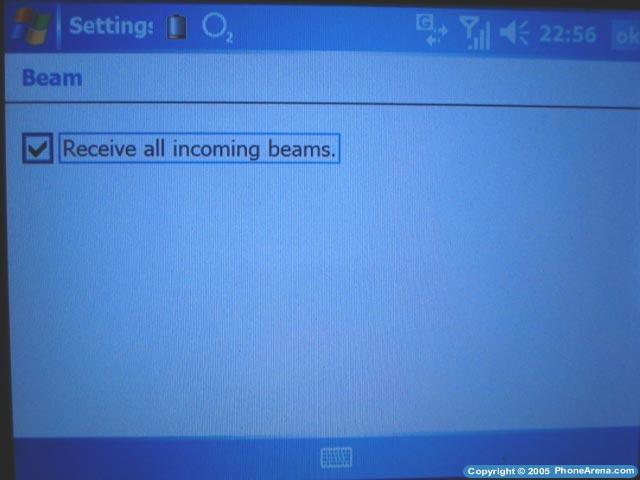
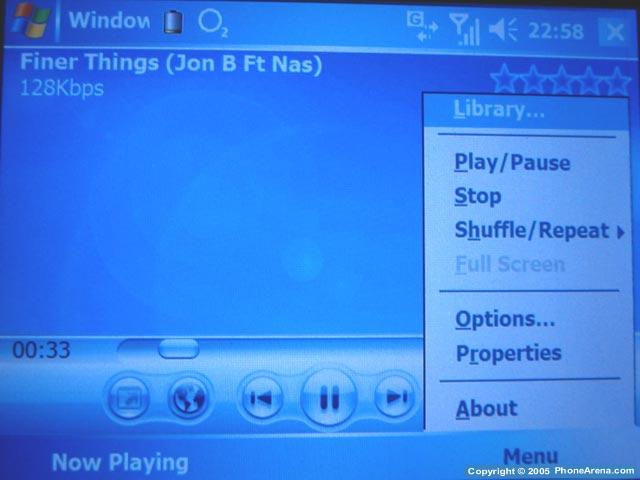
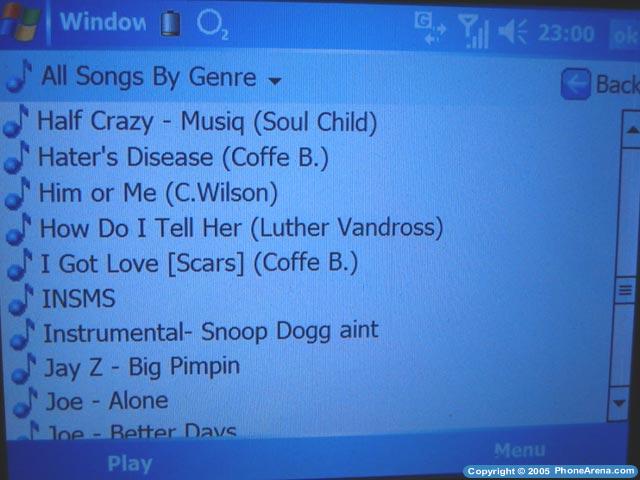
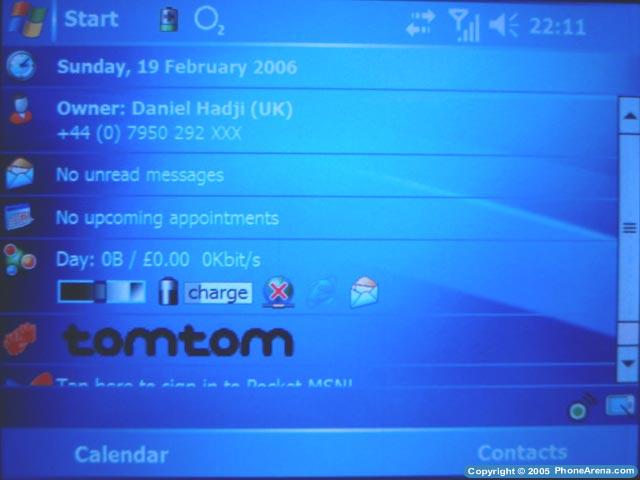
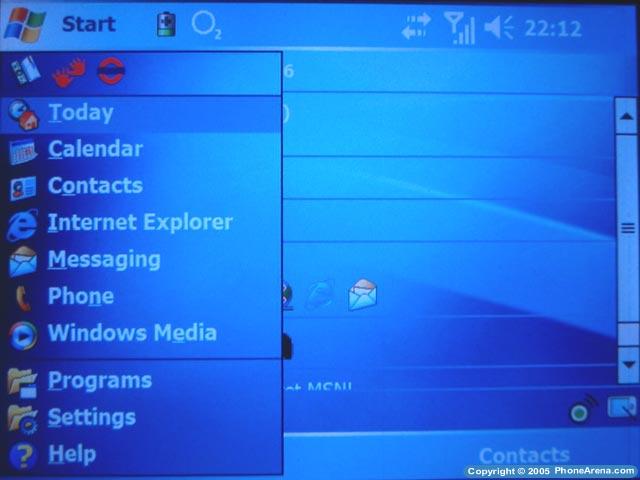
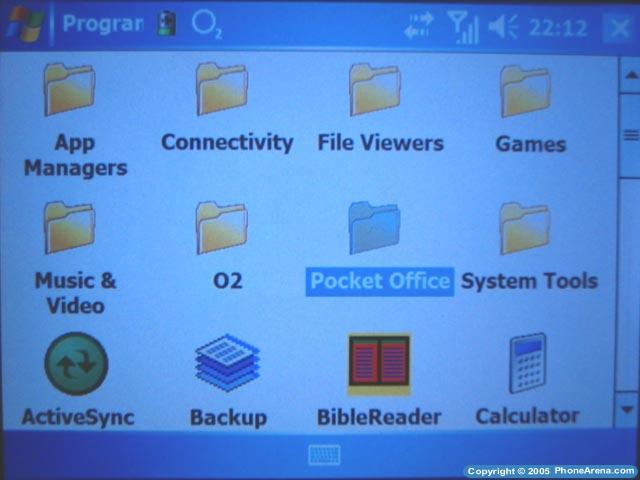
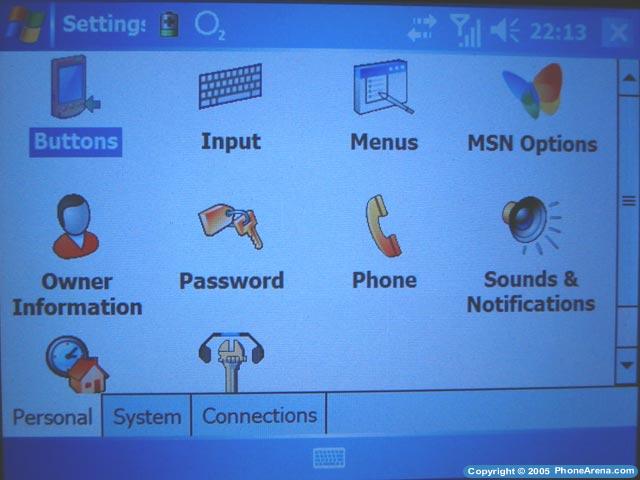









Things that are NOT allowed: