Samsung Galaxy Note 10.1 (2014 Edition) Review
Introduction
After the success of its original Galaxy Note smartphone, Samsung decided to bring the features of this new smartphone to a tablet. It made sense, seeing that the tablet form factor is more ideal when it comes to replicating the paper & pen experience. Eventually, we ended up seeing the Samsung Galaxy Note 10.1, a tablet that differentiated itself from Sammy’s very own Tab series, with its S Pen functionality. Being unique in the space, the tablet seemed to be underpowered in the specs department when compared to its rivals at the time – like the iPad 3 and Asus Transformer Prime.
Over a year later, we’re finally seeing its successor in the Samsung Galaxy Note 10.1 2014 Edition. Seriously, Samsung didn’t mess around this time with the Note 10.1 2014 Edition, as it boasts an impressive specs sheet over its predecessor. Sporting a totally new design and one heck of a sharp looking display, the new Note 10.1 also sees some added functionality to its S Pen as well. However, it’s still going to compete against other prized tablets in the space right now – such as the Samsung made Google Nexus 10 tablet, which continues to be one of the tablets to beat.
The package contains:
- microUSB cable
- Wall Charger
- S Pen replacement tips
- Quick Start Guide
- Product Safety and Warranty Guide
Design
Whereas the original Note 10.1 looked very much like Samsung’s Galaxy Tab tablets, this 2014 version looks and feels entirely different – in a good way too. Gone is the glossy plastic casing from before, and instead, it’s replaced by a faux leather casing that gives it a more sophisticated look. On top of that, there are other design accents, like the stitching around the rear and the silver trim bezel, which complements the tablet’s overall design. As much as we appreciate the new changes in its choice of materials, it still feels rather plasticy at heart, and in a way, it doesn’t drastically depart from the traditional design characteristics we see constantly from Samsung’s camp nowadays. Regardless of that, it has all the elements to still make it an appealing looking thing – like its slim 0.31” thin profile and lightweight feel in the hand.
Not surprisingly, the Note 10.1 2014 Edition looks just like the new Note 3 smartphone, but a lot bigger in size of course. Knowing that too, it shouldn’t surprise people that it’s sporting the same flush home button as its sibling, which is surrounded by the usual capacitive back and menu keys. Above the display, we spot its light sensor and front-facing 2-megapixel camera.
Looking around the trim, it’s sporting the usual set of buttons and ports we commonly expect to find. Along the top trim, we have the slightly raised power button and volume control, which have subtle responses when pressed – while towards the middle, there’s an IR blaster that turns the tablet into a universal remote. On its left and right sides, we have its dual speakers, 3.5mm headset jack, slot for the S Pen, and microSD card slot. Finally, the microUSB port is smacked right on the middle section of the bottom trim, with a pin sized hole for the microphone not too far away. Around the back, there’s an 8-megapixel auto-focus camera with an LED flash, which is enabled for 1080p video recording.
S Pen
In typical fashion, the Note 10.1 2014 Edition wields an updated S Pen stylus – something that continues to be unique amongst Android powered tablets. Appearing more pencil like with its shape, we’re able to sufficiently grasp onto it thanks to its lengthiness, and when it’s not in use, it happily gets tucked away discretely inside of its slot.
Just like before, the S Pen here with the Galaxy Note 10.1 2014 Edition is pressure sensitive – enabling it to precisely know how much pressure is being applied. Therefore, strokes will have either more/less emphasis depending on how much pressure is applied. Additionally, the S Pen works in conjunction with the tablet’s various Air View functions – something that comes in handy with the web browser. Although it doesn’t entirely replicate the pen/pencil & paper experience to the teeth, it’s as close as we can get with a tablet.
As we’ve mentioned, there are some “advanced” functions with this update S Pen. First, the Note 3 recognizes when it’s removed/inserted from its slot. Secondly, there’s a new feature with the S Pen called “Air Command,” which then allows us to gain access to some additional new functions we’ll expand upon later in the review. And lastly, for those who somehow have a knack for losing stuff inexplicably, there’s also an alert that notifies us when we’re too far away from the S Pen – reminding us that the S Pen isn’t in its slot.
Display
The display on last year’s Note 10.1 was disappointing to say the least, seeing that its resolution wasn’t terribly impressive. Fortunately, Samsung blesses the 2014 Edition with an amazing 10.1-inch 2560 x 1600 Super Clear LCD display, which comes out to having a pixel density of 299 ppi – matching the Nexus 10 display to the teeth. This time, we have no complaints about details, as it produces plenty of sharp visuals with everything that’s put up on screen.
Furthermore, we’re somewhat taken back by the iridescent glow of this display. Honestly, we believed it was an AMOLED panel at first glance, seeing that colors have that over-saturated tone. Viewing angles are good, but we notice that milky tone with the color black at wide angles. Despite that, we’re happy to report that the screen is still visible outdoors when the sun is present. Overall, we’ll say that this is one amazing looking display – a staggering upgrade over its predecessor!
Interface and Functionality
If you’ve used a recent Galaxy device, then you’ll be at home with the TouchWiz Nature UX experience that’s running on top of Android 4.3 Jelly Bean on the Note 10.1 2014 Edition. In fact, the look, feel, and experience is similar to what’s seen on the Galaxy Note 3 – albeit, there are some notable omissions with its features set. Looking around, we feel at home with this interface, which again continues to have a slightly cartoonish element with its design. If you’re coming from the Galaxy S4, there isn’t nothing particularly new here folks, as the Note 10.1 very much works in standard fashion to its siblings – albeit, there’s more emphasis placed upon the various functions of the S Pen.
Considering that this is launching the same time as the Note 3, you’d think that it’s packed with all the same features, right? Strangely, it doesn’t have nearly the same features, as it lacks the Galaxy S4 and Note 3’s Air Gesture functionality – so there’s no waving of our hands to scroll web sites or flip through photos in the gallery. However, it does offer Air View, which is only accomplished via the S Pen. Sorry folks, there’s no finger tracking technology here.
Some minor, yet noteworthy extras like Air View, Smart Pause, and Smart Scroll are also present and you can learn more about them in our Samsung Galaxy S4 Review. Generally speaking, they all work and function in the manner we know them, but still, we would like to see their functions extended to other apps. For example, we can use the Air View function with the default email client, which enables us to preview messages by hovering the S Pen over the particular item, but it doesn’t work with the Gmail app. And the same thing can be said about the Smart Scroll feature with the default web browser – we can scroll with our eyes, but it’s not something we can do with Chrome.
So what’s actually new with the experience on the Samsung Galaxy Note 10.1 2014 Edition that makes it different? Well, let’s explain them really quick below.
Multi Window
One of them, called Multi Window, takes great advantage of the phone's extra screen real estate. It allows one to have two apps open at the same time, each of them displayed in a window of its own. What's more is that on the Note 10.1, the same app can be opened twice, which means you are free to have two IM conversations open simultaneously. It’s what we like to call real multi-tasking, whereas it’s “task switching” with the normal Android way.
My Magazine
Another feature we quite like is My Magazine, powered by Flipboard. Think of it as a smart RSS reader for your news feed, but integrated into the UI. And by integrated we mean you can launch it with an upward swipe from the bottom of the home screen, just like you would trigger Google Now on a stock Android device. Visually and functionally, the app is diverse enough to be a one-stop hub for all our news/social networking needs.
Air Command
Air Command is the new feature attached with the S Pen, which is automatically activated when the stylus is removed from its slot – or manually by hovering anywhere on the screen with the S Pen, and then clicking on the button on its body. Once activated, this fan looking thing pops up on the screen of the Note 10.1, thus, giving us access to yet five more functions – Action Memo, Scrap Booker, Screen Write, S Finder, and Pen Window.
With Action Memo, it’s more of a “smart” memo program because in addition to jotting down useful notes, which might include details such as email addresses and phone numbers to a certain individual, Action Memo enables us to select certain parts of the memo that can be saved to the phone. For example, Action Memo automatically creates a new contact in our address book with the appropriate fields (email address, phone numbers, etc) already populated with the pertinent information.
Scrap Booker gives us more control in what we clip from the web browser, so that secondary details, such as web page URLs, can be attached to the content that we clip and put into the Scrap Booker. Additionally, we can also add tags and text memos into our scrapbook, which then allows us to search for them more precisely when we use S Finder.
Screen Write takes a screen shot of whatever we’re doing, and then allows us to draw on it afterwards. It’s nothing too extensive, but its functions are mostly basic with its cropping and sharing features.
If you’re the kind of person that writes a ton of notes, you’ll surely appreciate the S Finder feature of the Note 3. Seeing that it can recognize words that you personally write down, S Finder makes it super easy to look up notes that we might otherwise would have a hard time tracking down. At the end of the day, it’s nothing more than a search function for your notes.
And lastly, there’s Pen Window, which gives us “mini” version of certain apps that we use the most. It’s kind of has the same premise to Multi Window, but instead, these secondary apps are layered on top of everything. Drawing a square shape, these mini apps pop us and are accessible at any time. It’s useful , but the apps compatibility with this feature is pretty slim.
Processor and Memory
In being a true competitor in the landscape, this tablet is packing a considerable amount of heat under the hood. Like its sibling in the Note 3, the 2014 Edition Note 10.1 is powered by a quad-core 2.3GHz Qualcomm Snapdragon 800 SoC coupled with a whopping 3GB of RAM and the Adreno 330 GPU. With such an intimidating force behind it, the tablet performs smoothly with all operations – though, some evidence of choppiness and delayed moments rear their ugly heads every now and then. It’s not profound, honestly, seeing that it’s mostly seen when navigating around the homescreen when there are several widgets in use.
Available in 16GB and 32GB capacities, we’re grateful to know that the tablet flaunts a handy dandy microSD card slot to supplement its internal storage.
Messaging
Being a full-sized tablet, the screen size of the Note 10.1 makes it ideal for typing in landscape. With portrait, though, the process is slower seeing that stretching with our thumbs becomes a common practice. Although it might be perceived as overwhelming, especially with so many characters on screen, we still appreciate how everything is nearly accessible from the main layout. Of course, the Note 10.1 also offers us the ability to actually write things down with the S Pen, but the on-screen keyboard still proves to be the faster method.
Emailing isn’t a problem either, as the standard Email and Gmail apps perfectly adhere to our needs with their functions and layouts. However, as we’ve clearly detailed earlier on, the standard Email apps benefits from making good use out of the experience’s Air View functionality, which allows us to preview messages via hovering the S Pen over the display. Sadly, the love doesn’t extend to the Gmail app.
Organizer
Considering that Note 10.1 is primarily focused with the note-taking experience and gives users organization, it’s without question the device that offers the most extensive and deep level of functionality with its core organizer apps. On the surface, all of its organizer apps function in the same manner we all know and love with Android. Nonetheless, the implementation of its various features, like Air View and Air Command, allows the Note 10.1 to be on a totally different level from its peers.
Internet and Connectivity
Thanks in part to its speedy performance and higher resolution display, this 2014 Edition is dramatically better in the web browsing department over its predecessor. Not only are we treated to peppy navigational controls and the sharp visuals of its display, but the S Pen enables us to interact with web pages more like a computer. Specifically, hovering the S Pen mimics the function of a mouse cursor.
At the very least, the tablet is available in Wi-Fi form, but for those who require a constant data connection, cellular enabled versions with support for 4G LTE connectivity will be made available as well. Beyond that, it’s outfitted with aGPS, Bluetooth 4.0, and an IR blaster. Somewhat of a bummer, it lacks NFC for quick content sharing.
Camera
Checking out the camera UI, it utilizes the same interface used by Sammy’s Galaxy branded smartphones – so there aren’t any surprises here folks! The majority of real estate is reserved for the viewfinder, while various icons occupy the left & right sides of the interface. For the hardcore photogs out there, they’ll appreciate the myriad of shooting modes and manual controls that are available with the tablet.
We’re not one to rely on a tablet with snapping photos, but as a last resort, the Note 10.1 2014 Edition does a great job. Taking a peek at the samples captured by its 8-megapixel camera, the results are pleasing enough for us to turn them into actual 6” x 4” printouts. Outdoors where lighting is aplenty, images pop with its pleasant details and colors. Under lower lighting situations, details become softer in tone, but still decent enough for us to accept.
Additionally, we’re pleased by its 1080p video recording as well. For what its worth, we can’t complain about the results, mainly because there’s yet again a good balance between details, color reproduction, and exposure. Moreover, there’s also digital video stabilization available as well, which works fairly well in keeping the shot steady. Still, its audio recording sounds a bit subdued. Like we said, it’s not fabulous, but the quality is good enough to please most people.

Multimedia
Having so much real estate to work with, content is presented in a familiar grid-like pattern in the Gallery app – where it can be categorized by album, time, location, people, favorites, or all. Using the S Pen, we can hover it over a folder to give us another preview window that shows us its contents.
Checking out the available music players on board with the tablet, we’re naturally presented with the Samsung music player and the Google Play Music app. Neither really catches our attention with their presentations, as they merely look conventional and expected. Pumping audio through is left & right speakers, its volume level is no doubt audible, but its quality is accompanied by some sharpness, which can tend to sound irritating at the loudest setting. And it doesn’t help when it lacks any serious bass tones with its output.
Again, we’re really ecstatic with this new display on the Note 10.1 2014 Edition, seeing that its higher resolution and punchy color reproduction makes it ideal with the video watching experience. Out of the box, it supports the majority of popular codecs, but lacks DivX compatibility. Regardless of that, videos look amazing as they’re played on its dreamy looking screen. Relying on the S Pen, we can preview the video by hovering it over the time line – plus, there’s the Pop Up Play feature too that allows us to play a video on top of everything else.
Battery

Conclusion
Now this is somewhat interesting, seeing that there’s a peculiar difference between Samsung’s set of Android tablets. On one hand, the Tab series is now regarded as Sammy’s entry-level tablet offering, and on the other, the Note series is now occupying the upper end of the spectrum. Needless to say, the Galaxy Note 10.1 2014 Edition is getting the recognition it so happily deserves, which wasn’t something we can say with its predecessor.
Easily separating itself from the other stuff in Sammy’s tablet stable, this new Note 10.1 is deserving of all the upgrades it’s packing along – making it a strong competitor in the landscape! Higher resolution screen, check. Speedy performance thanks to its updated processor, check. New S Pen features, check-check!
With a starting price point of $550 for the 16GB Wi-Fi version, the pricing is undoubtedly a tad bit higher than some of its competitors, but we have to remind ourselves that it’s armed with the unique features of its S Pen – something that we don’t see too often with Android tablets. If the money isn’t a concern, the 2014 Edition of the Samsung Galaxy Note 10.1 is a great fit, but if you’re still looking out for savings, we’d recommend checking out the cheaper Google Nexus 10.
Software version of the review unit:
Android Version: 4.3
Build Number: JSS15J.P600UEUAMIE
Kernel Version: 3.4.39-1694328







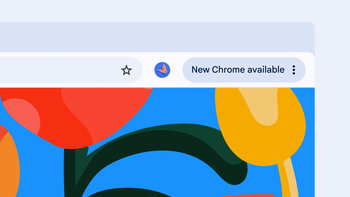




Things that are NOT allowed: