Samsung DeX review: the S8 won't replace your desktop PC

Introduction
And it’s easy to see why this would be an attractive proposition – a PC, even a low-powered one, isn’t particularly cheap, so why pay for one when you already have another stuffed inside your pocket?
The premise is simple: the Samsung DeX Station is a relatively small, puck-shaped piece of plastic, which, when opened up, becomes a dock for the Galaxy S8 or S8+. This dock can be hooked up to a monitor, mouse, and keyboard, in order to ultimately become one of the most full-featured desktop experiences a smartphone can currently offer.
The hardware
You really can’t not like the device’s build – its puck-shaped exterior is small and unobtrusive, and can sit well on your desk, provided you are able to successfully hide all the wires protruding from its back. It’s heavy, but not really heavy enough – while this may not seem like an obvious problem, it can become one very quickly if you, say, accidentally tug on a cable or push the dock the wrong way. While we haven’t experienced any accidents just yet, there’s a constant fear that one is waiting just around the corner. So any users of the DeX Station should make sure to position it away from arm’s reach to avoid turning their shiny new smartphone into a metaphor for consumerism.

Setting up the DeX Station is easy: just plug in an HDMI cable connected to your monitor, hook it up with a charging cable (no, this step isn’t optional, and no, there isn’t one included in the box), and connect a mouse and keyboard (via one of the USB ports or via Bluetooth, depending on what hardware you own). Then just push on its top below the Samsung logo to make it slide out, and plug your Galaxy S8 into the USB-C connector hidden inside.
Of particular note here is the opening mechanism, which wouldn’t under normal circumstances be particularly noteworthy, but oh my god it’s so smooth. In fact, I’d go as far as saying that this is actually the best feature of the DeX Station, one that could easily turn it into a stress-relieving fidget toy when not in use.
The back side of the puck is dedicated to ports: a small USB-C one used for charging, an HDMI out, an optional ethernet jack, and two large USB connectors. And no, before you ask, there is no 3.5 mm audio jack.
Software
Historically speaking, Samsung has always made it extremely easy for people to egg on them regarding their software offerings, so claiming the company has made a good, full-featured desktop Android UI is something of a tall order. Surprisingly, the result seems to be better than we originally expected – this may actually be the best implementation of the general idea of using your smartphone as a desktop we’ve seen so far. That said, however, the DeX software still lacks in a number of key areas.
Plugging the S8 into the dock gives you two options: using it in DeX and screen mirroring mode. While the latter does pretty much exactly what you’d expect, which is simply displaying the phone’s regular UI onto your external monitor, the former is the “real” DeX experience, and also the one we'll focus on.
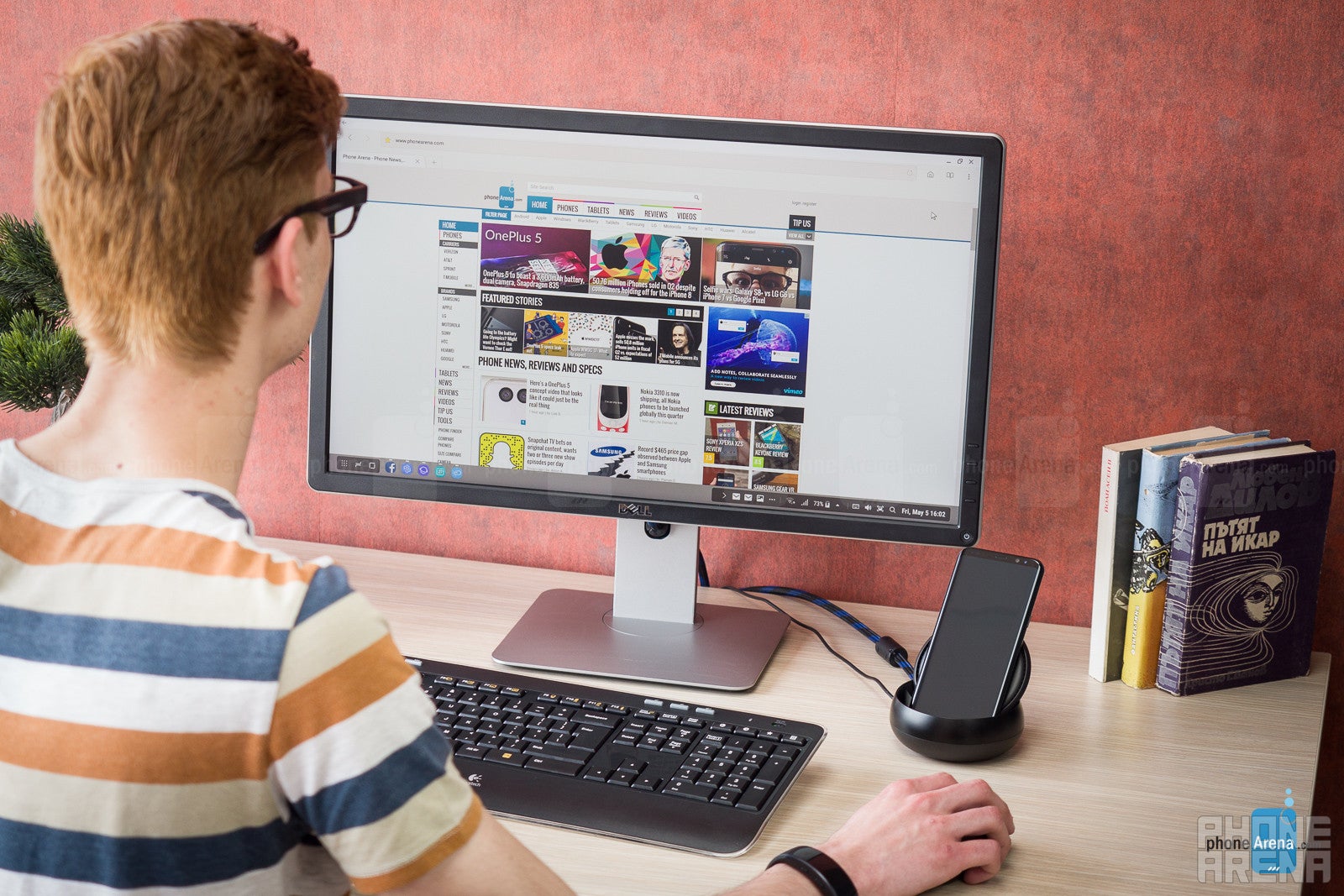
Booting up DeX mode takes about ten seconds, after which you’re greeted with a somewhat familiar-looking interface: most of the desktop is reserved for pinned app icons, while the persistent bottom of the interface has a list of open apps, a notification panel, and a small panel containing Android’s Home and Recents buttons, as well as one bringing up a list of all installed apps. Much like on a regular desktop, every app runs in its own, separate window, each one of which contains the familiar minimize, maximize, and close buttons, while a back button for in-app navigation can be found on the top left.
However, exciting as it sounds, having multiple app windows visible at once does not actually mean having true multitasking. Here’s an example: upon losing focus, Facebook’s Messenger stops updating its UI, despite still being visible on screen, so even if you get a message, it won’t show up inside the app until you switch back to it. Or in other words, while DeX mode does its best to convince you you can run multiple apps side-by-side, this isn’t exactly the case. And remembering that Android’s built-in split-screen exists and manages to do what the DeX’s software can’t is just additional salt in the wound.
Another small problem is that it’s impossible to play two videos simultaneously – not a big deal until you remember that many websites are starting to shift towards autoplaying soundless videos – meaning your background YouTube video will stop at random while you’re, say, scrolling through your Twitter feed. Not a big problem, sure, but it’s very indicative of the fact that Android as an OS is simply not built for desktop use, and Samsung’s solutions to this problem are hacky at best.
Most of the time, light usage, such as web browsing, playing videos, or taking notes, handles mostly fine, with little to no visible stutter. But if you try to do some heavier work, you might find the DeX’s software struggling to keep up the pace. Opening up more than 8-10 tabs at once, for example, results in some of them being cleared from memory, which, at least for us, was a way too frequent and unwelcome occurrence.
Lastly, some power users might find the inability to remember state between mode transitions a bit annoying. That is, if you like a particular window placement for a given app, you’ll have to adjust it every time you start DeX anew, since the software doesn’t remember window size and position. Also, since some apps just flat-out don’t work in DeX mode, they’ll be forced to close immediately when docked, which may lead to losing unsaved data if the user doesn’t pay enough attention.
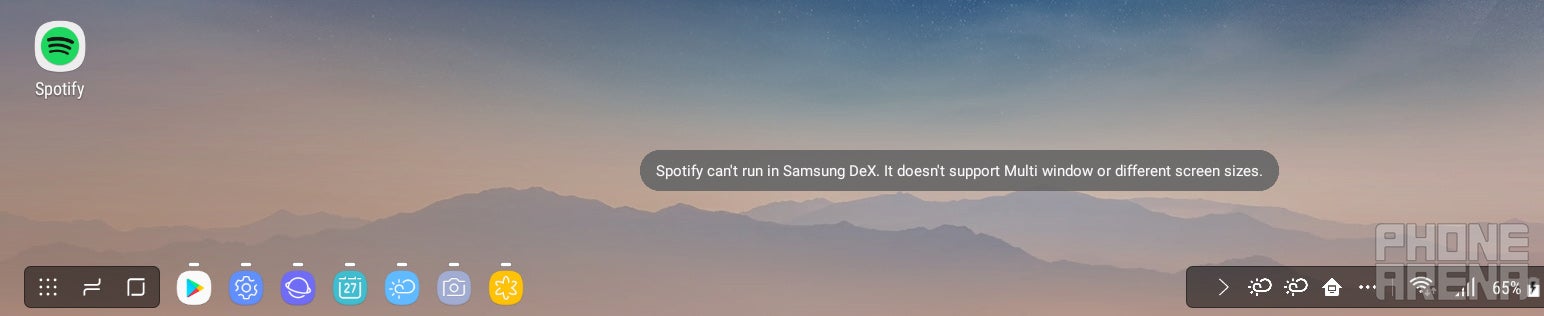
Some apps just don’t work in DeX mode
Apps
Still, all of the above problems fall within the ‘fixable’ category – it’s 2017, and software updates are very much a thing, meaning there’s a fair chance they might get patched with a future release. But the real problem, however, is one that Samsung doesn’t possess the ability to fix: the lack of third-party support.
Here’s how apps work in DeX mode: most of Samsung’s first-party offerings, as well as many of Google’s apps, play nice with the mode, offering either a special-purpose desktop UI, or adequately scaling up the mobile one. Same goes for a few third-party ones as well, with Microsoft, which coincidentally sells its own version of the Galaxy S8, offering a good desktop UI for many of its popular apps (Skype, the Office apps, etc.)
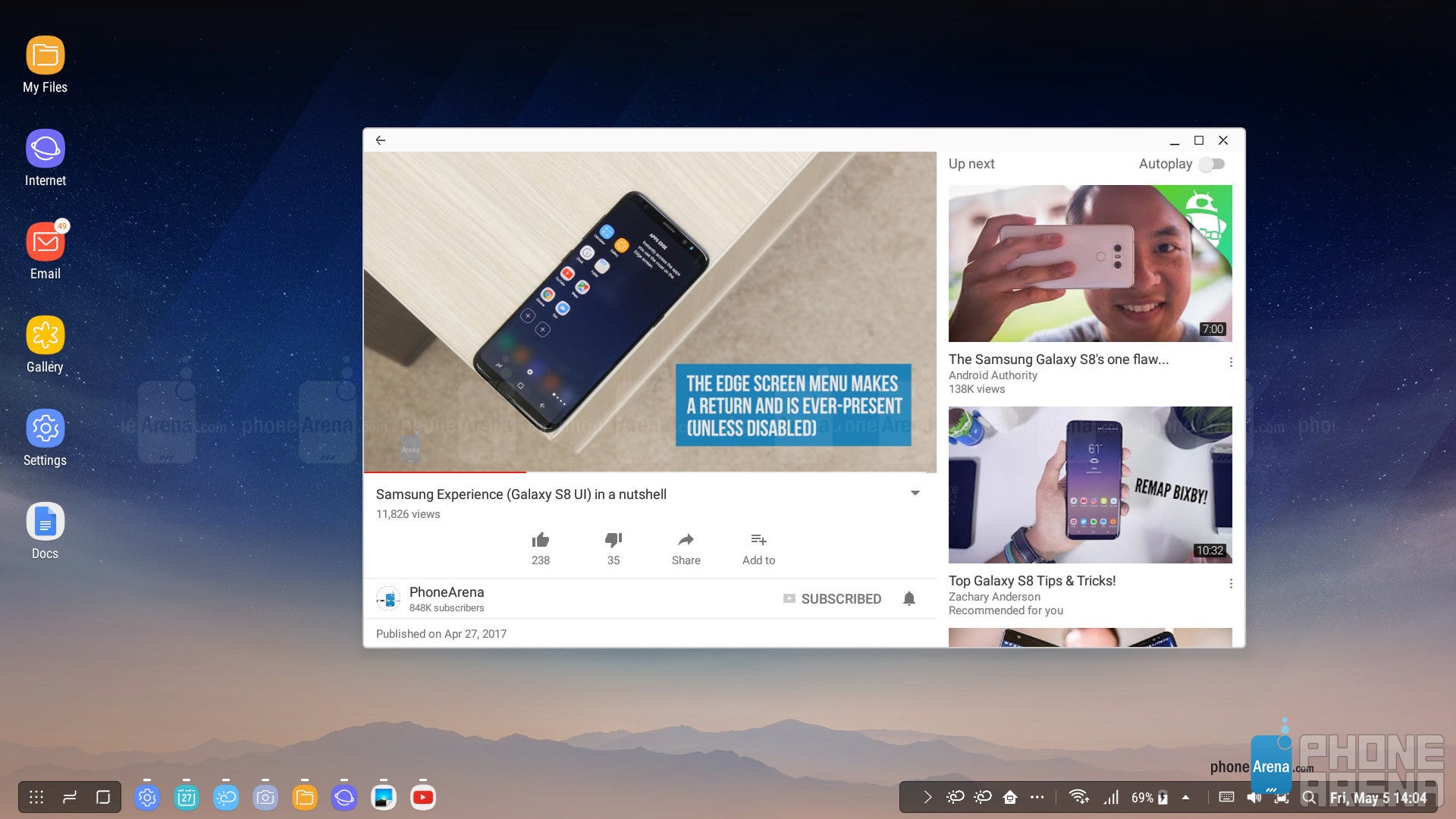
YouTube plays nice with the DeX mode
However, this is very much not the case with most other apps, launching which almost always greets the user with a “Some functions of this app may not be supported in Samsung DeX” message. Facebook, for example, despite being one of the most popular services in the world, doesn’t have a freely resizable interface, and only shows up in a small window. Spotify, another top Android app, simply refuses to launch, and so does Firefox, though most apps take the Facebook approach instead, launching in small, phone-size windows.
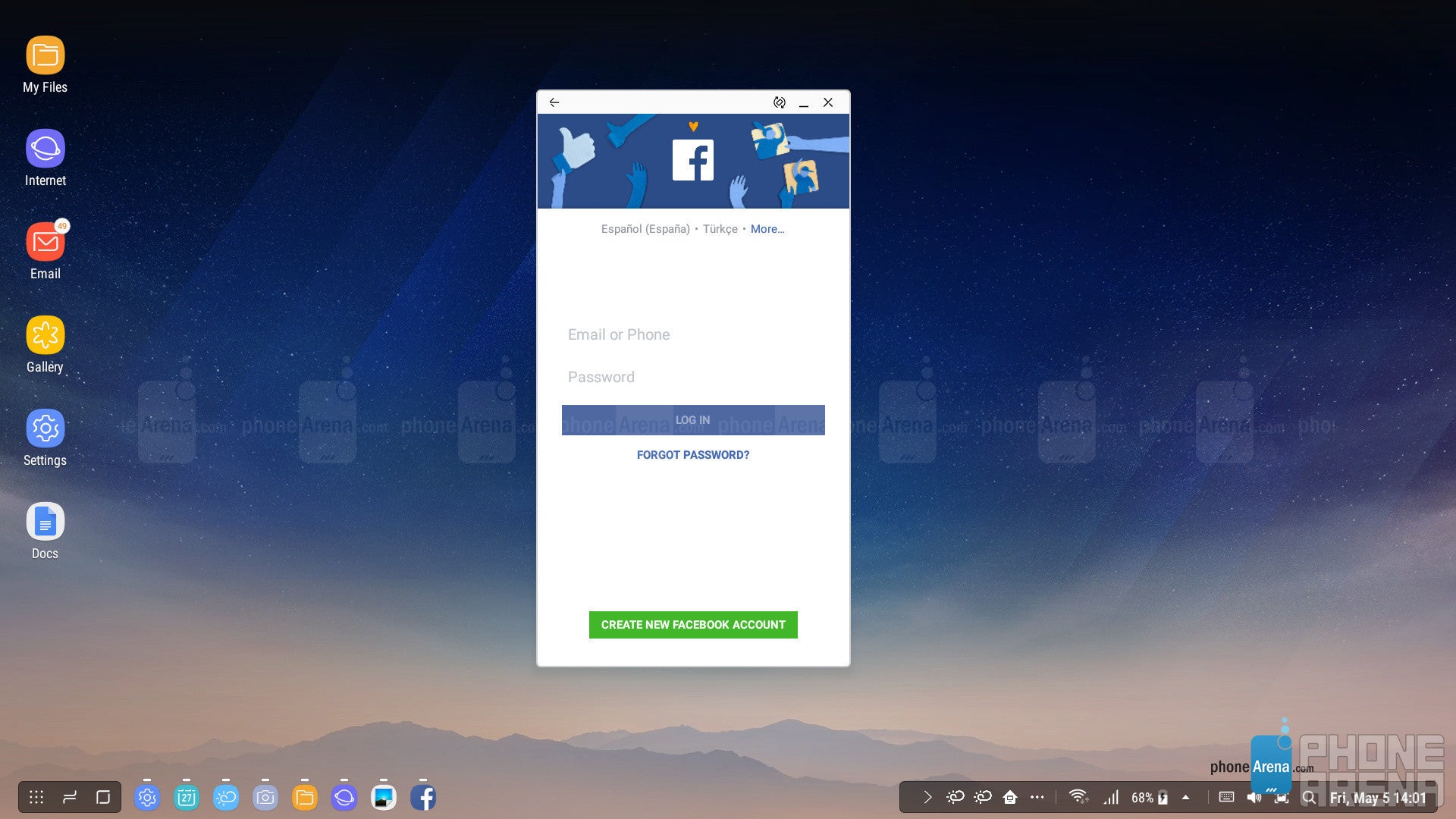
Facebook launches and works in a small, phone-size window
Perhaps the most ironic missing functionality in DeX mode is the inability to use Samsung’s own, much-hyped virtual assistant, Bixby, in any capacity whatsoever. And there doesn’t seem to be much reasoning behind this decision, since most of Bixby’s abilities do not rely on voice recognition at all, so this particular omission doesn’t really make that much sense.
Don’t get us wrong, there’s quite a lot of good stuff in there, too – Samsung’s built-in apps work really well in DeX mode, offering the same functionality as on the small screen, but organizing it in a way that’s much more convenient for a desktop user. In other words, you can perform most of the everyday work you do on your smartphone – browsing, texting, emailing, and even calling people on the phone, but with the added convenience of a bigger screen and external mouse and keyboard.
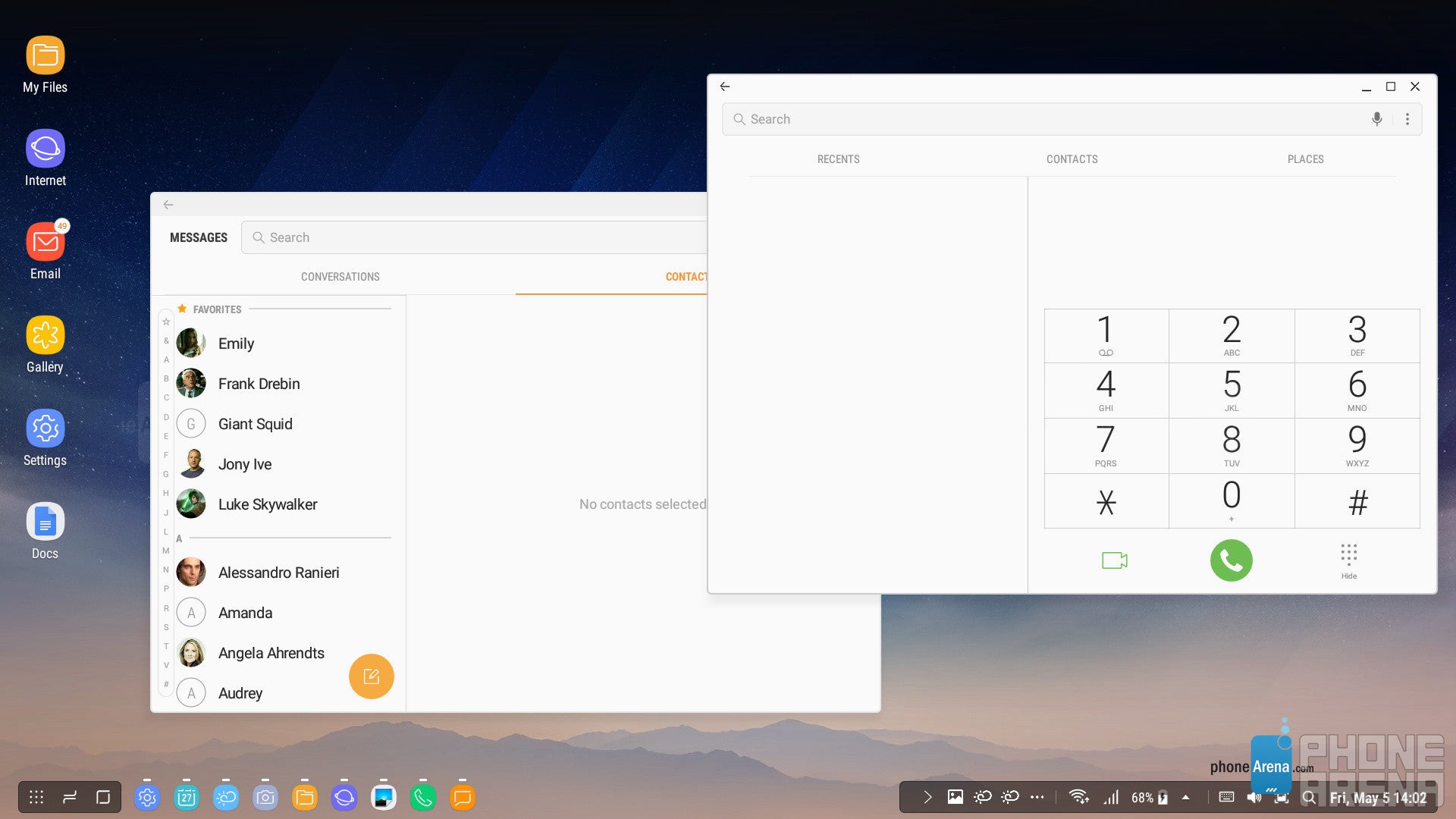
As for the overall app problem – it is very much par for the course, considering how early we are in the product’s lifetime. And while Samsung does have the basic use cases mostly down, third-party app support is also essential to such a product’s success, so the company needs to find a way to get developers on board.
Conclusion
At the end of the day, it’s the small stuff that’s important in a product like this, and there’s just a ton of it that’s wrong here. Sure, you can perform basic, daily tasks on the DeX, but that’s about it – try to go any further, and all the tiny inconveniences start rearing their ugly heads.
So the question is – who would want this kind of device? Perhaps the most basic of users, who don’t use their PC for anything more than occasional web browsing, and to whom using just one device is a convenience, not a limitation. But then again, those same people are probably unlikely to own a Galaxy S8, which is the only device supported by the DeX Station so far.
So unless you’ve gotten yours for free in a promo, we really can’t recommend buying a DeX, or at least until third-party support starts trickling in, if it ever does. The $150 price tag just doesn’t support what is currently a lack of anything more than basic functionality, especially considering the fact that what you’re paying for isn’t really some high-tech gadget, but just a fancy-looking cable adapter and a piece of very limited software.







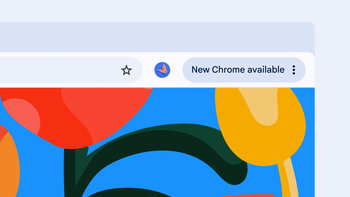








Things that are NOT allowed: