One tab is causing the YouTube app to crash on Android 14 Beta 4
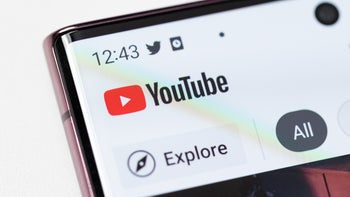
Those Pixel users currently riding the Pixel 14 Beta train will soon be getting off at the last station marked "Stable Android 14." The estimated time of arrival is sometime next month. But for now, issues are still taking place even though for the most part Android 14 Beta 4 has been the most well-behaved of the releases. One app that started to exhibit problems on Friday is Google's own YouTube app.
What kicked off the issue was an update to the Android version of the YouTube app to version 18.27.35. Per 9to5Google, once that update was installed on a phone running Android 14 Beta 4 or Beta 3.1, tapping the Library tab on the app would lead it to crash. This is taking place not only on Pixel handsets (including the mid-range "a" series models) but also on the new Pixel Tablet as well.
Note that this is not an issue on Pixel devices running Android 13. Nor is the YouTube app crashing when other tabs, such as Home, Shorts, and Subscriptions are tapped. This means that as long as you don't go into your YouTube library to continue viewing a video you never finished watching, or to view a certain video again, you should have no problem using the YouTube app on your Pixel.
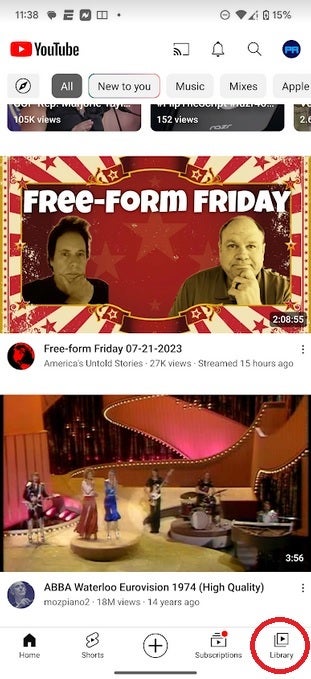
Version 18.27.35 of YouTube is crashing on Android 14 Beta 4 and 3.1 when the Library tab is tapped
My Pixel 6 Pro running Android 14 Beta 4 is running YouTube version 18.27.33 so it has yet to receive the updated version that is crashing. To check which version of the YouTube app you're using on your Pixel, open the YouTube app and tap the profile picture in the upper right corner of the screen. Select settings and then scroll to the bottom of the next page which should say "About." Tap on "About" and you will see the App version which is the next to last listing on the page. Again, if it reads 18.27.35, the app will crash when you tap the Library tab.
The ball is in Google's court. Google can issue a new update to YouTube perhaps as soon as this weekend. You can look for it by opening the Play Store, tapping on the profile picture in the upper right corner, and clicking on Manage apps & device. Under Updates available, tap on See details. If you see YouTube listed in the update queue, press on "Update." If not, you can check back in every so often to see if a bug fix was released.










Things that are NOT allowed: