You will soon be able to manually enter astrophotography mode with Pixel cameras

Image credit — Google
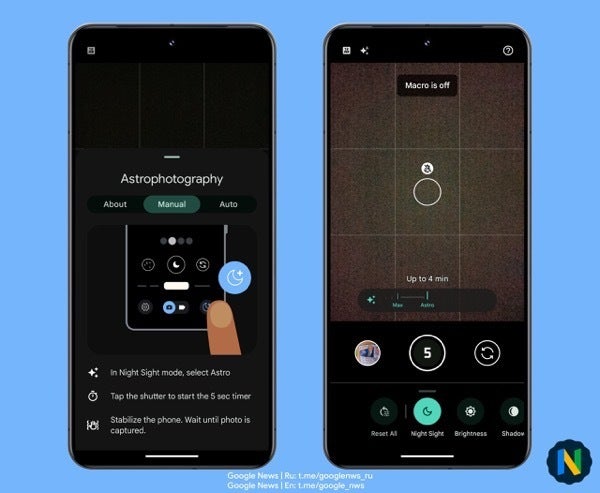
Pixel Camera's manual Astrophotography mode | Image credit — Google News channel (Telegram)
- Open the camera app and switch to Night Sight mode.
- Tap on the duration icon and slide the bar from "auto" to the new "Astro" option, located to the right of "Max".
- By default, a five-second timer will start before the astrophotography mode begins capturing the image.
In essence, the slider that was previously used to adjust the capture time for Night Sight images now also serves as the trigger for astrophotography mode. Users who prefer more control over the timer can adjust it to three or ten seconds, or even disable it entirely, by going into the Night Sight settings. It's also worth noting that the old method of activating astrophotography mode, by placing the phone on a stable surface and waiting for the star icon to appear on the shutter button, still works.
Google's decision to introduce manual control for astrophotography mode on Pixel phones is a significant development and a welcome addition for Pixel users. While it's not yet a dedicated mode within the camera app, it's a step in the right direction.
Follow us on Google News






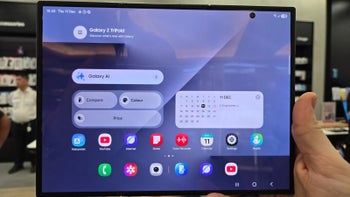




Things that are NOT allowed:
To help keep our community safe and free from spam, we apply temporary limits to newly created accounts: