How to find your lost iPhone even if it has a dead battery

Imagine that you can't find your iPhone You've even tried to call the number using your spouse's phone but to no avail. And to make matters worse, the battery on your iPhone is dead. According to Fox News, a recent update to the Find My app will allow you to find the device even if it is powered off or the battery is dead.
Find your missing iPhone even if the battery is dead
This will work with all iPhone 11, iPhone 12, and iPhone 13 models running iOS 15, and the journey begins by making sure that you have all three Find My app features enabled. To do that, go to Settings > [Your name on the top of the phone] > Find My. Tap on Find My iPhone at the top of the screen and that should show three different features each with a toggle switch.

Find your missing iPhone even if its battery is dead
Find My iPhone should be toggled on by default. With this feature enabled, you can locate, lock, or erase your iPhone and its supported accessories. The device cannot be erased and reactivated without using your password.
The Find My Network feature allows you to locate your iPhone even when it is offline, in power reserve mode, or when the phone is shut off. If your iPhone is not connected to cellular or Wi-Fi and is offline, Find My Network will still allow you to track down your handset if it is compatible with the Find My app, and runs on iOS 15. Such a device can be tracked down using the Find My app for up to 24 hours after the phone is turned off.
If your phone's battery life hits a critically low level, its location is automatically sent to Apple. That feature is called Send Last Location and as with Find My iPhone and Find My Network, make sure that it is toggled on.
Now that your iPhone and the Find My app are set up, here is how this works. If your phone goes missing and you own an Apple Watch, swipe up on the screen and tap on the icon of the iPhone with sound waves. This tap will force your iPhone to make a noise that you can track even if your phone is on silent.
If you don't own an Apple Watch but do own an iPad or MacBook, you can use the Find My app to force your iPhone to make a noise so that you can track it. To find it using your MacBook, open the Find My app and click on Devices. On the Devices list select the one that you're looking for. If the iPhone can be found, it will show up on the map so that you can see where it is and the location and fresh timestamp can be seen under the name of the device.
If you see a blue circle around the name of the device, the location is approximate. If the device can't be located, you'll see words to that effect. If you click on the info button (the "i" inside a circle), tap on Notify When Found to be, well, notified when the missing device is discovered.
If your missing iPhone is the only Apple device you own, you are not screwed. You can use the web browser on your PC and follow these directions:
- Log in to iCloud.com.
- Spot the Find iPhone feature.
- Once you’ve selected Find iPhone, sign in again.
- Click on All Devices to locate your missing iPhone.
- Select the phone you’ve lost and select Play Sound.
You can also view your missing iPhone on a map if you're too far away from it to hear a sound.
You can also find a missing Android phone
If you're worried about data on your iPhone getting into the wrong hands, you can wipe it remotely by going to iCloud.com. From there, click All Devices and select the one you're looking for. Click on Erase (name of device).
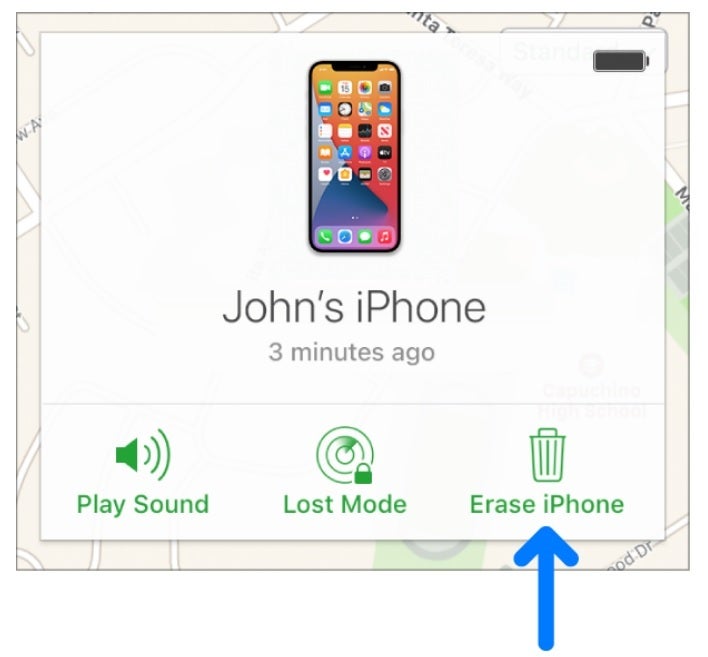
Worried about your missing iPhone getting into the wrong hands? Wipe the device remotely
If you want to find a missing Android device, you must follow these directions to list your device before it is lost:
- Be signed in to a Google Account.
- Be connected to mobile data or Wi-Fi.
- Turn on Location.
- Enable Find My Device.
Next, go to your PC browser and go to android.com/find and sign in to your Google Account. The lost phone icon on the top of the display? Click on it and a notification will be sent to your phone and a map will show you approximately where it is.
When you get close to the device, choose Play Sound which will allow your Android phone to ring at maximum volume for five minutes. When it comes to an Android phone, the battery must be working and the power on unless...
...unless it is a Samsung handset. There is an app you can install on your Android phone that will allow you to find the device even after the battery goes belly up.













Things that are NOT allowed: