WhatsApp rolls out end-to-end encryption for backup services
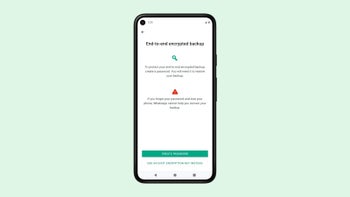
Although WhatsApp already offers end-to-end encryption for messages sent, received and stored on a device, many users are taking advantage of the back up functionality to save the history of their chats in case they lose their phones.
Up until today, these backups did not feature end-to-end encryption like the messages stored on the phone but going forward that will not longer be the case. WhatsApp announced that it’s now rolling out an extra, optional layer of security meant to protect backups stored on two specific services with end-to-end encryption: Google Drive and iCloud.
Those who’d like to start using the new feature and secure their end-to-end encrypted backup with either a password or a 64-digit encryption key can do so now. Obviously, neither WhatsApp nor the backup service provider will be able to read backups or access the key required to unlock it.
End-to-end encryption for backup stored on Google Drive and iCloud will be rolled out gradually to those using the latest version of WhatsApp. Once you update your app, head to Settings / Chats / Chat Backup / End-to-end Encrypted Backup, tap Continue and follow the prompts to create a password or key.
Up until today, these backups did not feature end-to-end encryption like the messages stored on the phone but going forward that will not longer be the case. WhatsApp announced that it’s now rolling out an extra, optional layer of security meant to protect backups stored on two specific services with end-to-end encryption: Google Drive and iCloud.
End-to-end encryption for backup stored on Google Drive and iCloud will be rolled out gradually to those using the latest version of WhatsApp. Once you update your app, head to Settings / Chats / Chat Backup / End-to-end Encrypted Backup, tap Continue and follow the prompts to create a password or key.
Keep in mind that you won’t be able to restore your backup if you lose your WhatsApp chats and forget your password or key. WhatsApp won’t reset your password or restore the backup for you, so keep them safe.












Things that are NOT allowed: