The Apple Watch Weather app sees sunny skies again with watchOS 10.1 update

If you're one of those people who have multiple weather apps installed on your phone and smartwatch and love to tell others when a warming trend is on the way ("It's going to be 78 tomorrow. 78! In late October! Can you believe it!!!"), then you might be my twin. Seriously though, Apple Watch owners who use their timepieces to check on the weather were having an issue in watchOS 10 that came out of nowhere like a mid-afternoon rain shower.
The issue prevented a complication (which is any function on a watch that does something other than tell you the time) from showing you any weather-related data when the app is set to your current location instead of a specific city. For example, let's say you live in Kalamazoo, Michigan and you set your Apple Watch to show you the weather in whatever city you're currently at. With watchOS 10, the bug will prevent you from seeing any weather data from the current location setting. But if you set the weather app to give you the weather specifically in Kalamazoo, it works perfectly.
We can understand setting the weather for current location because it would normally show you the weather conditions for any place you might travel to without having to add a location to the settings. Even if you drive a few miles to the next city over, the weather could be different and with that setting enabled, the Apple Watch will automatically adjust. Or at least it will once you exterminate the bug by installing watchOS 10.1 which was disseminated by Apple yesterday.
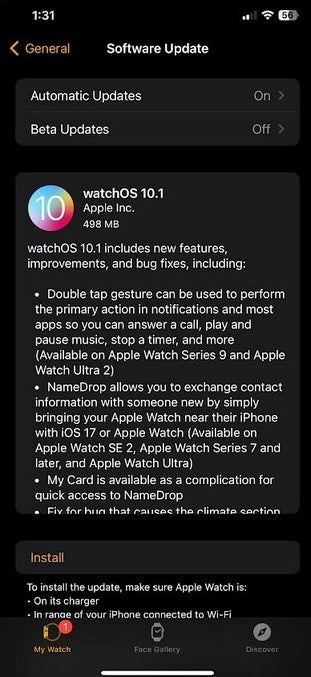
watchOS 10.1 is now available for the Apple Watch
To install the app, connect your watch to Wi-Fi and the charger. From the watch go to Settings > General > Software Update. If the update is available, make sure your watch is charged to at least 50% and tap on Install.
Apple says that if the update does not solve the issue, from your phone go to Settings > Weather and disable Location Access and then enable it. again. And if that doesn't work, you will need to reset all location data by going from your phone to Settings > General > Transfer or Reset iPhone. Tap on Reset and then Reset Location & Privacy. Enter your passcode and reset. Hopefully, one of these steps will take care of the problem.
The update also adds support for the double tap gesture on the Apple Watch Series 9 and the Apple Watch Ultra 2. Tapping your index finger with your thumb twice will answer a call, play and pause streaming music, stop a timer and more.
NameDrop is now available to the Apple Watch with the update. Bring your Apple Watch near an iPhone running iOS 17 or an Apple Watch SE 2, Apple Watch Series 7 or later, or an Apple Watch Ultra, and you'll exchange contact information with someone new. My Card is a complication on the Apple Watch that will give users quick access to NameDrop.










Things that are NOT allowed: