Apple Support shows how to use two useful features from the iOS 15.4 update (VIDEOS)
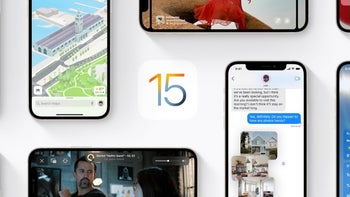
One of the new features that iPhone users received with yesterday's update to iOS 15.4 allows users to scan text into the Notes app. Apple Support released a video today to show you how it is done. First, make sure you've updated your phone to iOS 15.4.
If you didn't update your iPhone to iOS 15.4 yet, this is how it is done. Go to Settings > General > Software Update. Download and then install the latest iOS build. And now, with your phone running on iOS 15.4, you are ready to scan text into the Notes app.
While in a note, tap the camera icon found in the toolbar, and then tap on Scan Text. Now when the text appears in your note, tap on insert. Then you can edit the text if you want to. Or as Apple says about the entire process: "See it, Scan it, Save it."
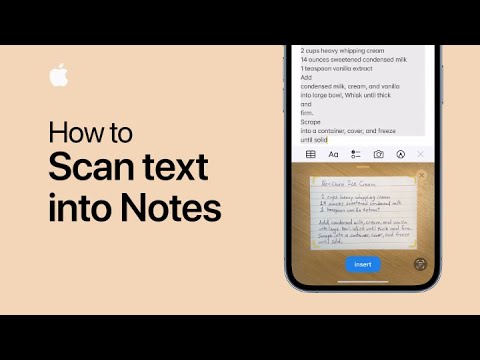
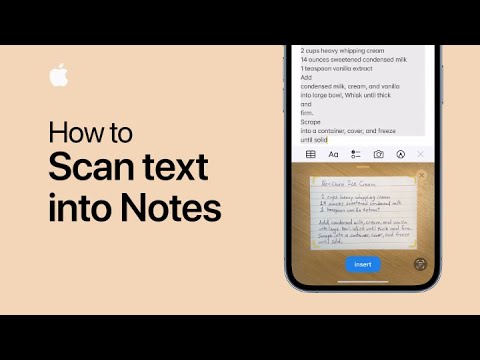
The update also includes a feature that allows you to use Face ID even while wearing a mask. And we know exactly what you're thinking. "Hey, didn't Apple already release an update last year that allows you to use Face ID while wearing a mask?
That is true, although for it to work, the user had to have an unlocked Apple Watch on his or her wrist. But here's something that many of you won't believe. Not everyone wants or can afford to have an Apple Watch and those people were stuck removing their masks to unlock their iPhones.
But Apple has done something about it and if you install iOS 15.4, you can unlock your iPhone using Face ID even if you're wearing a mask and not wearing an Apple Watch. Some things you must know: this feature is only available for those with an iPhone 12 or iPhone 13.
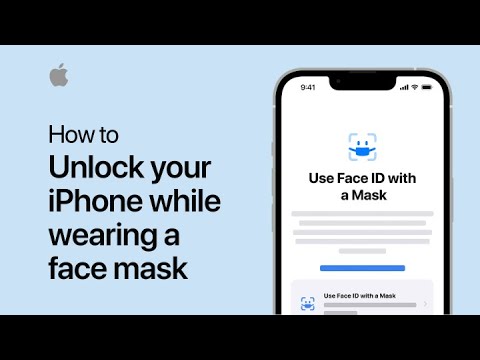
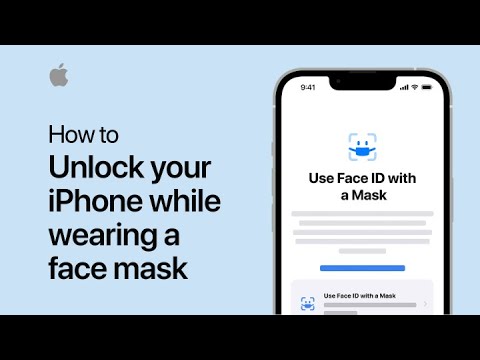
The reason why this feature is so limited has to do with how it works. The FaceTime camera verifies the identity of the user by using a small area of the face around the user's eyes. Users will have to setup Face ID again, but that shouldn't be a hardship.
Follow the directions in the video and you should never have to take your mask off to unlock your iPhone again.










Things that are NOT allowed: