Use "Erase iPhone" to reset a locked iPhone without connecting to a computer
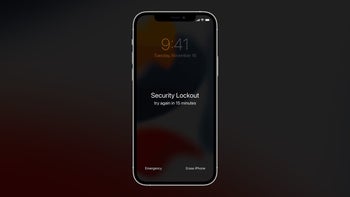
With the iOS 15.2 update, iOS now has the ability to erase and reset a locked iOS device without connecting it to a computer.
To reset a locked Apple iPhone or iPad before iOS 15.2, you had to connect it to a Mac or PC first. After you had connected the device, you had to put it into recovery mode. After that, you had to update or reset the locked device using your computer, and then you had to set up your device again.
With iOS 15.2, Apple simplified the recovery process for a locked iOS device. If the locked Apple device is running iOS 15.2, you will need only an active internet connection to reset it.
After a few failed attempts to unlock your phone with your password, the new "Erase iPhone" option introduced with iOS 15.2 will appear at the bottom of the screen. Tap on it to confirm that you want to reset your phone. Enter your Apple ID password to sign out of your account. Tab Erase again to erase the phone. After that, the device will reset itself, delete all data, and restart. Follow the on-screen instructions to restore your data from a backup and set up a new passcode.
To reset a locked Apple iPhone or iPad before iOS 15.2, you had to connect it to a Mac or PC first. After you had connected the device, you had to put it into recovery mode. After that, you had to update or reset the locked device using your computer, and then you had to set up your device again.
After a few failed attempts to unlock your phone with your password, the new "Erase iPhone" option introduced with iOS 15.2 will appear at the bottom of the screen. Tap on it to confirm that you want to reset your phone. Enter your Apple ID password to sign out of your account. Tab Erase again to erase the phone. After that, the device will reset itself, delete all data, and restart. Follow the on-screen instructions to restore your data from a backup and set up a new passcode.
With iOS 15.2, Apple made the recovery of a locked device easier. But if the device doesn't have an internet connection or isn't running iOS 15.2, you'll have to use the older method instead.










Things that are NOT allowed: