With iOS and iPadOS 16, more native apps can be uninstalled by users
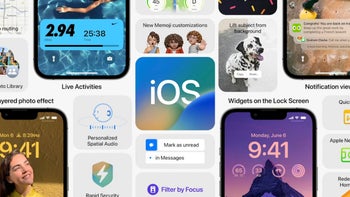
When iOS 16 and iPadOS 16 are disseminated later this year, it will give iPhone and iPad users the ability to delete some more system apps from the phone. Users were first given this opportunity back in 2016 with iOS 10. Since then, several more system apps were added to the list of native apps that could be removed. If you have the same app on your Apple Watch, removing it from your iPhone or iPad will also take it off your timepiece.
With iOS 15 and iPadOS 15, the following system apps can be uninstalled:
- Calculator.
- Calendar.
- Compass.
- Contacts.
- FaceTime.
- Find My Friends.
- Home.
- iBooks.
- iCloud Drive.
- iTunes Store.
- Mail.
- Maps.
- Music.
- News. (where available)
- Notes.
- Podcasts.
- Reminders.
- Stocks.
- Tips.
- Videos or TV.
- Voice Memos.
- Watch app.
- Weather.
Over the years, the list of system apps that can be uninstalled on iOS and iPadOS has risen and with iOS and iPadOS 16, users can also remove the Find My, Health, and Clock apps from their iPhones and iPads. Keep in mind that uninstalling these apps will also remove some functionality from iPhone and iPad models.
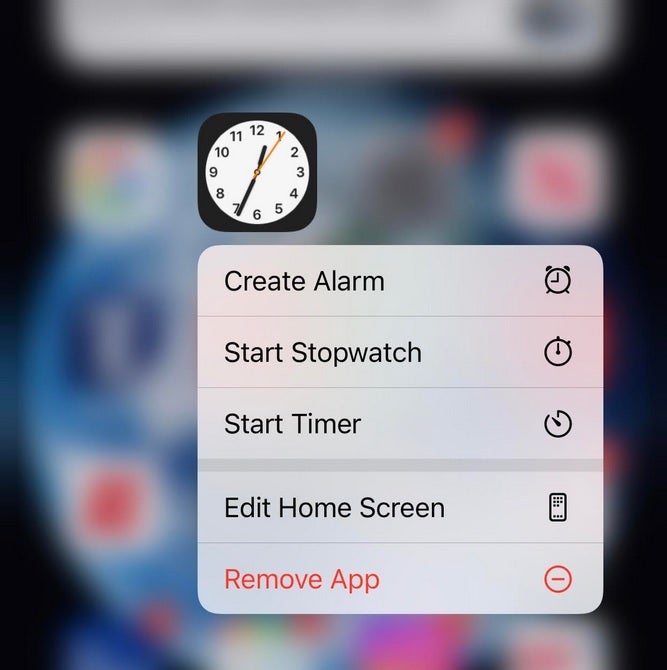
The Clock app is one of the system apps that can be uninstalled
As pointed out by 9to5Mac, removing the Find My app will not erase built-in features like Find My Friends. Users will see a message that any devices, people, or items associated with their Apple ID will still remain associated with their Apple ID even following the uninstalling of the Find My app. Users will be able to manage certain options in the settings app. However, without having the Find My app installed, the Air Tag accessories won't work.
Re-installing a system app you've removed is a snap to do.
System apps
To uninstall an app from your iPhone or iPad, gently long-press on the display until the app icons jiggle like Jello. Tap on the "-" associated with the icon for the app you're removing, and tap on Delete App.
Apple similarly notes that if you remove the Contacts app, all of your contact information will remain in the Phone app. If you decide to remove the FaceTime app, you can still make and receive FaceTime calls in Contacts and the Phone app. If you remove the iBooks, Maps, Music, or Podcast apps, they won’t be available to use with CarPlay. If you try to remove the Watch app from an iPhone that’s paired with an Apple Watch, an alert asks you to unpair your Apple Watch before you can remove the app.
Reinstalling any iOS or iPad system apps you remove is not a big deal since you can find them in the App Store and install them just as you would any app. After this news, only a few system apps remain that users cannot uninstall such as Phone, Safari, Messages, and the App Store. Besides re-installing a system app from the App Store, you could always replace a system app with a third-party one.
For example, let's say that you uninstall the iOS system Clock app. You can always replace it by adding a third-party clock app from the App Store.
Since there is always the possibility that removing a system app will greatly mess with the functioning of your iPhone or iPad, make sure that you definitely want to remove the system apps you uninstall. And keep in mind that removing a system app will not add much additional storage to your device so don't make such a move simply because you're running low on native storage.
Apple says, "The apps built into iOS are designed to be very space efficient, so all of them together use less than 200MB. Removing built-in iOS apps doesn't free up storage space on your device." However, it is important to remember that "When you remove a built-in app from your Home screen, you also remove any related user data and configuration files."
Apple is expected to release the final, stable version of iOS 16 sometime this coming September.





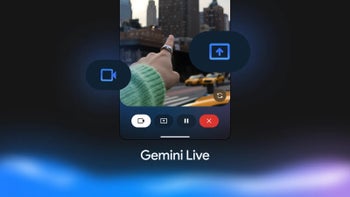





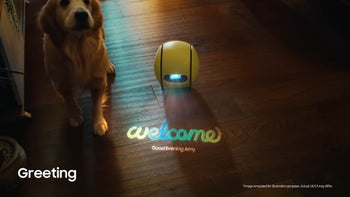

Things that are NOT allowed: