How to toggle the iPhone 14 Pro Always-on display wallpaper and its distracting colors
We may earn a commission if you make a purchase from the links on this page.

If you think the way Apple handles its newfangled Always-on display mode in the iPhone 14 Pro and iPhone 14 Pro Max is too distracting, you are not alone. While Apple was going out of its way to make the feature as battery-efficient as possible, it kind of forgot to actually provide additional value to its visualization approach.
Instead of simply showing date/time/notification counts in contrasting colors, usually a white font, Apple went the Watch way and is actually showing a full-blown lock screen, complete with its colorful wallpaper, albeit dimmed. Here's how Apple explains its approach:
Your iPhone 14 Pro or iPhone 14 Pro Max display can operate with a refresh rate as low as 1 Hz with a new low-power mode, and uses improved technology that allows the display to dim the entire Lock Screen. The display will dim when you lock your device or leave it idle. Always-On display also uses multiple coprocessors in the A16 Bionic to refresh the display using minimal power.
This kind of flies in the face of the whole always-on display idea, as does turning the feature off at night automatically to save on battery, especially if you want to use it as a night clock. Here are all the scenarios when Apple would turn off Always-on on the iPhone 14 Pro Max:
- Your iPhone is lying face down
- Your iPhone is in your pocket or bag
- Sleep Focus is turned on
- Low Power Mode is turned on
- Your iPhone is connected to CarPlay
- You're using Continuity Camera
- You haven't used your iPhone for a while (your iPhone can learn your activity patterns and will turn the display off and on accordingly, including if you've set up an alarm or sleep schedule)
- Your iPhone detects that you've moved away from it with a paired Apple Watch (Always-On display will turn on when your Apple Watch is close to your iPhone again)
In any case, there is a simple solution to fix some of the iPhone 14 Pro always-on display drawbacks like the color distraction that doesn't require complex steps. Alternatively, you can simply choose a black lock screen and play around with the widget font colors, but then your wallpaper will be solid colors or pics instead of jolly gradients.
Here's what you need to do to get as close to a black and white always-on display mode on your iPhone 14 Pro and 14 Pro Max as possible without completely losing your wallpaper:
- Go to Settings > Focus > Toggle Focused.
- Tap on Options > Lock Screen.
- Toggle the "Dim Lock Screen" mode.
This would drastically dim the colorful wallpaper to the point of near invisibility and show only things like time, date, and any widgets of your choosing on your lock screen in a contrast-y font.
Hopefully, Apple will get the message and introduce an official mod for no-frills always-on mode which would allow some iPhone 14 Pro model users to set it as they really please.
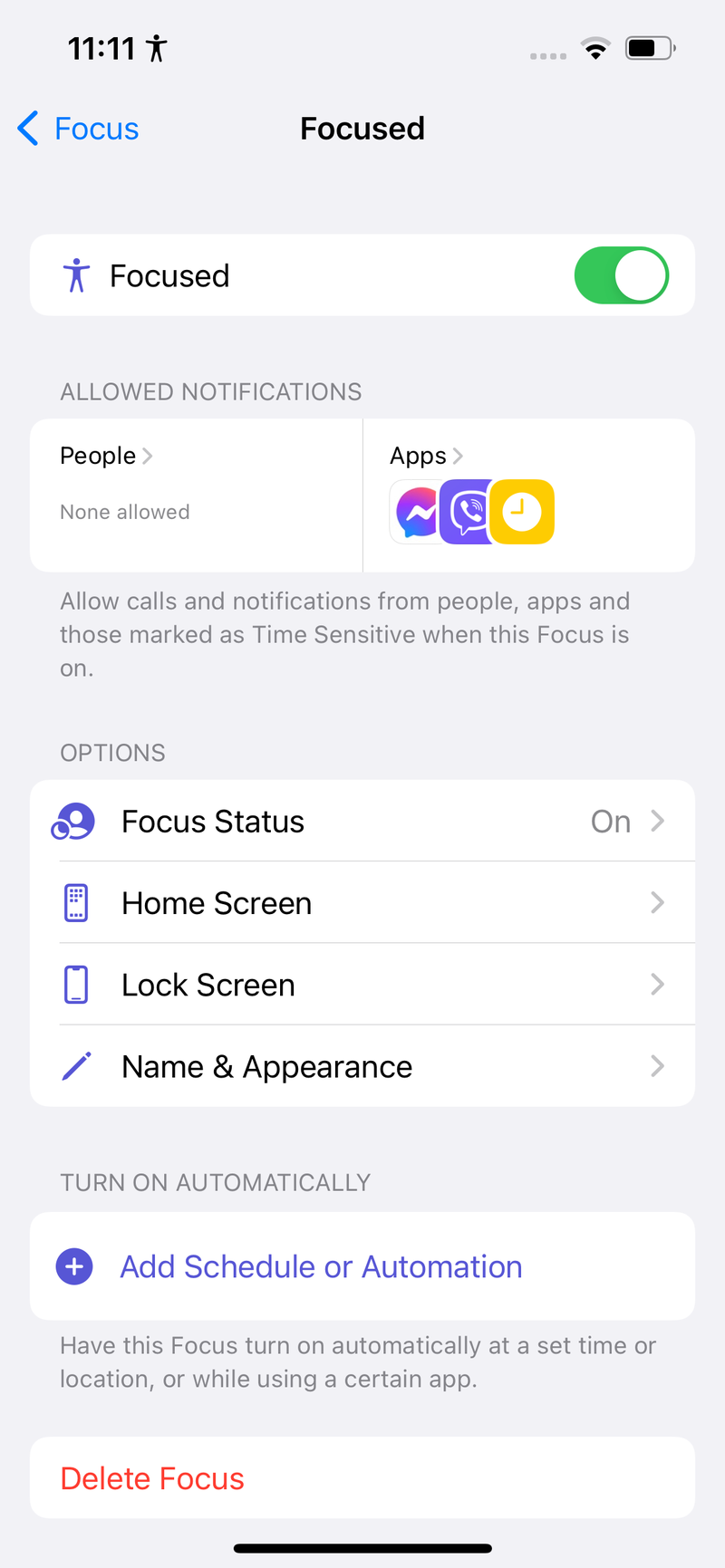
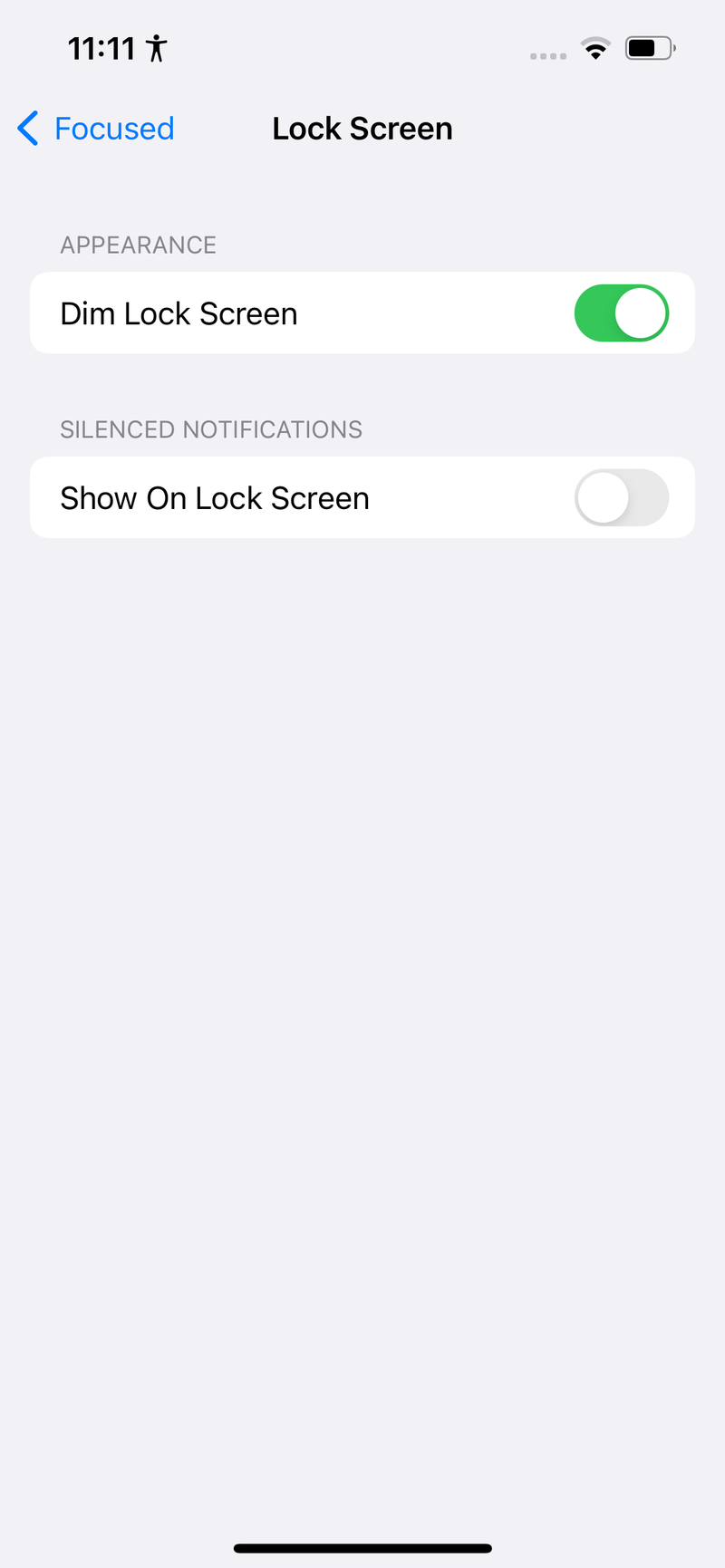

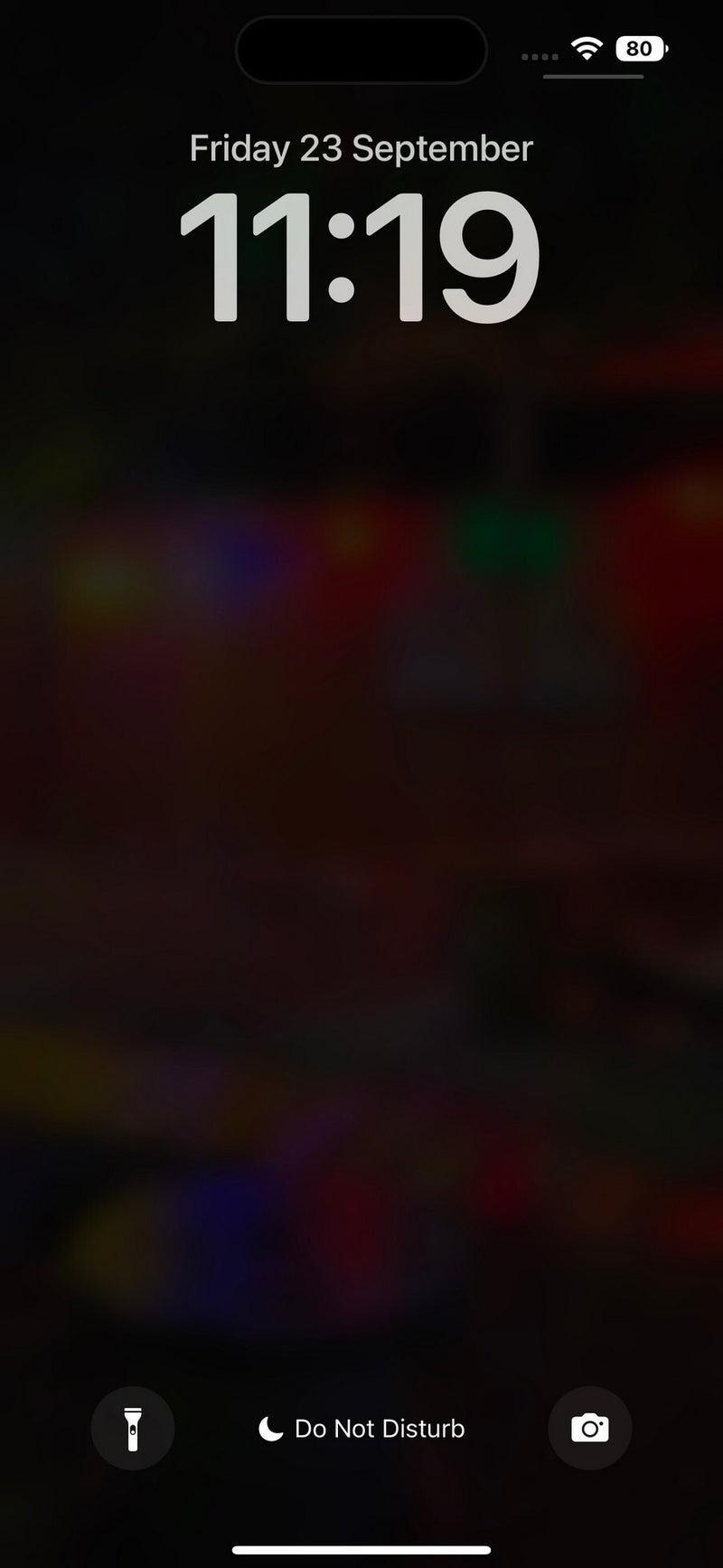





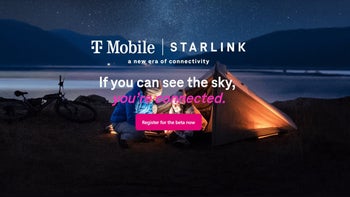







Things that are NOT allowed: