The stock iOS calculator has several tricks up its sleeve

So there you with your iPhone and a ton of papers in front of you. It's time for you to do the taxes and you're relying on the stock iOS calculator to add up a long column of numbers. So you type in the first 30 figures and UH OH. You've entered the wrong number and the iOS calculator doesn't have a back button. So you have to start all over from the beginning, right? Wrong.
As it turns out, there is a way to correct an errant entry. Some of you already know what to do, but if you've just moved over to iOS from Android (possibly after purchasing the second-generation iPhone SE) you might not be aware of this feature. In fact, we'd bet that a number of iOS users would have yelled a few choice words and started their calculations again from the top.
The stock iOS calculator has a few tricks up its sleeve
But here is the secret, and not only is it simple, it also makes sense. Simply swipe to the right the incorrect figure that shows up above the calculator buttons. That will remove each number one-by-one. Once you erase the incorrect figure, you can replace it with the correct one. For example, let's say that you're adding 65 and 13 but you accidentally type in 65 + 31. Swipe right on the 31 and it will be replaced with a 0. Type in the 13 that you wanted to add, hit the equal button, and you'll have your answer. Journalist Yashar Ali tweeted an example of how this works.
I was today years old when I learned that if you make a mistake in your iPhone calculator you don’t need to delete the whole number, you can just swipe right on it. pic.twitter.com/Psy5O5FPHR
— Yashar Ali (@yashar) May 24, 2020
Here's another trick for iOS users. So let's say you have been using the calculator and the figure you've come up with needs to be included in a text or email. A long press on the final tally at the top of the screen will bring up a prompt to copy that figure so that it can be easily pasted into a missive that you're about to send.
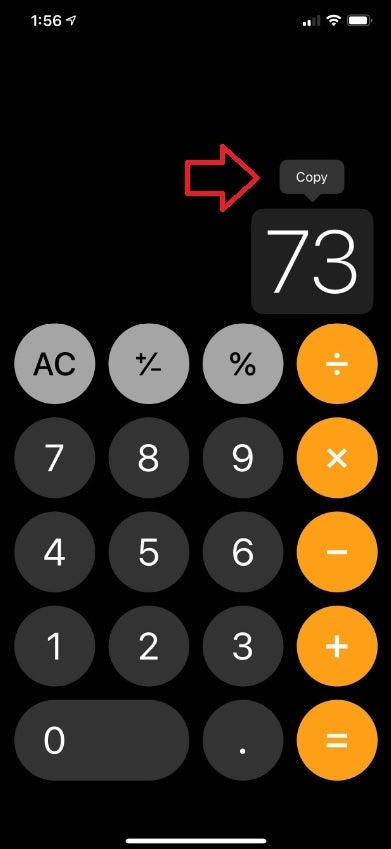
A long-press on a tally will allow the iOS stock calculator to paste the figure into an email or text
Finally, let's say that your boss comes up to you demanding the numbers that you just added up for the Anderson contract. You can quickly swipe up from the upper right corner to open the Control Center on the iPhone. Long-press on the calculator icon and you'll see a prompt that will allow you to copy the last result from your calculator app and paste it in a text or email.
If you need a calculator that has a back button, head to the App Store and install Calculator with History +. Not only is this app absolutely free, but it will also show you your calculation history. For those who would prefer a history kept of their calculations, this would be a better choice than the stock iOS calculator. It also allows you to long-press on a number and paste it.
If you don't mind shelling out for a calculator app with too many features to, uh, count, you could check out Calcularium. It is free to install and you get a one week trial. After that, the Almighty Version is 99 cents per month, $5.99 for a year, or $9.99 for your life. This version comes with unlimited calculation history, unit, and currency conversion. But if the latter is what you need, Siri can usually handle that stuff. And if she can't, the free ConversionCalculator Plus will convert currency (update once a day if toggled on), data (KB to MB for example), speed, weight, temperature, and more. That app can be found right here.
We will close with one last iOS calculator trick that most of you learned while in the crib. If you need to do some advanced math on your iPhone, open the calculator app and hold the phone in landscape orientation. That adds functions to the calculator that you would find on a scientific calculator.












Things that are NOT allowed: