Time is running out for Google to fix frustrating Chrome OS bug found on Android apps

According to Android Police, Google is racing against the clock to get a bug fix out in time because in just three days, Chrome OS 87 is to be released on the Stable channel. Android apps have never fared well on Chrome OS and now this bug is greatly slowing down the input speeds that a user deals with when typing on the keyboard while running an Android app on Chrome OS 87. The keyboard input slows down to a crawl forcing the user to wait for the previous line he typed to hit the screen before typing the next line. The issue has been affecting users on the Beta, Dev, and Canary channels on Chrome OS 87.
Time is running out for Google to fix a bug on Chrome OS
Even though the slowdown doesn't affect the Stable channel at the moment, that could change because after the aforementioned three days, Chrome OS 87 starts running on the Stable channel bringing the keyboard input bug to those who are used to a relatively bug-free experience on that channel. Chrome OS users have been complaining about the issue on the Google support page. One member with the user name of Mattev writes, "Some apps are very slow to type into. What I mean is, if I'm typing stuff like this, the characters lag and take a few seconds to appear on the screen. The Chrome browser works fine. The problem happens in other apps like Opera browser. I'm on the beta channel. Another problem is that when hovering over a tab in Chrome browser, some other tabs flicker light/dark. I don't know if it's related."
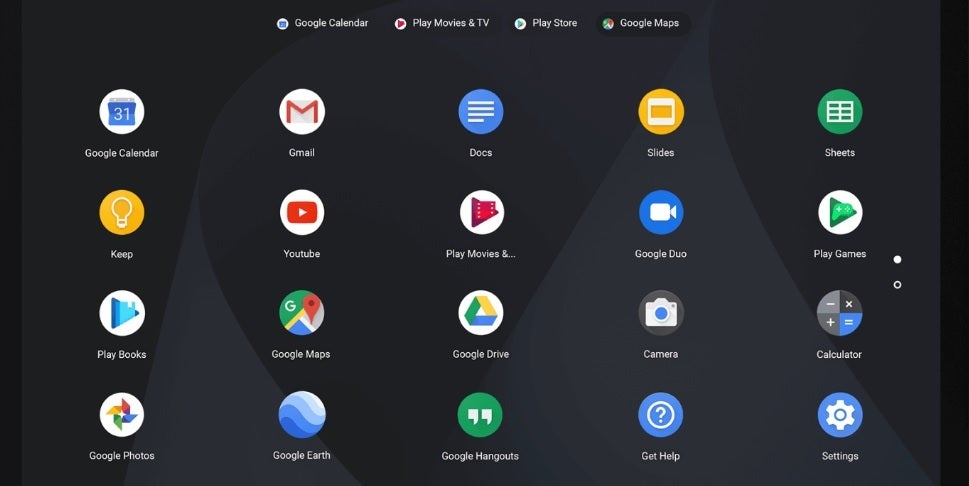
Google has three days to kill off a bug on Chrome OS 87 before it hits the Stable Channel
A Diamond product expert named Jim Dantin, considered to be at the top of those helpers that browse through Google support communities seeking to answer questions, had some solutions for a short-term fix. He wrote "The usual cause of "slow" issues, is one or more extensions causing problems, flags that you may have altered, too many tabs open, you haven't completely turned off your Chromebook recently, you are low on storage space, or you have too many extensions installed.
- Reboot your Chromebook, don't just close the lid, every night.
- Reset all flags. Flags are really intended for the Google engineering/development team, not end users.
- Delete or disable unneeded extensions. Or, do a Browser Reset to disable them all.
- Keep the number of open tabs to a minimum, especially if you are doing something where performance matters.
- Make sure that you have adequate (more than just a few GB) of available space on your internal storage.
There is no question that creating documents or just generally typing with this latency bug is frustrating. Last month, Chrome OS users had another issue taken care of. To make sure that Android apps can be readable on Chrome OS, they were universally scaled to be 25% larger. The problem with this is that in the process of scaling these apps, content appears to be too big on the screen resulting in the cutting off of content. Another problem was that users with a digital pen discovered that the tip of the pen was not matching up with where the "ink" was starting from on the display. In other words, the "ink" trailed the tip of the digital pen making it hard for users to draw since the lines were off to the bottom right. Users would be forced to guess when they put the pen's tip on the display, where the actual drawing was going to show up. And since there was no way to shut off uniform scaling, some workarounds were suggested such as the use of an app called Activity Launcher (available from the Google Play Store).
1) Install the app, launch it, and search for "display." 2) Click on com.android.settings. DisplaySettings to launch hidden display settings.3) Click on "Advanced" and then "Screen Size." 4) Move the display size to "small" bymoving the slider to the left.You must repeat these instructions from step two to four every time you log out or restart your Chromebook. Following this workaround will return the apps to the way they looked before uniform scaling was first tried on Chrome OS.
Follow us on Google News












Things that are NOT allowed:
To help keep our community safe and free from spam, we apply temporary limits to newly created accounts: