Send your Android phone back in time by installing this widget

Before it became known as a company that produces buckets and buckets of red ink, HTC was one of the most influential phone manufacturers. The company's Android handsets (with some notable exceptions) used the HTC Sense UI which enhanced the Android user experience. One of the most iconic HTC Sense features was its Weather & Clock widget. If you were into smartphones back then, you could easily recognize the manufacturer's handsets just from the widget alone.
Hey, here's a thought. How would you like to have the HTC Sense Weather & Clock Widget on your current Android handset? According to How-To Geek, this can be accomplished even if your Android device is not made by HTC. In fact, adding the widget is as easy as it can be thanks to third-party developers who created an app in the Google Play Store called Sense Flip Clock & Weather.
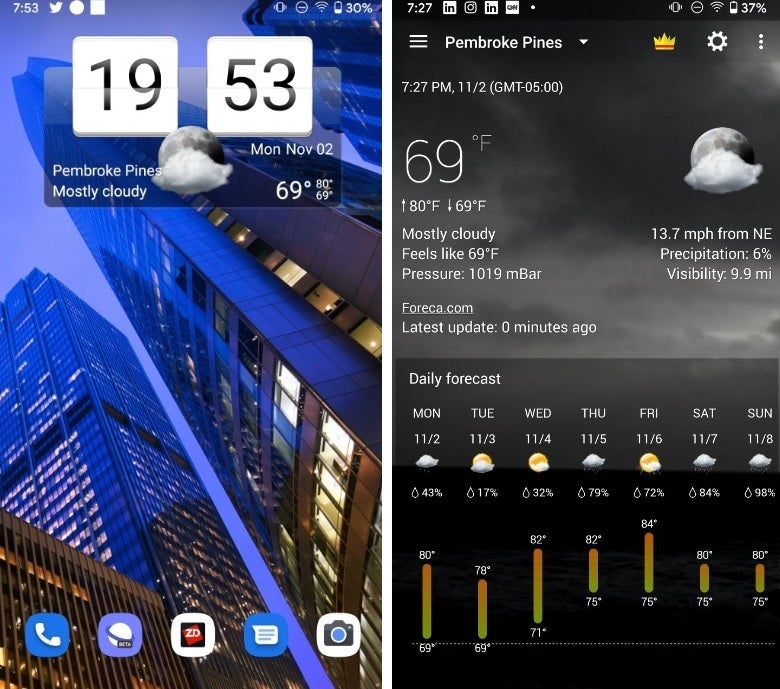
Put the iconic HTC Sense Flip Clock & Weather widget on your Android phone
Install the app on your Android device, tap on the icon after installation, and you'll see a weather page for your local city. The next thing you want to do is set up the widget. To do that, find an opening on your screen and tap or long-press on it. You'll see a menu; click on "widgets" and scroll down to Sense Flip Clock & Weather. Select which build of the widget you want and drag it onto the display. The widget works exactly the same way as the original did years ago; tap on the weather part of the widget and you'll see the aforementioned local weather page. Tap on the left flip box for the clock and you'll be sent to your phone's clock app. Tap on the clock's right flip box and you'll have access to the settings for the widget.
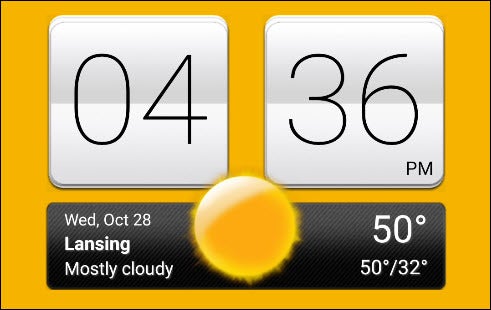
Version 2 of the Sense Flip Clock & Weather app
There is also another version of the app titled Sense V2 Flip Clock & Weather. This is a more modern version of the widget which can be installed the same way as the first app. Perhaps these two widgets aren't as nostalgia producing as the Motorola Razr's Retro mode, but if you place one of them on your Android phone's display, you're sure to feel as though you've been sent back in time.










Things that are NOT allowed: