Bull market for iPhone users! Update to iOS 16.2 brings new capability to the Stocks app

Remember how Apple advertised the native Stocks app for the original generation iPhone? "You'll never know what part of the internet you'll need," said the 2007 commercial, which goes on to discuss how you could use mobile Safari to plan a vacation. As the Stocks app is opened the voice-over announcer points out that by looking at the current (albeit 20 minutes delayed) stock prices, you can determine whether you can even afford a vacation.
Apple is making a change to the Stocks app
Apple is making some changes to the Stocks app in iOS 16.2 based on new features found in the latest iOS 16.2 beta. One big change will give you more control over the order of the stocks that you are tracking on the app. This will allow you to sort the shares you are following by selecting one of the following options:
- Manual
- Price change
- Percent change
- Market capitalization
- Symbol
- Name
Currently, you can manually select the order in which the stocks appear and edit the watchlist order to your liking. But with the update, you can have the shares you track listed with the highest Market Cap (shares outstanding multiplied by the current stock price) down to the lowest. Or you can arrange the list to show the trading day's biggest mover among the stocks you follow shown on top followed by the next biggest mover and so on. The same applies to other metrics like percentage change.
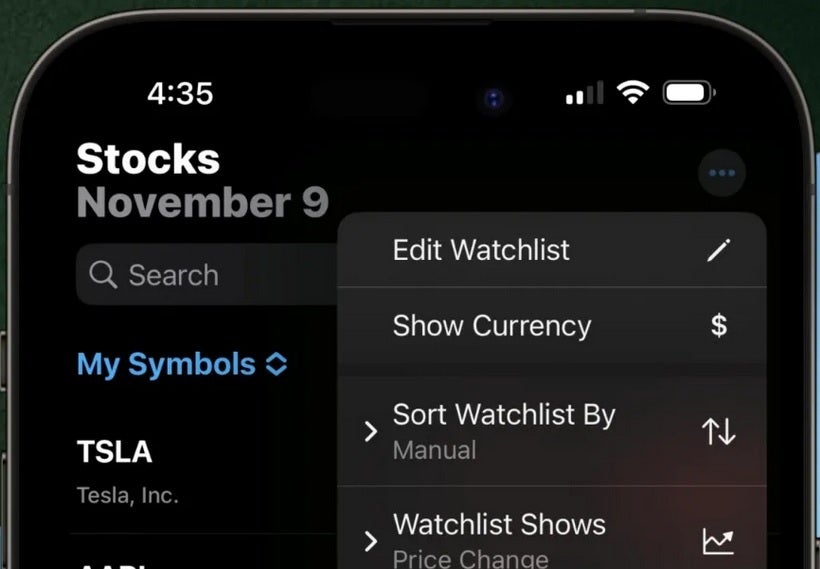
In iOS 16.2, users will be able to sort the stocks they track in the Stocks app by different metrics. Image Credit 9to5Google
Before the iOS 16.2 update hits (or before you install the beta), when you open the stock app you will see the name of the stocks (or indices) that you follow with a green box that will show various data when you tap on the box. It will show the net price change for the day, the company's market capitalization, and the percentage change for the day. But changing the metrics you see for each entry won't sort your list unless you have the iOS 16.2 Beta installed (which we will tell you how to do in a moment).
Whatever metric you select to track the stocks you follow on the stocks app with iOS 16.2, it will be reflected in the order that the stock names appear on the Stocks widget you add to your home screen following the update to iOS 16.2 (or the installation of the iOS 16.2 Beta).
How to put the Stocks widget on your iPhone's home screen
To join the Beta program, go to the Apple Beta Software Program app at https://beta.apple.com/sp/betaprogram. Or, tap on this link. Press on "Sign up," punch in your Apple ID and password, and follow the directions. Just remember that you will not be able to make an early exit from the Beta program without having your data wiped. Once the stable version of the release is dropped by Apple (iOS 16.2, that is), you can exit the Beta program with no penalty.
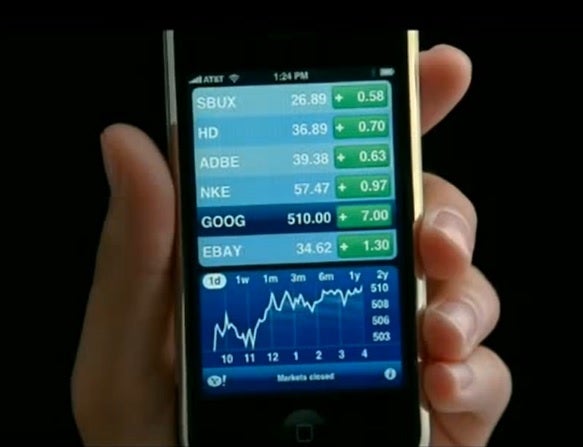
Imagine if you owned these stocks at the prices seen in Apple's 2007 iPhone ad
Now let's say that you've installed the beta and want to put the Stocks widget on your home screen. The only problem is that you can't remember how to do this. So here is what you do. Find an empty space on your home screen and long press on it. That will put you into "jiggle mode" which is pretty much self-explanatory. The app icons on your screen will jiggle like Jello.
At the top left of the display, you will see a "+" sign inside a lozenge-shaped enclosure. Press it to go to the Widgets menu. Type in Stocks in the search field on the top of the display and you will see the Stocks widget. You will have four different variations to choose from. Go to the one you want on your home screen and tap the add widget button. That's all there is to it.










Things that are NOT allowed: