Google gives Duo users the ability to send notes and doodles
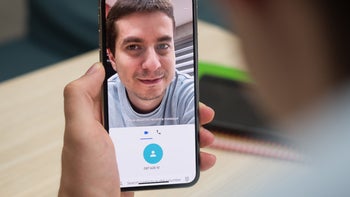
Google continues to work on its video chat app Duo. According to Android Police, Google said that it was receiving feedback from users who were looking for a visual way to communicate with a friend who was unable to join a video chat at a particular moment. The company said that these Duo subscribers would "...like to send a brief one-off note within Duo, whether that be 'hey, let’s talk today!', or 'sending one last good night!'." So Google created the new notes feature for the app.
The tools Google gives users to create these notes are the exact same as the ones found in the Google Keep app. In other words, there are three different pen types, nine different colors of "ink," eight different background colors and six fonts. Don't worry about notes and drawings staying private; they are encrypted end-to-end just like Duo video calls are.
Over the last year, Google has added filters and effects for messaging to the Duo app, including special Scooby Doo filters (Ruh-Roh). A new low light mode allows Duo users to show their faces even if they are conducting a video chat in low-light. Group calling was added to the app last May with four contacts able to enjoy a video chat at the same time. Google says that this number will go up over time. And with Valentine's Day a little over two weeks away, we wouldn't be surprised to see Google add some special content to Duo for the holiday like it did last year.
The notes feature for Duo is rolling out starting today and should be available to all Duo users by the end of this week. We do have the notes feature on the Duo app installed on our Pixel 2 XL running Android 10. To see if you have it on your Android phone, open the Duo app and swipe down to record a message. At the bottom of the screen, you should see three options, voice, video and notes.
Create a note or doodle using the Duo app and share it with someone on your contacts list
Click on notes to start composing your message; you can change the background color by tapping on the palette icon near the bottom of the display. Tapping on the underlined "A" at the upper right corner allows you to change the font by tapping the name of the current font printed inside a rectangle in the top center of the display. Font choices include Bold, Modern, Classic, Sweet, and Bubbly. You can change the pen type and ink color by tapping the squiggly line icon found at the upper right corner of the display. Once you've completed your note, tap on the arrow button inside the circle and you can share it with someone from a list of contacts.
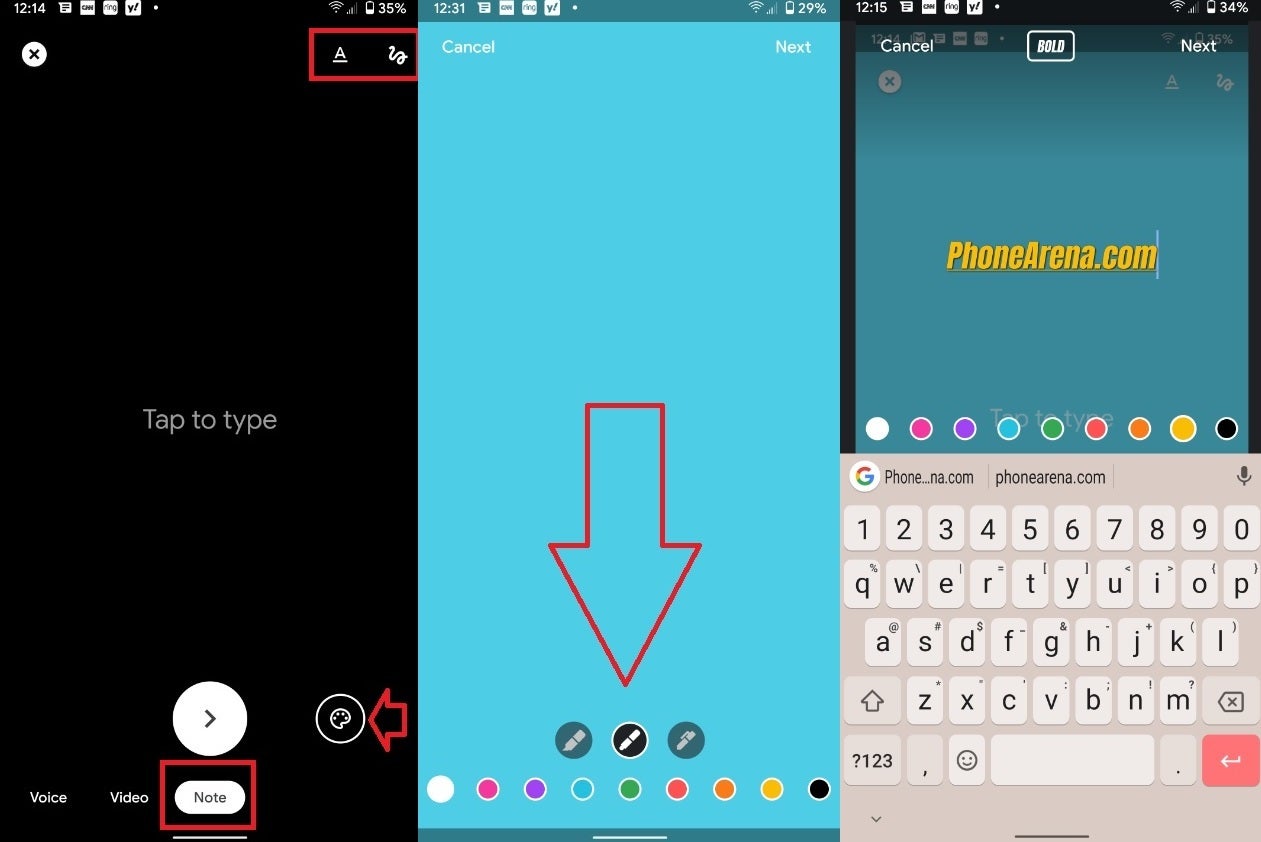
You can now create and share notes and doodles on the Duo app
If you don't have the Duo app, it can be installed from the Google Play Store for Android devices, and the App Store for iOS devices. And the Android version of the app can have Dark mode enabled. This is the feature that inverts the screen from black text on a white background to white text on a black background. With Dark mode turned on, the white background won't be irritating and straining the eyes of users and innocent bystanders in a dark room or at night. And on a phone sporting an AMOLED screen, Dark mode can actually save some battery life. That's because an AMOLED display creates the color black by turning off a pixel. With the dark background seen in Dark mode, many pixels are turned off; those pixels do not draw on the battery. And some smartphone users enable Dark mode simply because they happen to like the inverted look.






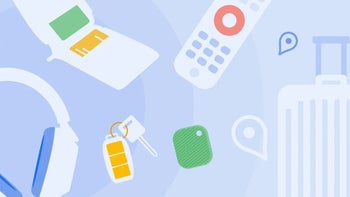

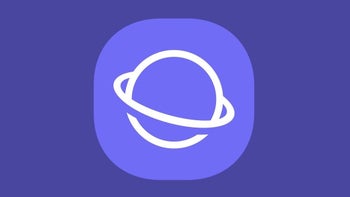

Things that are NOT allowed: