How to use the smart Samsung Galaxy phone notification light
We may earn a commission if you make a purchase from the links on this page.
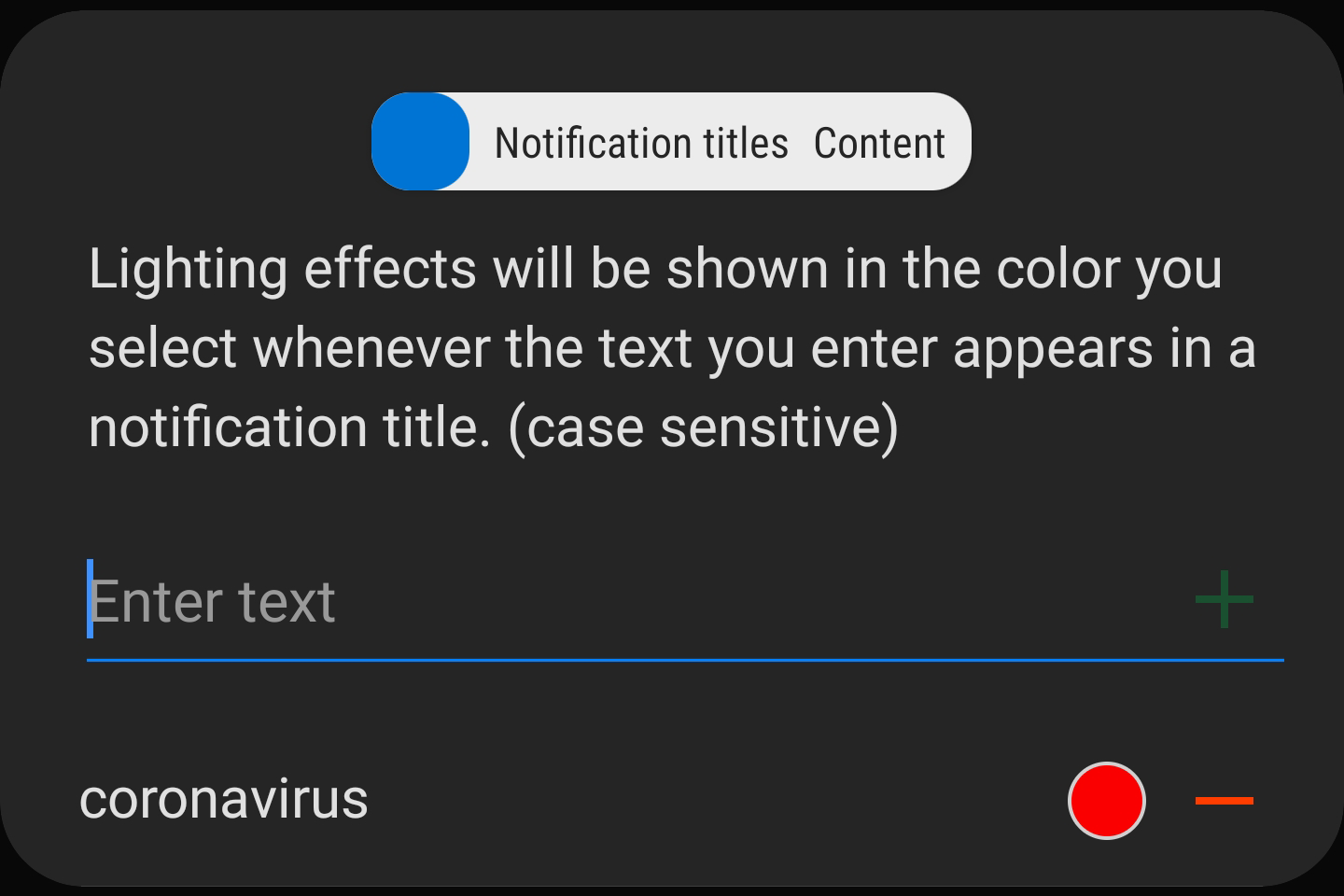
Samsung Galaxy smart notification light trigger words
*Keep in mind that Samsung phones often get discounts over big shopping events. Usually, deals on Samsung phones are among the best Prime Day deals.
Samsung Galaxy S21 smart notification light switch
Starting with the Galaxy S20 models, though, and now with their S21 series successors, Samsung takes its stock notification light replacement solution, called Edge Lighting, to a whole new level that doesn't require you to search for any extras.
Here's how to turn on and set the Samsung Galaxy S21, S21+, and S21 Ultra smart notification light:
- From Settings (app icon or cogwheel in notification bar), tap Notifications > Brief pop-up settings > Edge lighting.
- Tap Lighting style to customize the color, effects, width, transparency and duration of the Edge lighting.
- Tap Color by keyword to configure a smart lighting effect triggered by specific text in notification titles and body.
- Tap Show Edge lighting to choose whether it replaces notification pop-ups when the screen is on/off/both.
- Tap Choose apps to pick those applications that can activate Edge lighting when a notification is received.
- Turn on the Show even when screen is off setting.
- Tap Done when finished.
There you go, you can now trigger a red notification light running around your Galaxy S20 when there is the word "coronavirus" mentioned in your Facebook Messenger, WhatsApp or Gmail alerts. We kid, but it's still a rather cool feature that will hopefully trickle down. As for custom call lighting, here's what Samsung has to say:
When faced down, the edge lighting feature lights up the edge screen when you receive calls or notifications. You can color code up to five contacts that will appear in their respective colors when they get in touch, while all other calls or notifications will be shown in neutral bright light.














Things that are NOT allowed: