How to turn off, restart, or reset your Samsung Galaxy S20
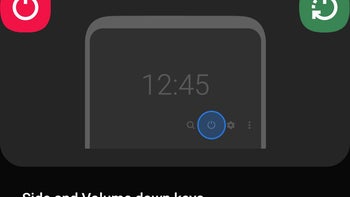
What the heck, how do I restart my new Galaxy S20, S20+ or Ultra after I put a SIM card or two in there? Things don't work like they did on your S10 or S9, a panic settles in, and you keep long-pressing the power key only it have it open Bixby every time. Note 10 users remember the feeling, but we digress.
That's because this time is different. We know they said the same thing about the last economic crisis until the coronavirus hit the stock market right after it reached record bubble, but with the Galaxy S-line it's truly new. The default setting for the power key is to lock/unlock the S20, S20+ or S20 Ultra on short press, and... launch Bixby on long press.
Here's the key combo to restart, turn off, or hard reset your Galaxy S20, Plus or Ultra:
- Press the Power key AND the Volume down button as if to take a screenshot, but longer (about a second).
- Tap on the power icon in the AoD Quick panel, or pull-down status bar, to get to the same menu.
- Go to Settings > Advanced features > Side key, and change the Galaxy S20 turn off/restart key.
- Press the Power key AND the Volume down button for 7 seconds to reset the S20 into recovery.
As you can see, this time is indeed different, and long-pressing just the power key on Galaxy S20, Plus or Ultra will yield Bixby results, so you need to do it like on the Note 10 family. Now you can finally use your installed SIM cards (yes, they won't sign onto the network automatically like on many other brands).







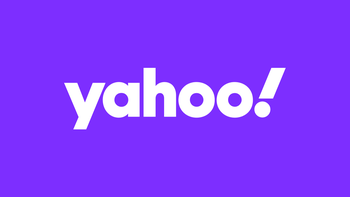
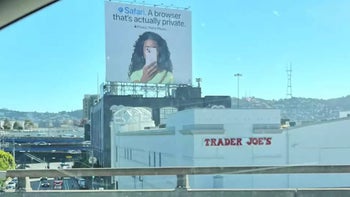

Things that are NOT allowed: