T-Mobile explains how to customize your phone's QWERTY for one-handed use

If you own a large-screened phone and have small hands, do you prefer to use the one-handed keyboard option to type on your iOS or Android device? If so, did you know that you can arrange the one-handed QWERTY to be customized to match which hand is your dominant one? T-Mobile has created a short video that shows you what to do to make this adjustment which will make a big difference if, again, you prefer typing with one hand.
If you're left-handed, following the directions on the video will move the one-handed keyboard closer to the left side of the screen. This assumes that as a southpaw, you'll be holding your phone with your left hand while typing with your left thumb. Tapping the arrow on the right side of the iPhone screen will return the full-sized two-handed keyboard layout to your device.
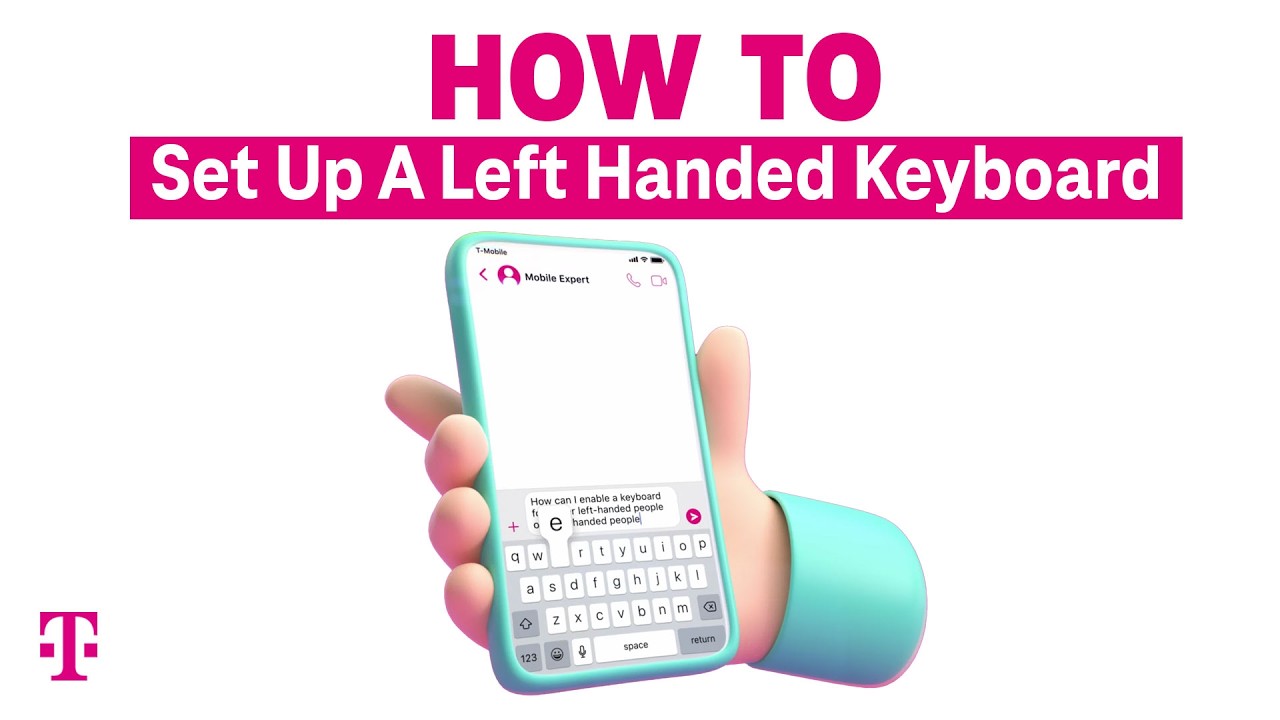
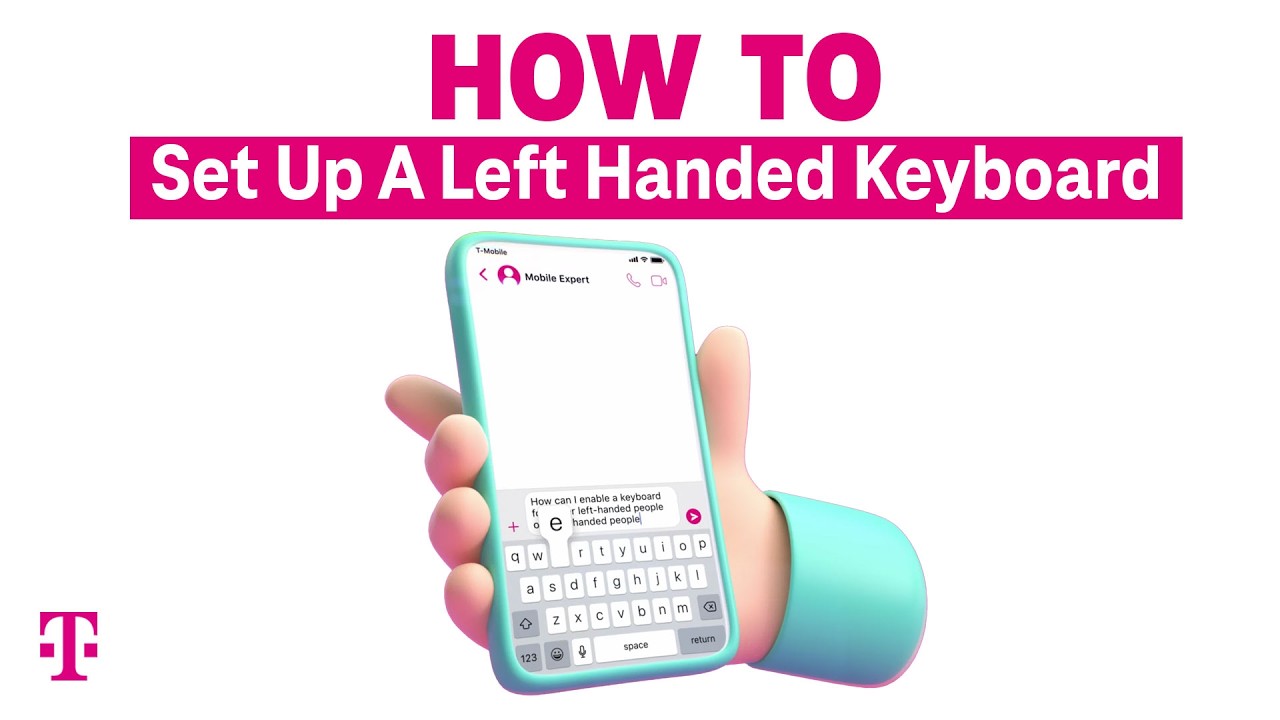
The same directions apply to iPhone users who are right-handed. You can set the QWERTY for one-handed use by a righty. This will bring the right side of the QWERTY closer to the right side of the display allowing you to hold the phone and use type with your dominant hand. Tapping the arrow on the left side of the screen returns the full-sized two-handed keyboard layout to your iPhone.
Suppose you own an Android phone. The easiest way to find the toggle is to go to Settings and using the search field on top, write in "one-handed typing." Under the Gboard heading, you will see a response that says One-handed mode. Tap on it. On the next page that appears, look for the Layout heading and tap on One-handed mode. That will result in a popup appearing that gives you three options like on the iPhone: Off, Right-handed mode, and Left-handed mode. Check the one you want to use.
Similar to the one-handed mode on the iPhone QWERTY, if you select left-handed mode, the layout shifts to the left edge of the display making it easier to hold the phone with the left hand and type with the left thumb. And of course, selecting the right-handed node will move the keyboard to the right edge of the screen making it easier to hold the phone with the right hand and type with the right thumb.
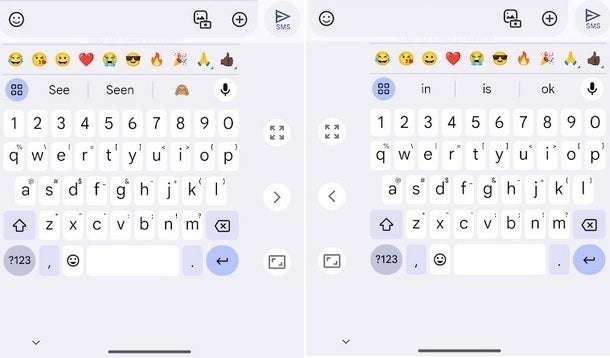
One-handed typing mode on Android
On Android, you can quickly return to a full-sized display for two-handed typing by tapping the circle icon with the four arrows which is on the right side of the QWERTY in left-handed mode and on the left side of the QWERTY on the right side of the mode.
What is your preference? Do you type using two thumbs on the full-sized keyboard or do you type one-handed? Let us know by dropping your response in the comment section below.











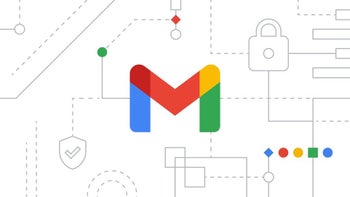

Things that are NOT allowed: