How to enable small screen one-hand mode on Galaxy Note 20 and Note 20 Ultra

Big smartphones are great, right? You have that huge screen to watch movies, YouTube clips, play games, or even split two apps and still get a good amount of real estate to work with. But you know what’s not great about them? Yeah you do — trying to use them with one hand.
Samsung’s 6.7” Galaxy Note 20 and 6.9” Galaxy Note 20 Ultra are great and all but require some serious thumb gymnastics if one of your hands happens to be busy. But hey, Samsung actually included a one-hand mode in their software suite — as it usually does.
It basically shrinks your active display area to the left or the right of the phone’s screen, making it easy to reach all of the buttons on the keyboard or the notification shade on top. Here’s how you enable it.
Enable One-handed mode and you will see you have two options on how to activate it. If you are using virtual nav buttons, you can double-tap the home button to enable One-handed mode. If you are using a gesture interface, your only option is the swipe gesture — swipe downwards in the very bottom of the screen and you activate it.
Once you trigger One-handed mode, you can choose to have the window shrink to the left or the right of the screen — helpful depending on which hand you hold the phone with. You can also resize the window to your taste — just tap and drag its top corner to taste.
When you are done with One-handed mode, tap anywhere on the black area and you are back to full screen. Enjoy!
Samsung’s 6.7” Galaxy Note 20 and 6.9” Galaxy Note 20 Ultra are great and all but require some serious thumb gymnastics if one of your hands happens to be busy. But hey, Samsung actually included a one-hand mode in their software suite — as it usually does.
Go to settings -> Advanced features -> One-handed mode
The One-handed mode experience
Once you trigger One-handed mode, you can choose to have the window shrink to the left or the right of the screen — helpful depending on which hand you hold the phone with. You can also resize the window to your taste — just tap and drag its top corner to taste.
When you are done with One-handed mode, tap anywhere on the black area and you are back to full screen. Enjoy!






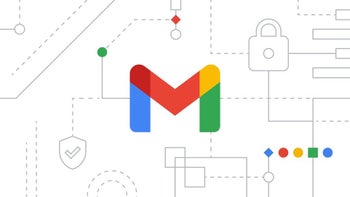


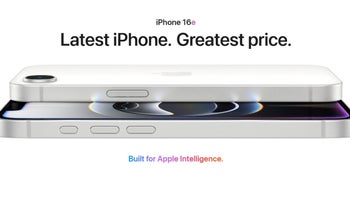
Things that are NOT allowed: