New Google Maps widgets now available for iPhone
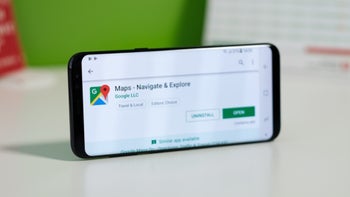
For years, some iPhone users were jealous of their Android toting friends because of the lack of widgets on iOS. This ended with iOS 14 when Apple introduced its own Home Screen widgets at last. Many feel that the iOS implementation tops Android's widgets. And while Apple Maps has its own iOS widget available, Google Maps is now offering two that require the installation of version 5.74 of the app on iPhone units running iOS 14 and up and iPad models with the iPadOS 15 beta downloaded.
Keep in mind that these Google Map widgets should not be confused with certain widgets found on the iOS widgets page such as Travel Times, Transit Departures, Local Guides and Traffic. 9to5Google reported on Wednesday that a pair of Google Maps widgets is now available for the iOS Home Screen. The two widgets include one that is called "Find places nearby" and uses a search bar similar to Google's iOS Gmail and Search widgets.
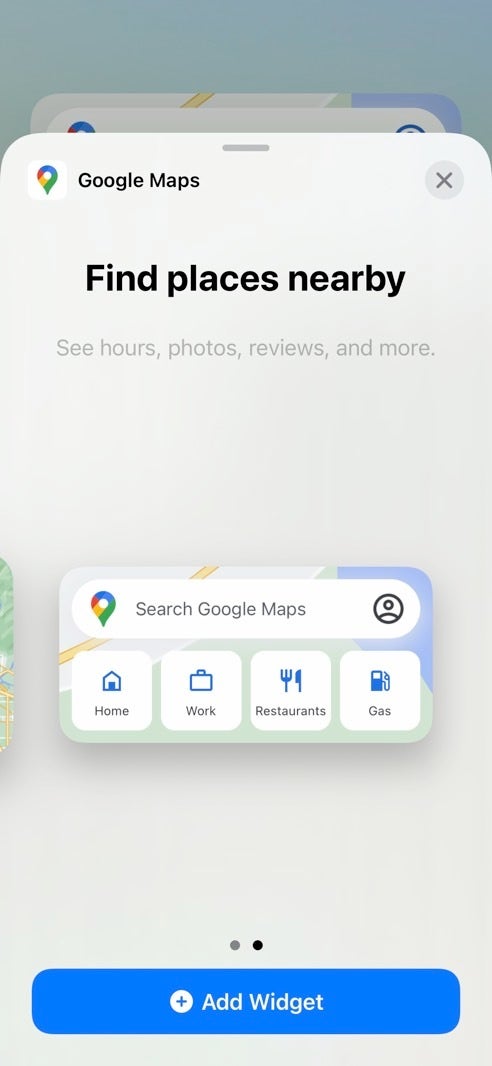
Google Maps iOS widget helps you quickly find the location of a place that you're looking for
This widget gives you shortcuts for quick directions "Home" and to "Work." And with the widget, you can quickly get directions to Restaurants, Gas, Groceries, and Coffee purveyors in your current area.
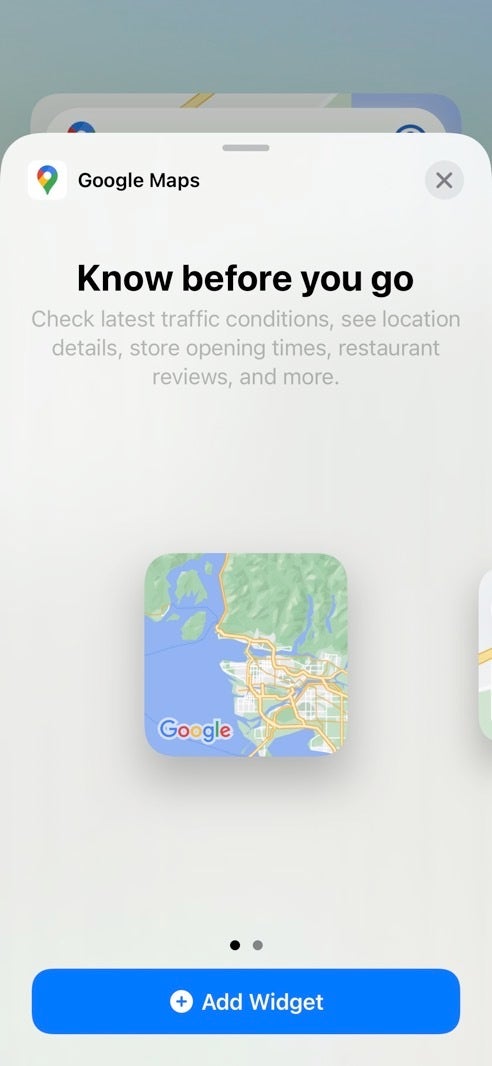
The second Google Maps iOS widget allows you to see latest traffic conditions and more
The second iOS Google Maps widget is called "Know before you go" and includes the latest traffic conditions, location details, times that stores open, reviews of restaurants, and more. This widget is a 1x1 square showing your current location with the traffic overlay on top. And Google hinted in the release notes that more Maps-related widgets are coming. "In this release, we’re launching our first set of Home Screen Widgets to help you plan and navigate to your destination."
To install the widgets, press and hold on empty Home Screen space. Tap the "+" button in the upper left-hand corner and select Google Maps widget. If the widgets don't show up, you might want to uninstall Google Maps and reinstall the latest version from the App Store.










Things that are NOT allowed: