Google Meet's new feature limits data, battery, and processor use by your device
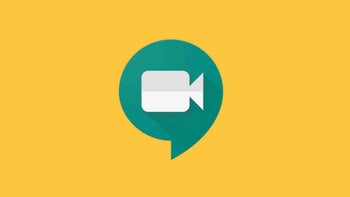
Google Meet is a premium video service that has come in handy during the pandemic. As you might imagine, taking part in a group video chat on a smartphone or tablet can be murder on the device's battery, and if you attend multiple chats, it might cost some big bucks for those with a monthly data cap. But Google has come up with a method to conserve the battery life of a device engaged in a Google Meet video conference, limit data use, and reduce the demands on the phone or tablet's processor.
If you decide to use the data saver feature with Google Meet, you might notice a lower quality to the video call, but that beats out paying more or not being able to view a video meeting at all because you've killed your battery. If a higher quality picture is needed, the feature can be disabled. Data saver is disabled by default.
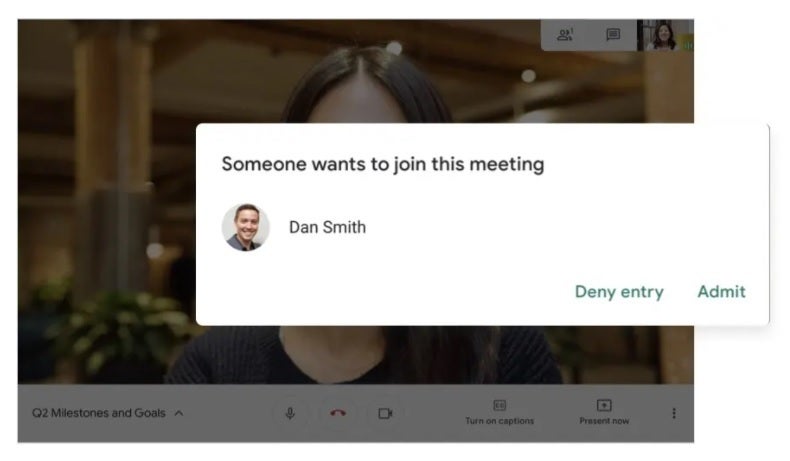
Google's new data saver feature for Google Meet saves battery life, data usage, and reduces the demand on the processor
To turn on the Google Meet data saver, users need to go to the three-dot menu and select settings and then tap on "Limit Data Usage" before joining a call. Microsoft is offering a similar feature for its Teams video platform. The software giant says, "Whether you want to preserve data or are in a location with a poor or limited network connection, sometimes it's helpful to limit the amount of data you're using during a video call. A new low data mode allows users to cap the amount of data that will be used during Teams video calls, as well as to establish different settings based on network availability."
Back to Google Meet. According to ZDNet, Google started offering the data saver feature yesterday to customers using Workspace Essentials, Business Starter, Business Standard, Business Plus, Frontline, Enterprise Standard, Enterprise Plus, Education Fundamentals, Education Plus, Nonprofits, Cloud Identity Free, and Cloud Identity Premium.
Both Meet and Google's and its more consumery relative Duo can figure out the device being employed by the user and the condition of the network and makes adjustments to the settings to deliver the best quality video even if it means dropping the resolution of the connection.










Things that are NOT allowed: