More details on Google Photos' Zoom Enhance emerge as it finally rolls out to Pixels
We may earn a commission if you make a purchase from the links on this page.
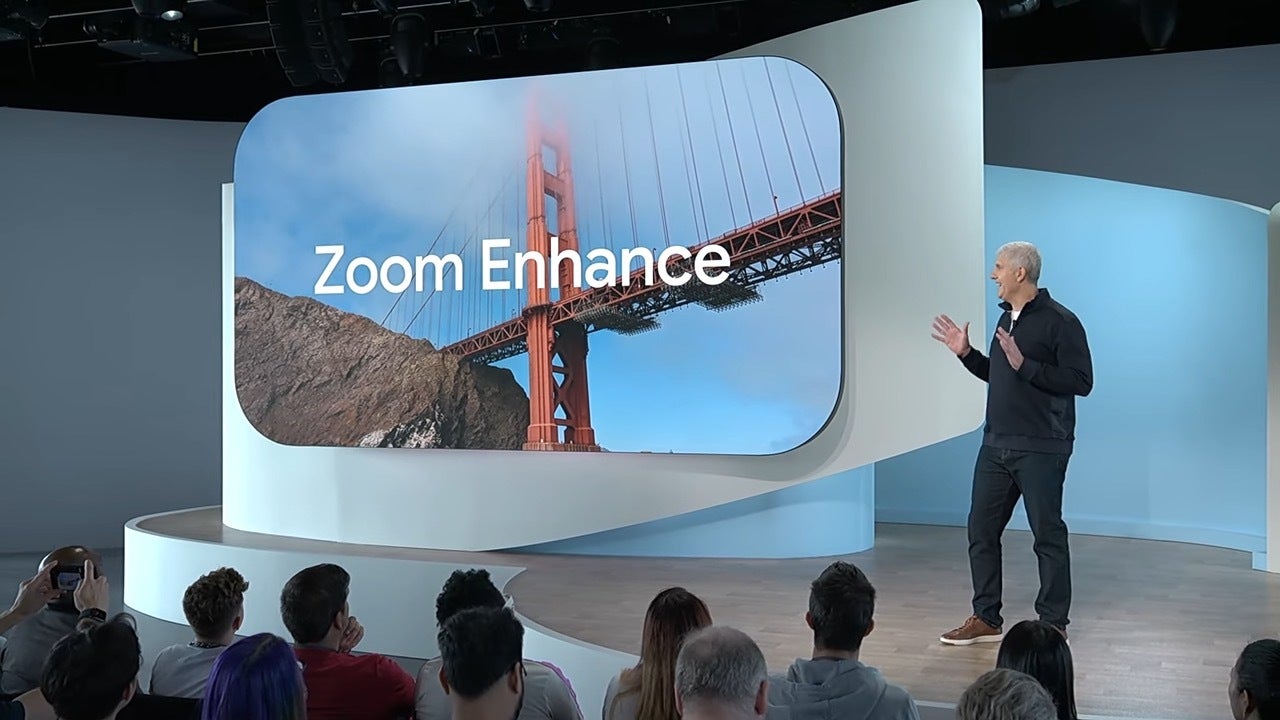
Image credit — Google
Google claims that it is the first image-to-image diffusion model designed to run entirely on your device. This means you can crop or reframe your shot after you've taken it, and then enhance it to get the look you want. And the best part is, it works with photos from any device, not just Pixels.
Did you ever take a photo & wish you'd zoomed in more or framed better? When this happens, we just crop.
— Peyman Milanfar (@docmilanfar) August 15, 2024
Now there's a better way: Zoom Enhance -a new feature my team just shipped on Pixel. Available in Google Photos under Tools, it enhances both zoomed & un-zoomed images
1/n pic.twitter.com/vKkKdXTwX2
Milanfar's post highlighted the many ways you will be able to take advantage of Zoom Enhance with its accompanying, such as:
- Zoom in further: If you've already zoomed in as far as you can but still want to get closer, Zoom Enhance lets you zoom in even more and enhance the image.
- See details on distant objects: When something's too far away to see clearly, it can help you bring out those details.
- Get closer to famous landmarks: If you've ever been to a crowded museum or landmark, you know how hard it is to get a good shot without a bunch of people in the way. With Zoom Enhance, you can take a photo from a distance and then zoom in on the subject later.
- Read signs from afar: If you're too far away to read a sign, Zoom Enhance can help you make out the text.
- Reframe your shots: Instead of just cropping, you can now reframe your shot after the fact without sacrificing quality.
- Isolate and enhance small subjects: If the subject of your photo is small and surrounded by a lot of empty space, Zoom Enhance can help you isolate and enhance the area you care about.
- Breathe new life into old photos: Isolate and enhance parts of old, low-quality photos.
- Enhance low-resolution images: If you have photos from social media or the web that are low quality or resolution, you can enhance them with or without cropping, as long as they're small enough (around 1MP).
- Upscale images from text-to-image generators: If you use text-to-image generators, you can use Zoom Enhance to upscale the images to a higher resolution.
Zoom Enhance will be available in Google Photos under the Tools section. To use it, you will simply need to open a photo, tap on Tools, and then select Zoom Enhance. You can then crop or reframe your shot and adjust the enhancement level. Once you're happy with the results, tap on Save. This will truly be a welcome addition to Google Photos and a powerful tool to help you get the most out of your photo memories.


![T-Mobile users can get iPhone 16 for the price of a budget phone (no new line) [UPDATED]](https://m-cdn.phonearena.com/images/article/167601-wide-two_350/T-Mobile-users-can-get-iPhone-16-for-the-price-of-a-budget-phone-no-new-line-UPDATED.jpg)




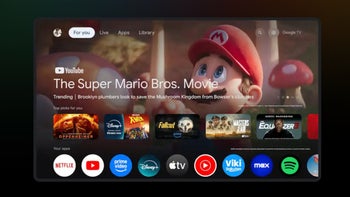


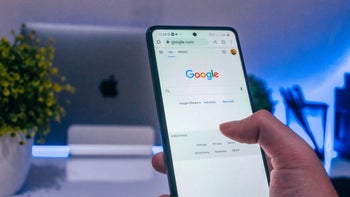
Things that are NOT allowed: