The power of the ecosystem: A deep dive with iPhone Mirroring on macOS
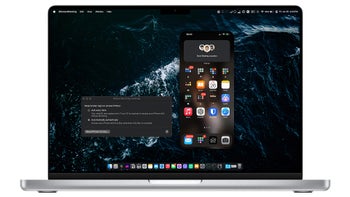
One of the more interesting new features that will arrive with macOS 15 Sequoia and iOS 18 is iPhone Mirroring. This rather self-explanatory new feature makes full use of the Apple ecosystem and allows you to view and interact with your iPhone straight from your Mac.
So, what is it? How (and where) does it work? What are the limitations?
iPhone Mirroring: What is it and how to get it?
The feature is currently available in the macOS 15 Sequoia beta and iOS 18, but will be available in the official releases of both operating systems this fall. Unfortunately, Apple has opted not to bring the feature to devices in the EU to insure itself from any potential DMA repercussions from the EU commission.
However, things are not that heavily locked down. There are some ways to get iPhone Mirroring anywhere in the world. We wouldn't say how exactly, but most of you will likely have an inkling as to how to circumvent the regional Apple ID (wink, wink) restrictions and get iPhone Mirroring to work in the EU. Moreover, Google is your friend, if you like to live dangerously…
The feature itself allows remote control and screen mirroring of your iPhone on your Mac. In order for the feature to work, you need to be on the latest betas for both devices, have them be connected to the same Wi-Fi network and within Bluetooth range; you also need to be signed to the same Apple ID on both devices.
iPhone Mirroring: Features and limitations
Once you've got all of the above set up, you have to lock your iPhone and then open the new iPhone Mirroring app on your Mac. You'll be greeted by a fancy splash screen. Fingers crossed, everything will work right away, and you will see your iPhone's home screen on your desktop.
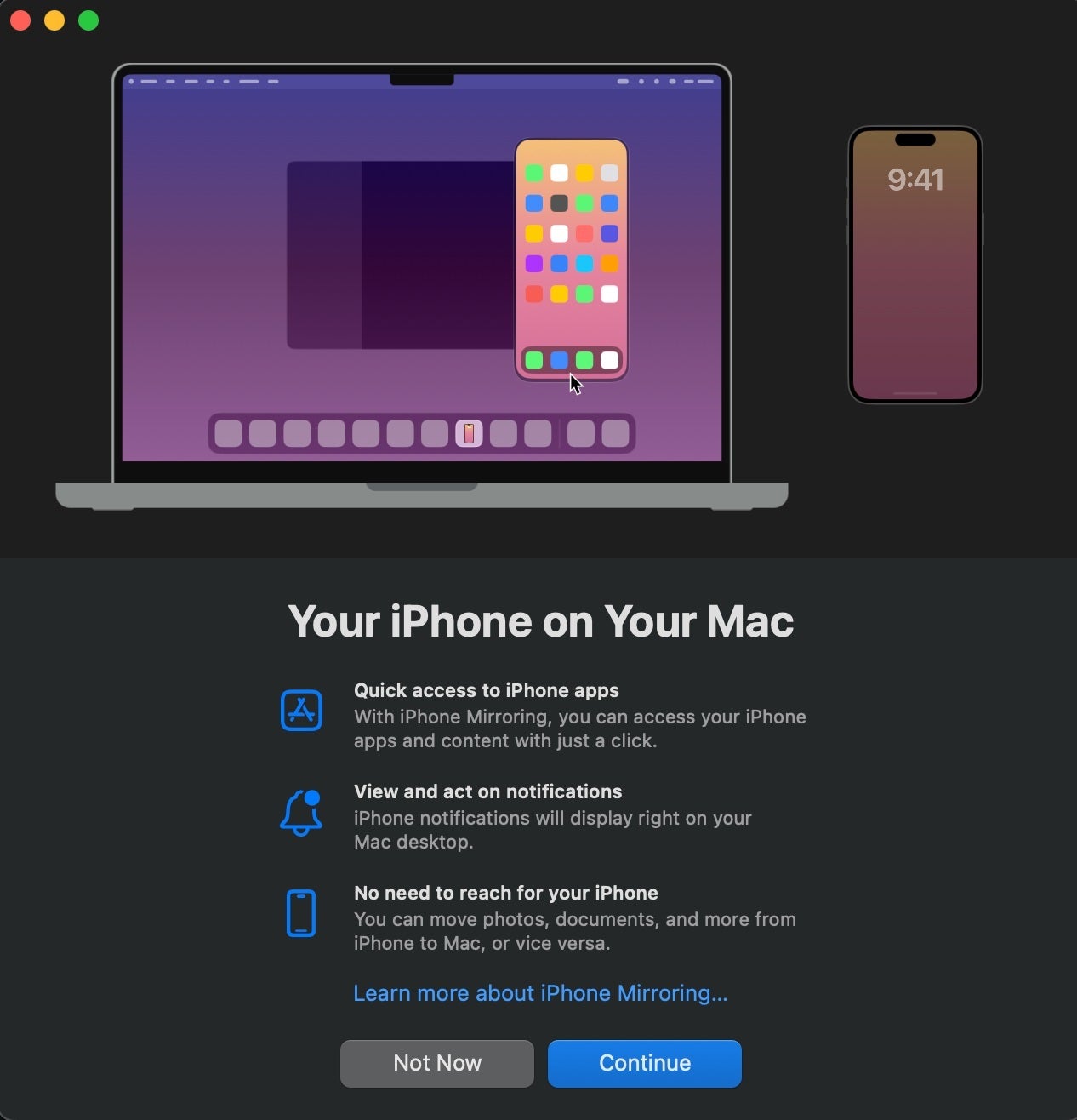
iPhone Mirroring onboarding
The window can be freely moved around, and as of the latest Sequoia beta, you can resize it, which is great! Don't expect freeform window resizing, the app currently supports just three zoom levels: small, standard, and large. You change between those with Cmd+ and Cmd-.
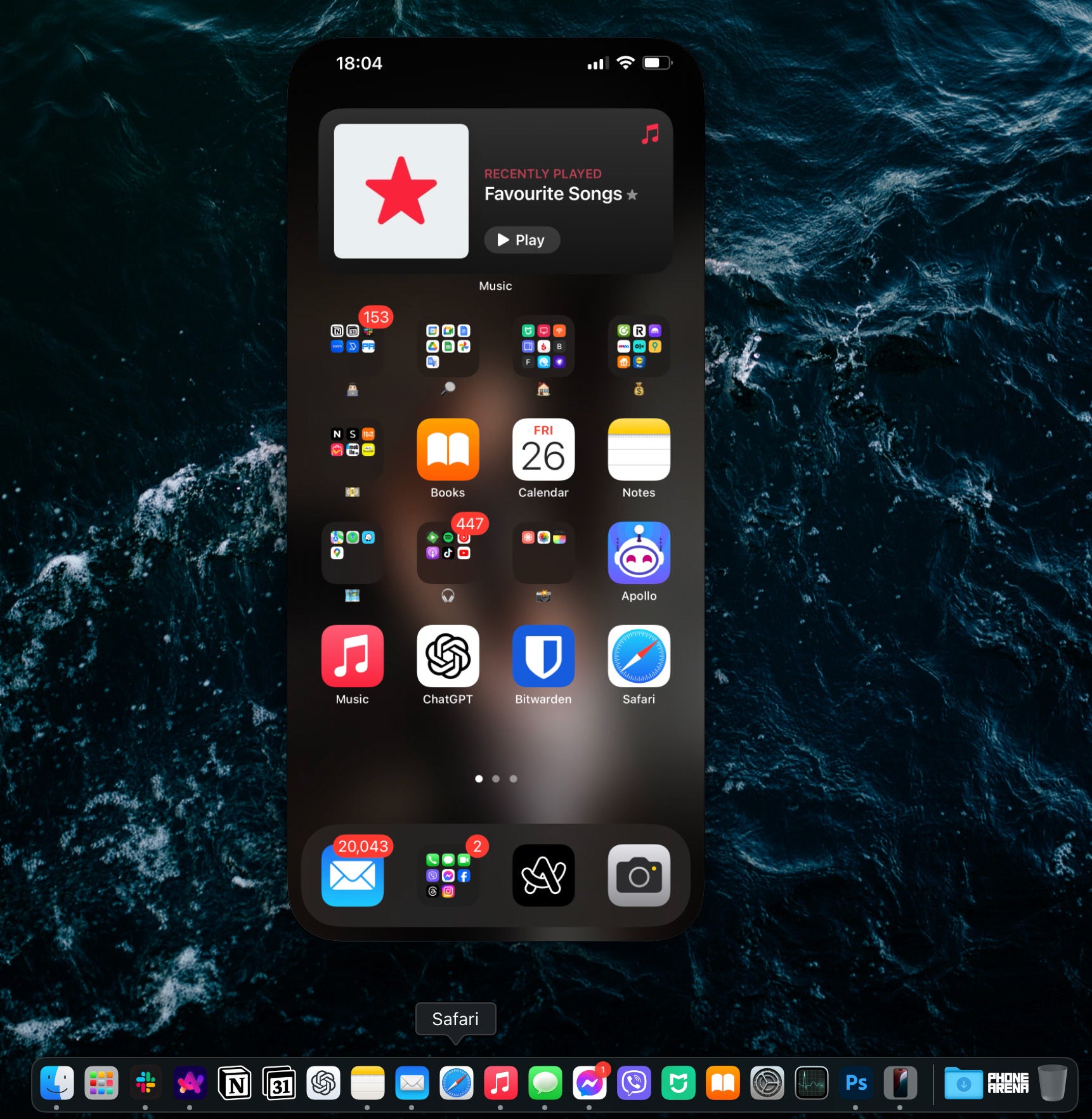
iPhone Mirroring in its full glory (Image by PhoneArena)
To disable the mirroring, simply start using your iPhone as usual. To resume the mirroring, lock it again and continue from your Mac. Easy-peasy and rather intuitive once you get the hang of it (which should take a minute tops).

Don't let this screen startle you––it always appears when you start using your iPhone normally (Image by PhoneArena)
In terms of performance, things are a mixed bag at the moment. The mirroring itself runs at around 30fps, but can get choppy occasionally. You can interact with your iPhone home screen either via your mouse or via your touchpad (if you're on a MacBook). Controlling the phone is intuitive: a swipe down opens your notifications, while swiping to the left or right goes through your home screens, the widget pane, and the app library.
iPhone Mirroring currently supports any mouse you have paired to your Mac, and you can even right click to access the contextual menu that pops up when you long-press an app's icon.
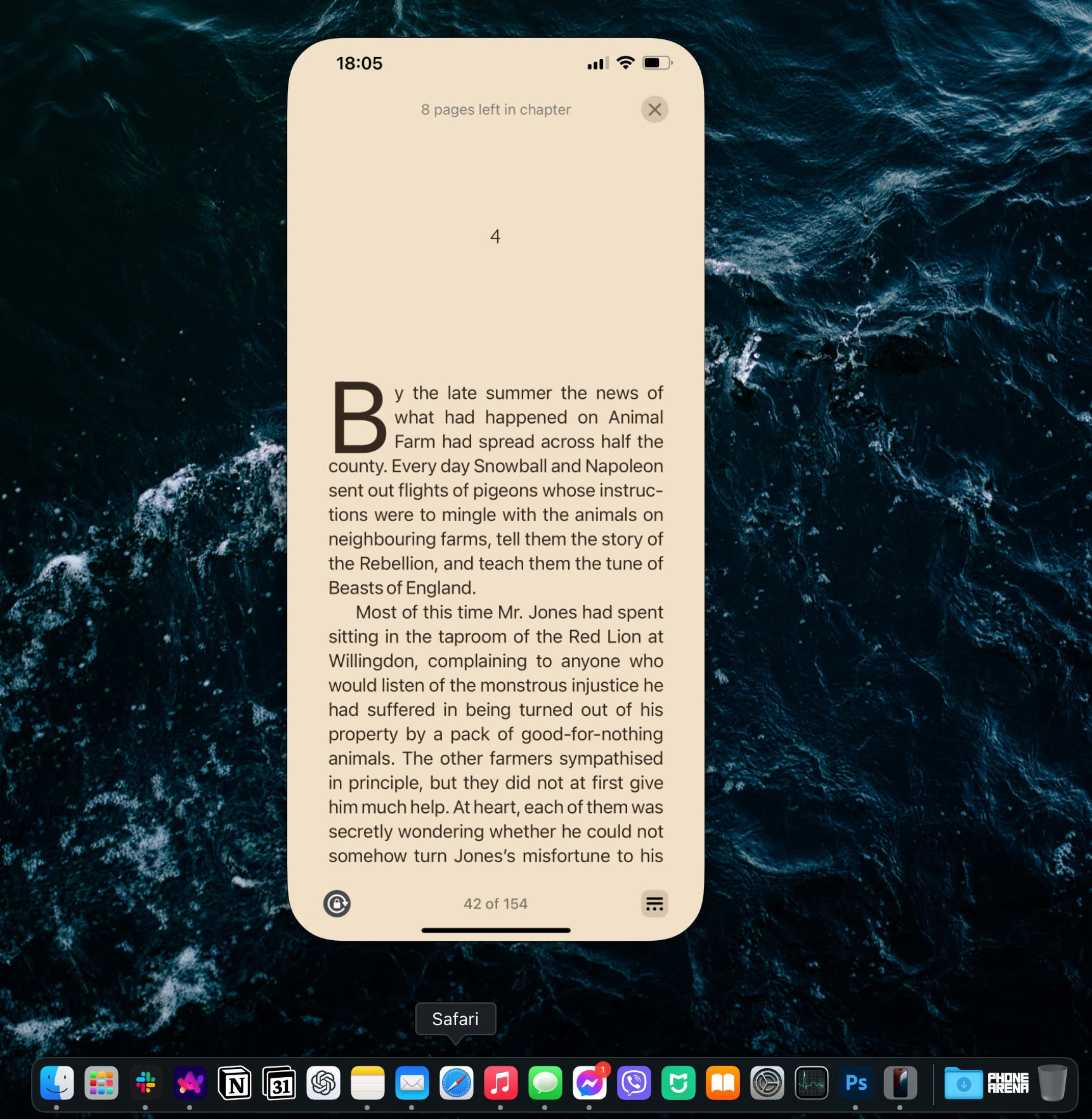
You can use any app on your iPhone, except for the camera app (Image by PhoneArena)
You can open any app on your phone, but your mileage may vary with fintech and banking apps that require Face ID authentication upon start. You can't do that through iPhone Mirroring. A workaround is to disconnect from iPhone Mirroring briefly, open the app on your iPhone, then reconnect.
However, if you have made use of iOS 18's new app locking feature on your iPhone and have locked an app with FaceID, you will be able to open it with TouchID when using iPhone Mirroring. Neat!
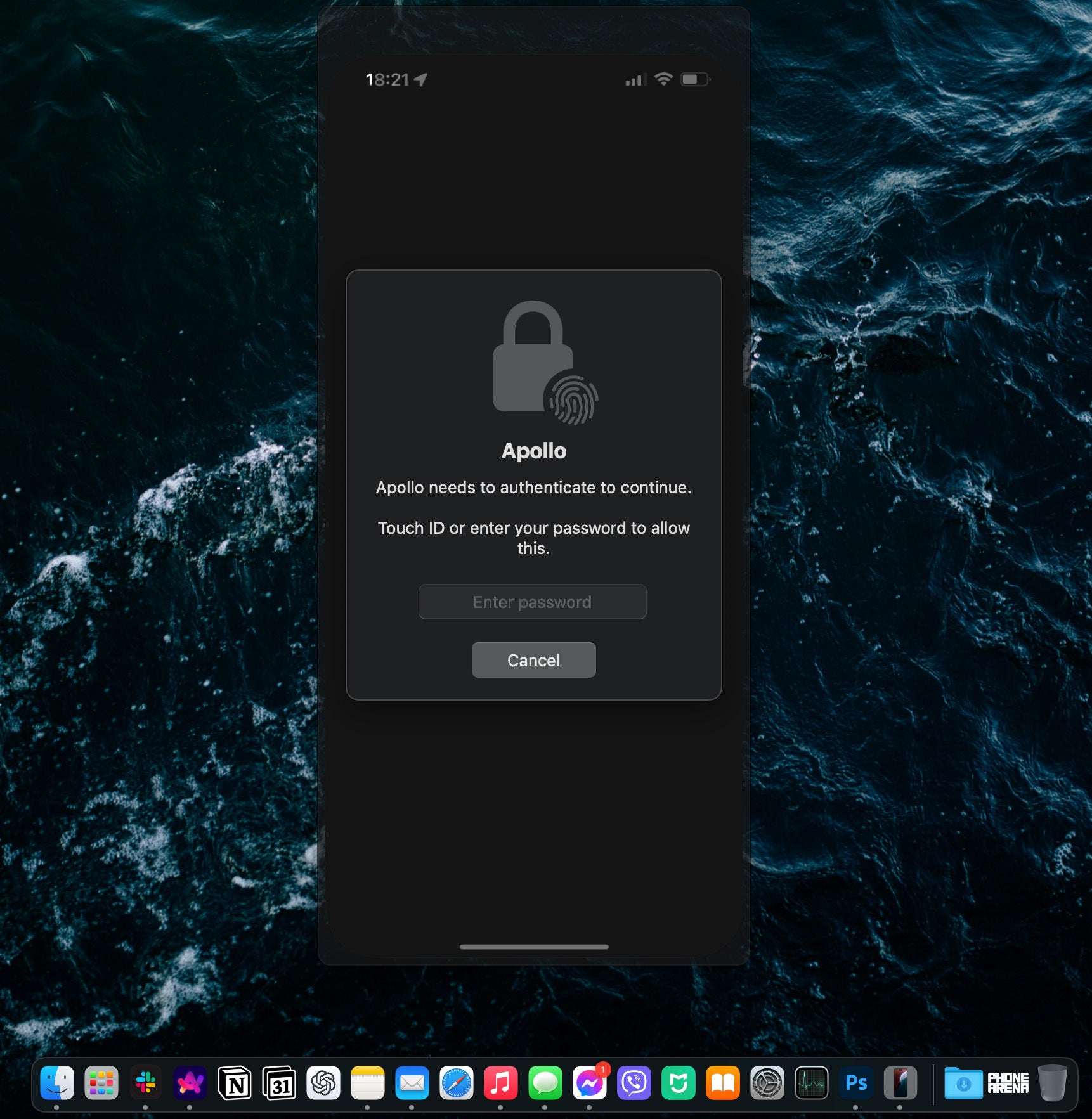
Apps locked with FaceID can be accessed via TouchID (Image by PhoneArena)
You also can't access your camera.
If you stumble upon a video while using iPhone Mirroring, the audio will be played through your computer's speakers, which is very nice. Also, if you go fullscreen on, say, a YouTube video, the iPhone Mirroring window on your computer will intuitively switch to landscape mode, allowing you to enjoy the video more naturally.
Why you'd watch a video by mirroring your iPhone's screen instead of playing it straight from your Mac is beyond me, but hey, at least you have the option to do that!
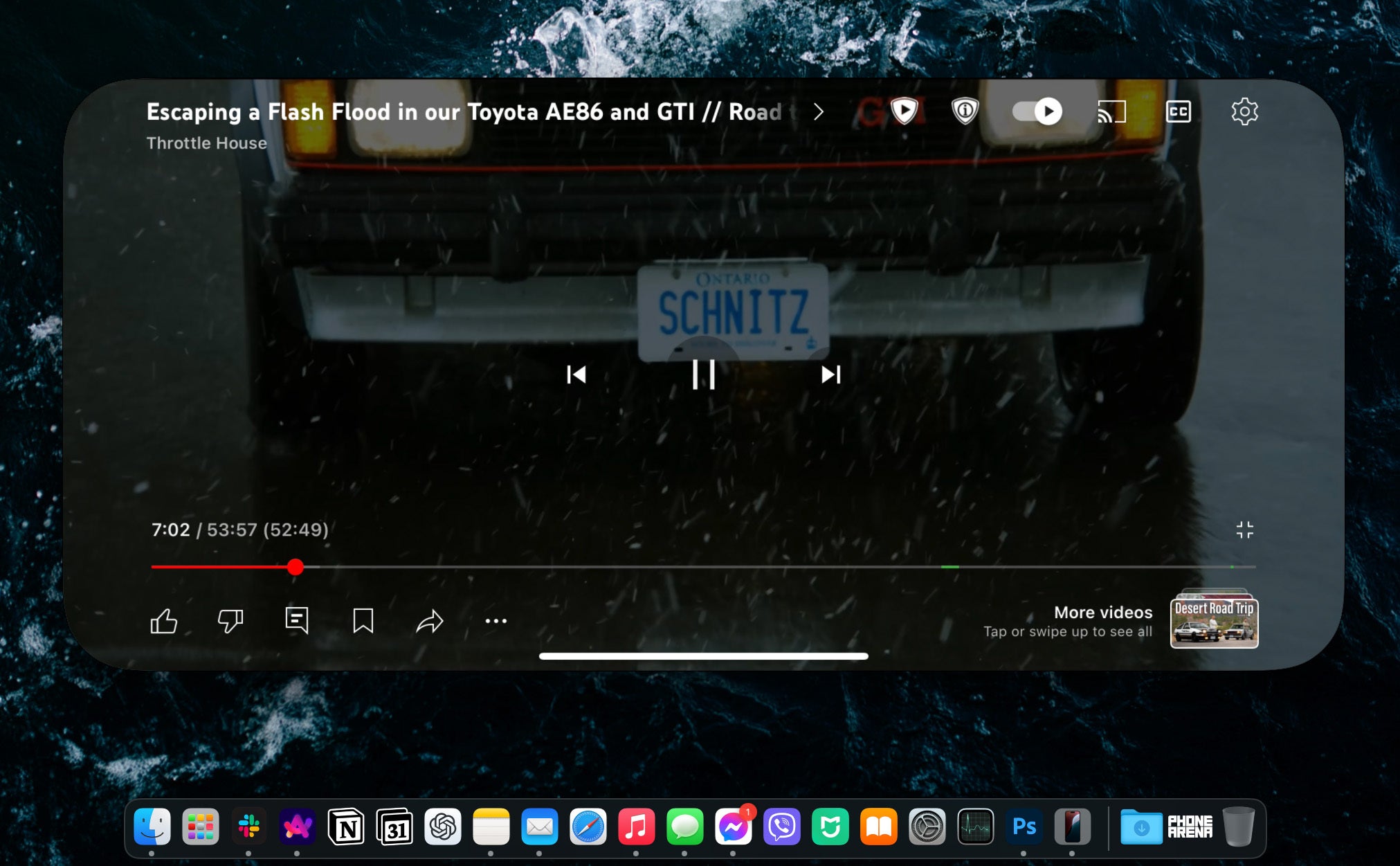
Videos go landscape when you go fullscreen from your Mac (Image by PhoneArena)
After a brief period of inactivity, the iPhone Mirroring app will disconnect from your phone to save battery, but reconnecting takes a second at best.
Privacy and settings-wise, there isn't much you can tinker with. The iPhone Mirroring app has just a few privacy settings, while on your iPhone you can either disable the feature, or unpair any Mac that is currently connected.
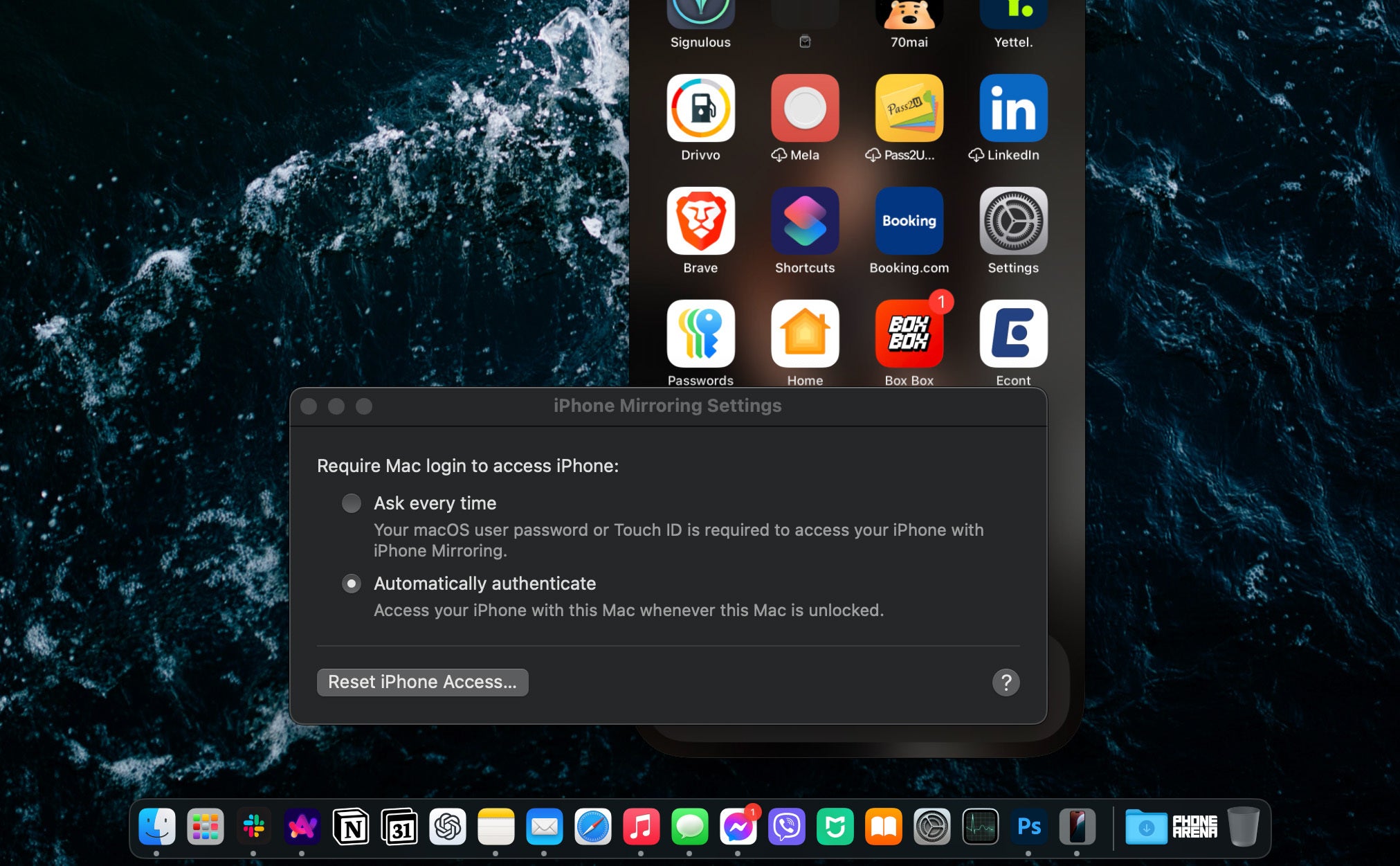
Ideally, you will fully trust both of your devices, so you can go password-less for a more fluent experience (Image by PhoneArena)
Conclusion and impressions
Overall, iPhone Mirroring is simultaneously one of the simplest yet most impressive new features that will arrive with iOS 18 and macOS 15. It's a bit ironic to say that when Apple Intelligence is just around the corner, but occasionally, it's the little things that make the biggest impact.
This is the beauty of the ecosystem: when things work, they work beautifully. Disregarding the pesky setup from an officially unsupported country, the iPhone Mirroring feature is straightforward and intuitive. I can see it becoming a staple like AirDrop and iMessage, a major boon to people who have invested into the Apple ecosystem.
My wishlist for the new functionality includes a consistent 60fps mirroring, as well as better stability and, of course, official support in the EU. Here's to hoping all of that is eventually coming our way.










Things that are NOT allowed: