Hidden feature in the iOS 18 calculator app allows you to handle foreign exchange calculations

Here's an interesting hidden feature that is available to iPhone users running iOS 18 or later (the iOS 18.1 beta has been out for some time now). Now, as a tech writer, there have been numerous times where I needed to make a foreign currency conversion. For example, let's say that the Huawei Pura 70 Pro flagship is priced at CNY 4,999. This phone is not offered officially in the U.S., but it might still be interesting to get a comparison price of the device in U.S. dollars.
One way to do that is to go to your favorite virtual assistant. On the iPhone, I can choose between Siri, or the Google Assistant app and say, "Convert 4,999 Chinese Yuan to U.S. Dollars." I prefer the Google Assistant UI for currency calculations because it will allow you to change the input figure if you need to do another calculation. By the way, if you want to install the Google Assistant app on your iPhone, simply tap on this link.
With iOS 18, you can get the foreign exchange conversion easily by opening the iOS calculator app. Once the app is open, tap the calculator icon on the bottom left key and toggle on the Convert button. Since we want to know how many U.S. Dollars 4,999 Chinese Yuan is equal to, tap the up and down arrow icon above the faint line on the display. This will open up a list of foreign currencies. In this case, we pick the Chinese Yuan. We then proceed to tap the up and down arrow icon underneath the faint line and select the U.S. Dollar.
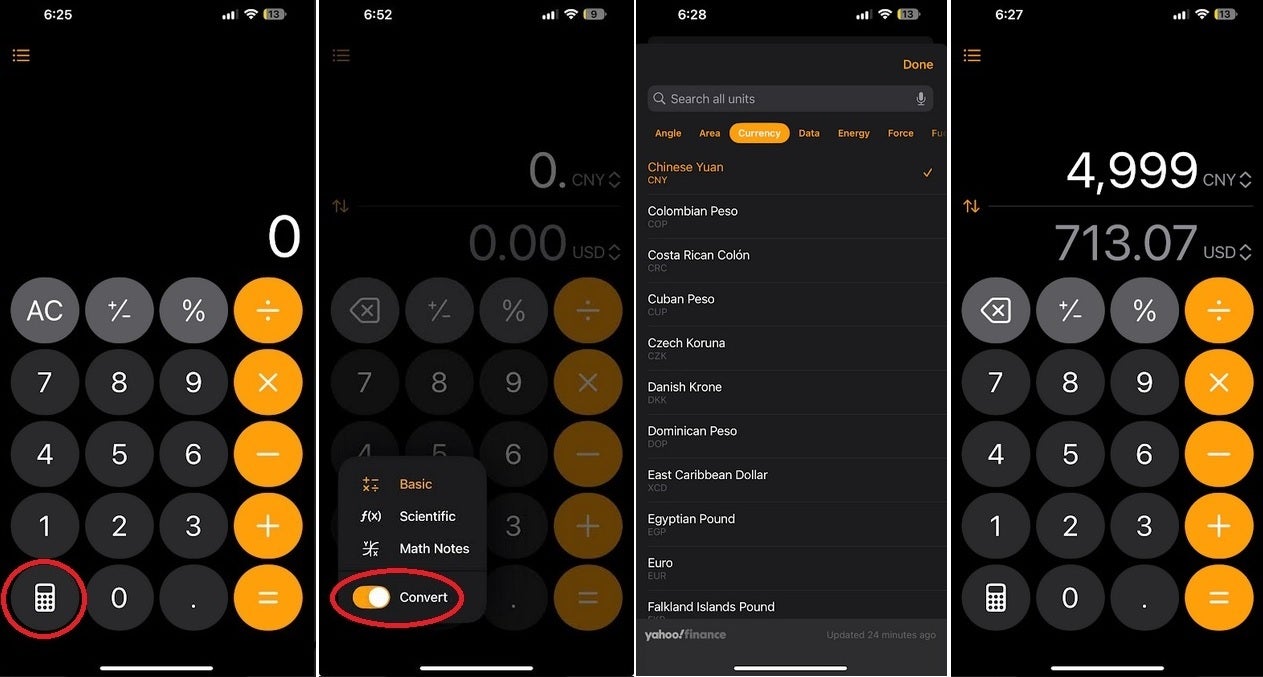
Using the hidden Convert feature on the iOS calculator to see the USD value of CNY 4,999. | Image credit-PhoneArena
Tap the field on the CNY line and using the keypad, tap in 4999. That will show us that CNY 4,999 is equivalent to $713.07. The forex rates used by the calculator app appear to be in line with the rates quoted by other sources including Bloomberg.
Tapping the calculator icon on the iOS calculator app in iOS 18 will also allow users to turn the calculator into a basic calculator, a scientific calculator, and activate Math Notes. The latter allows you to assign variables, plot graphs, draw diagrams, and more.










Things that are NOT allowed: