iOS 16: How to disable the Spotlight Search shortcut on your home screen
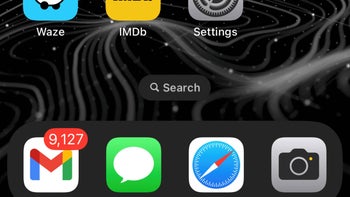
iOS 16 has finally been released, bringing in some welcome customization changes that will improve on the key formula. With a new lockscreen, improvements to the core iOS experience in the face of iMessage and FaceTime, and many other changes, iOS 16 is yet another quite intriguing update for your iPhone.
But while it greatly enriches some features and vindicates others, the iOS 16 developer beta also pulls a sneaky on us by enabling a slightly pesky and somewhat redundant Spotlight Search button embedded in the home screen indicator (the multi-dot menu at the bottom of the homescreen).
Why is it redundant? Because Spotlight Search also remains accessible via a swipe down on your home screen. And, in the field of UX, a tap and a swipe are mostly equal in terms of ergonomics, so the new button in the bottom is both unnecessary and kind of un-Apple.
It seems as if Apple wants its own alternative of the Google Search bar that's gracing the home screen of just about any Android phone out there, but many iOS veterans will probably prefer to get rid of the persistent "Search" button on the bottom. Well, there is a way!
How to disable the new Spotlight Search in iOS 16
Luckily, there's a way to disable the new Spotlight Search shortcut on iOS 16. By default, it's enabled, but a quick trip to the settings menu of your iPhone lets you disable it in no time.
- Go into Settings
- Look for Home Screen
- Search: Show on Home Screen should be off
- Notice that the search button is now a homescreen indicator again
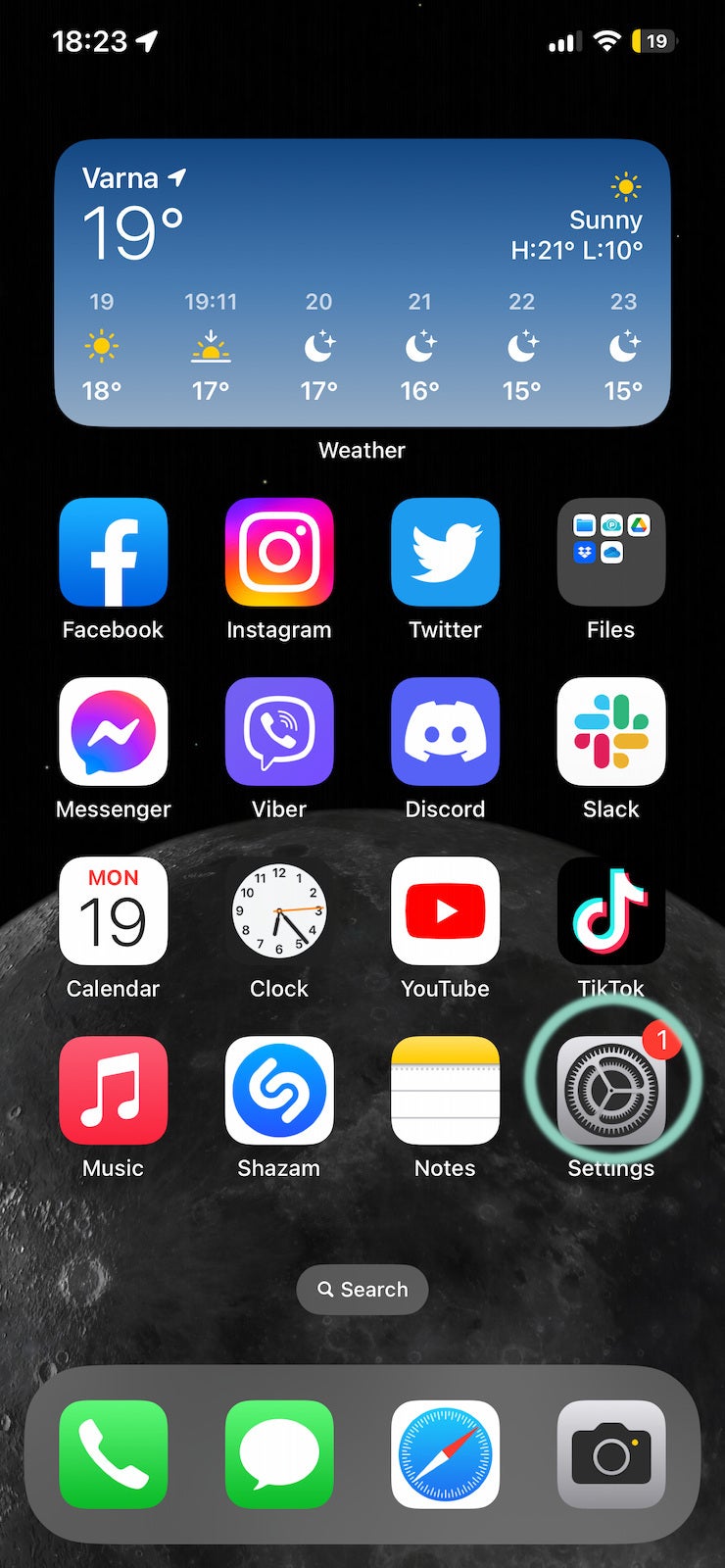
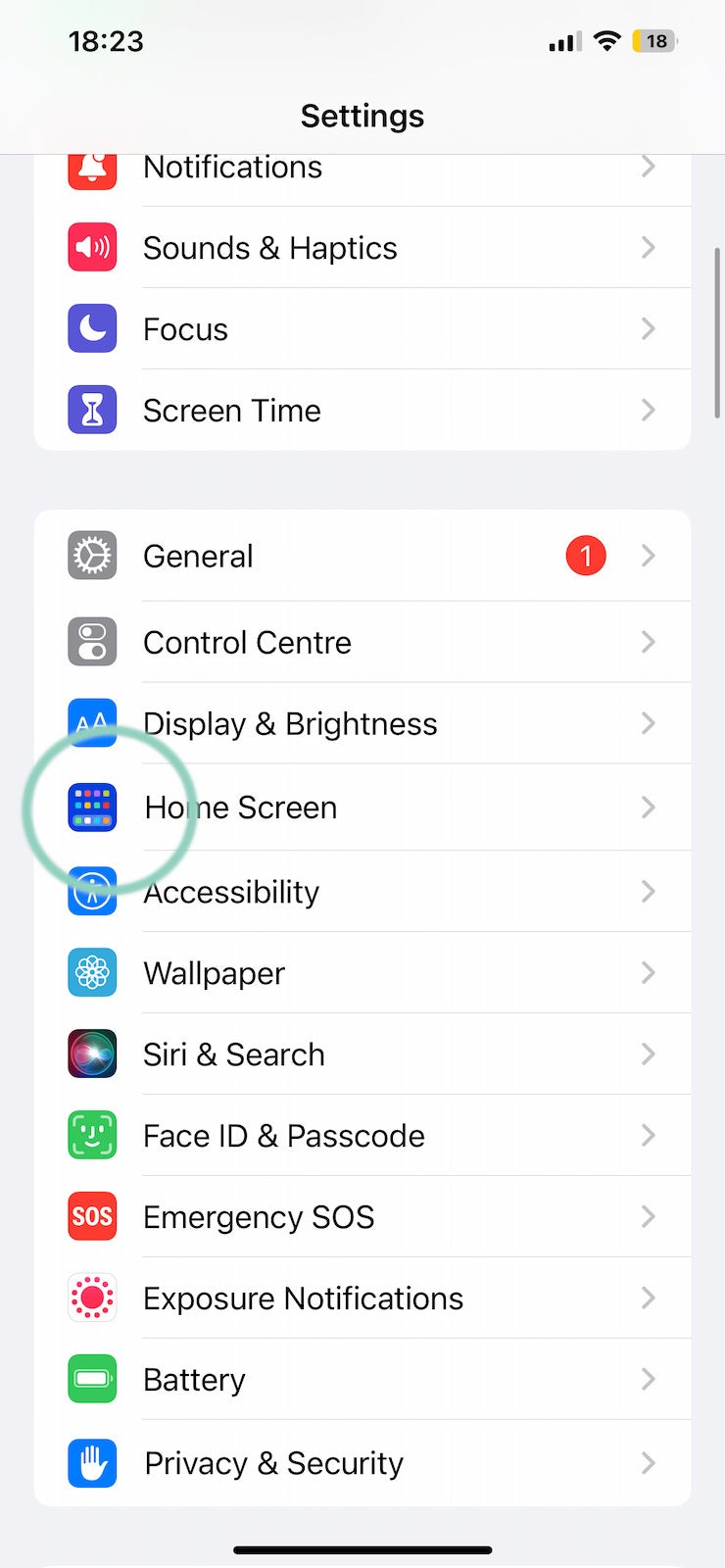
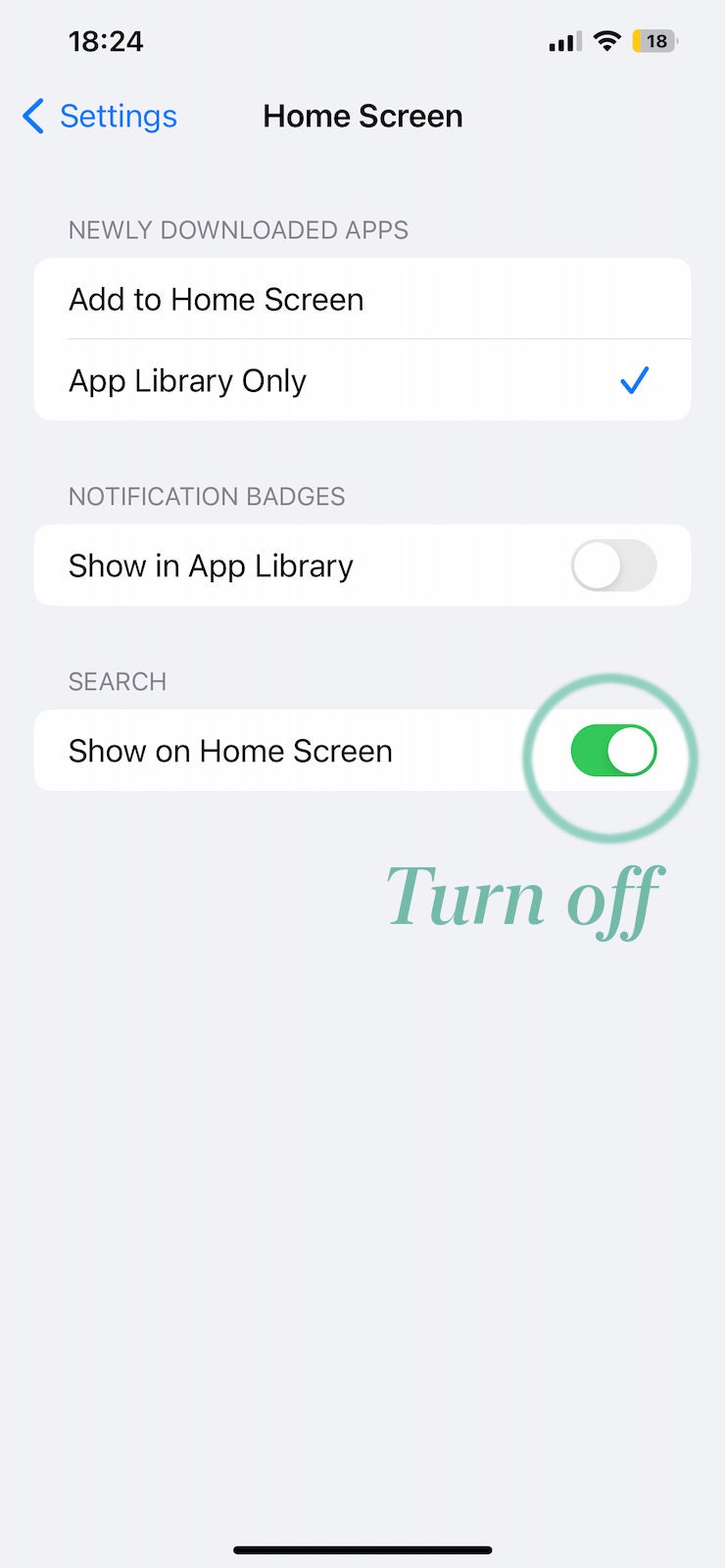
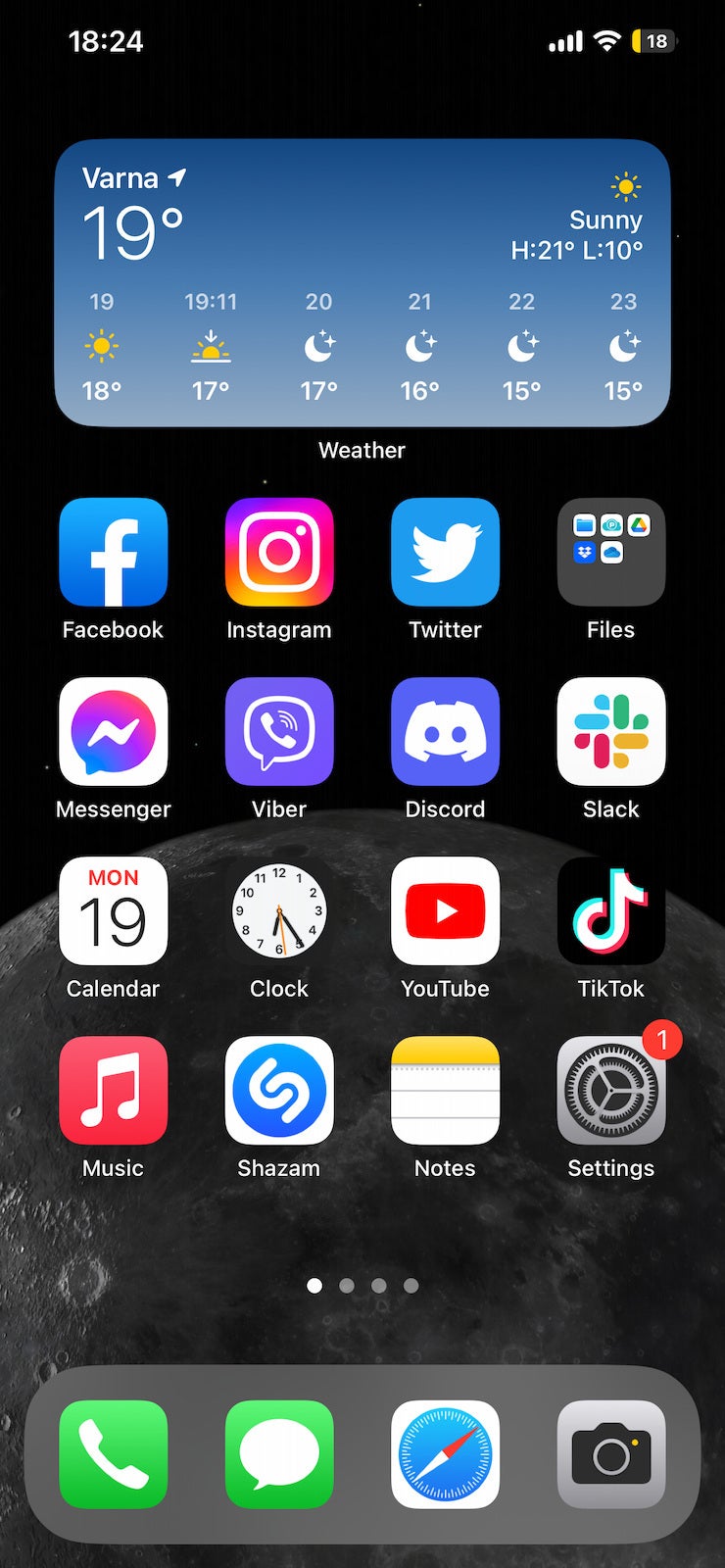










Things that are NOT allowed: