Now on iOS 18.2 beta, soon on stable iOS 18.2, you can quickly set the default apps on your iPhone

Not all the things that the iOS 18.2 beta brings to the iPhone have to do with AI. Sure, I was lucky enough to buy the iPhone 15 Pro Max so joining the iOS 18 beta program keeps me ahead of the pack when it comes to Apple Intelligence which is good to have when you do what I do for a living. Siri's integration with ChatGPT is pretty good, as is the emoji creation tool Genmoji. But not everything new in iOS 18.2 has to do with Apple Intelligence.
One feature found in the iOS 18.2 beta, which means that it will be coming to the stable version of iOS 18.2 next month, is a new way to set the default apps on your iPhone. It wasn't until iOS 14, released in 2020, that iPhone users could choose the default browser and email application on their phones. To make things easier, starting with the iOS 18.2 beta (currently Version 4 of the beta is available), the new iOS Default Apps page will allow users to quickly and easily set default apps for:
- Email: the app selected to be the default email app will be used to compose new emails.
- Messaging: the app selected will be used to write new messages.
- Calling: the default calling app will be the one used to make phone calls.
- Call Filtering: choose the default app for call filtering and identification.
- Browser App: the default browser is used to open links and websites.
- Passwords & Codes: the app is used for AutoFill, and a separate app can be used for setting up verification and QR codes.
- Contactless App: when using NFC with contactless readers, this default app will be deployed.
- Keyboards: choose between the QWERTY that Apple supplies the iPhone with or go with a third-party keyboard.
The number of apps that you can customize on your iPhone using the Default Apps page in iOS 18.2 depends on the country you live in. There are the aforementioned eight in the U.S. while some countries have less and others have more.
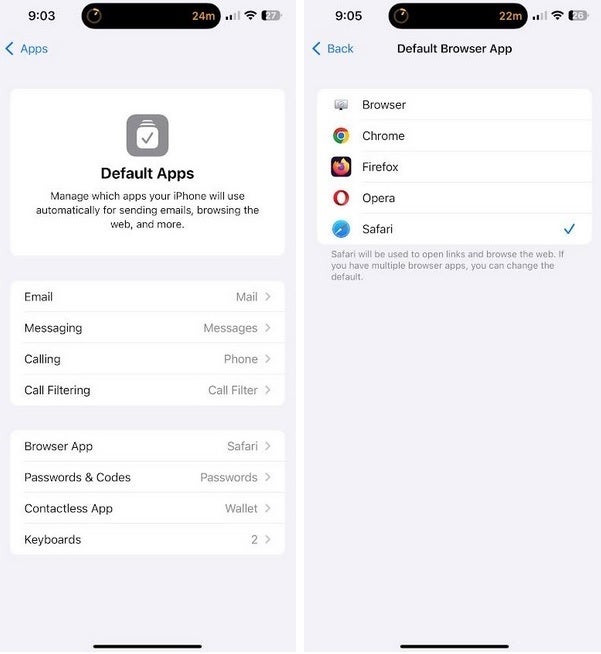
In iOS 18.2 iPhone users will be able to change their default apps quickly. | Image credit-PhoneArena
So here's how this works. Let's say you want to change the default browser which is typically Safari. Go to Settings > Apps > Default Apps. Press on the Default Apps bar and you'll be taken to the Default Apps menu. Tap on Browser App and you'll see the different iOS browsers you have installed on your iPhone. Tap the one you want to be the default browser and the arrow will move to that app. From that point on, this will be the default browser on your phone.
If your iPhone is already running the iOS 18.2 beta, you can check this out now. If not, December, and the stable version of iOS 18.2, will be here soon enough.










Things that are NOT allowed: