iOS 17.4 update could stop embarrassing video conferencing moments

John Fetterman, the junior U.S. Senator representing Pennsylvania, was being interviewed over Zoom live by MSNBC, and during a response he was giving to a question, Senator Fetterman made the air quotes gesture which the software mistook for two peace signs triggering the release of virtual confetti on Fetterman as he continued making his response. This was due to the new Reactions feature that Apple debuted with iOS 17.
With Reactions, certain gestures trigger a response and since the feature is enabled by default, someone not aware of Reactions, like Senator Fetterman for example, could find himself in an embarrassing or awkward position. Yes, iPhone, iPad, and Mac users do have a way to disable Reactions on FaceTime and we will get to that soon. For now, we'd like to mention that iOS 17.4, due to be released next week, includes a new API that will give developers of video conferencing apps the ability to have Reactions disabled by default making it a feature that users have to opt-in to use instead of having to opt-out to shut it off.
Fetterman released the confetti on Zoom on MSNBC pic.twitter.com/fpylDiU1uc
— Andy Kaczynski (@KFILE) February 23, 2024
So in other words, if Zoom wanted to reduce the number of embarrassing and awkward incidents, it could, once iOS 17.4 has been released to the public, have Reactions disabled by default.
The current list of Reactions responses for iOS 17, iPadOS 17, and macOS Sonoma looks like this:
- To show red hearts, use two hands to make a heart sign.
- To show balloons, make a victory sign (peace sign).
- To show a thumbs-up emoji, hold one thumb up.
- To show a thumbs-down emoji, hold one thumb down.
- To show stormy rain, hold two thumbs down.
- To show confetti, make two victory signs (peace signs).
- To show fireworks, hold two thumbs up.
- To show laser beams, make the hook 'em horns sign on each hand.
If you want to disable Reactions on your iPhone, iPad, or Mac, follow these directions:
Open the FaceTime app.
Slide your finger down from the right corner of the screen to open Control Center (from an iPhone SE, swipe upward).
Tap on Video Effects.
Tap on the Reactions "pill" to disable the feature. The pill will turn from white to black.
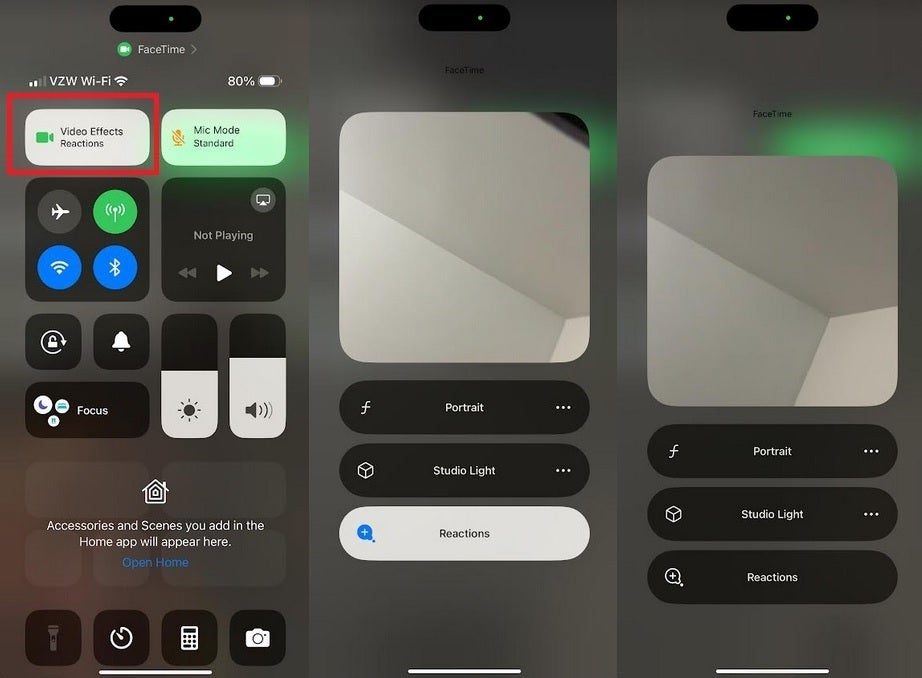
Disabling the Reactions feature on iOS
And that's it! Following these directions, you might have saved yourself from accidentally setting off an embarrassing or awkward response to an accidental hand gesture while in a video chat with your boss, your therapist, friends, or family members.













Things that are NOT allowed: