iOS 17.2 will bring a useful new toggle to the iPhone's virtual QWERTY

Apple has released the third developer beta of iOS 17.2, and per 9to5Mac, one of the improvements that Apple is testing in the beta is the addition of a toggle for the virtual QWERTY keyboard. The keyboard on your iPhone and iPad has predictive text which are the words, emoji, and information that appear right above the keyboard when you type. Tapping on a suggestion adds it to what you are typing.
When you accept a word suggested by the QWERTY, a space is left at the end of that word. If you then add a period, a comma, or other punctuation, the space is deleted. Predictive text debuted on the iPhone and iPad with iOS 8 in 2014.
With this year's iOS 17, Apple added inline text predictions which completes a word or a phrase you are typing before you finish it. The rest of the word or the phrase that you are typing appears inline in gray. Tap the space bar to accept the suggestion or keep typing if you don't accept the suggestion. In a way, it is like Apple is autocompleting the sentence that you are typing. If you hit the space bar to accept the inline text suggestion but then change your mind, just hit the backspace key and tap the word that you want to replace the suggestion.
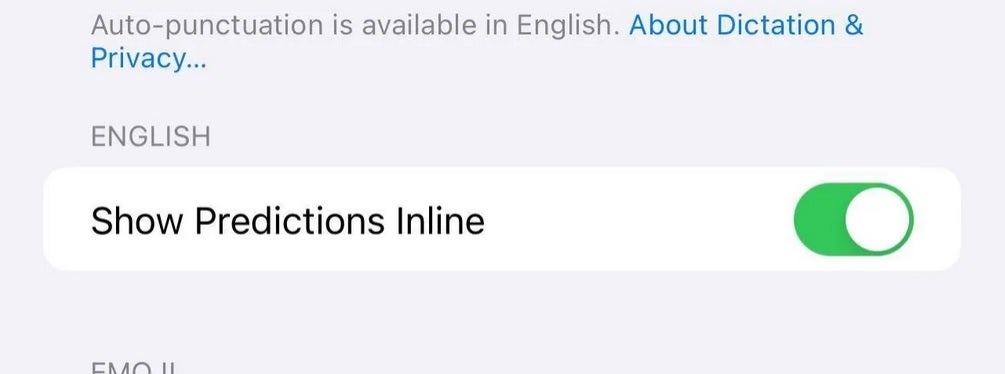
This toggle will appear in iOS 17.2 to allow users to disable inline text predictions but keep predictive text
Before the latest iOS 17.2 beta was released, those who wanted to disable the inline text predictions (after all, it is like having a friend who is constantly finishing your sentences when you talk and you know how annoying that it!) would have to disable the predictive text also. But that changes with iOS 17.2 beta 3 which means that there is a good chance that this changes for good in iOS 17.2.
In the latest iOS 17.2 beta build, a new toggle has been added to the Keyboards settings that says, "Show Predictions Inline." If you don't want the inline text predictions, you can toggle off the feature while still keeping predictive text at the top of the QWERTY.
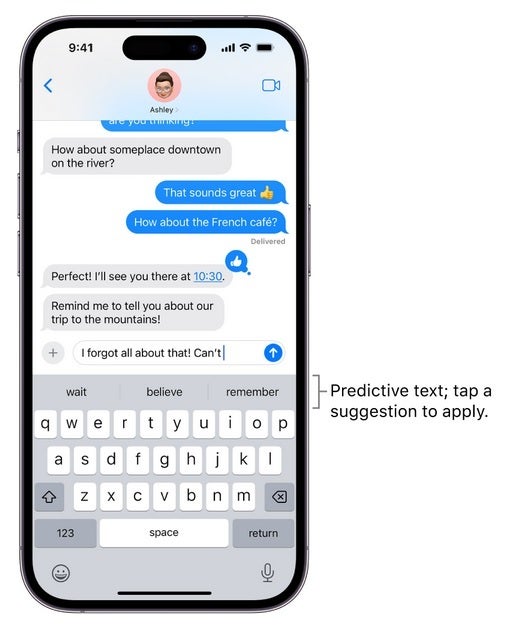
Predictive text on the iPhone
To turn off inline text predictions separately, you will need iOS 17.2 beta 3. Go to Settings > General > Keyboard and toggle off "Show Predictions Inline."
To reiterate, right now, if you're running iOS 17.1.1 or older and you want to disable predictive text or inline text predictions, you have to disable both together by going to Settings > General > Keyboard and toggle off Predictive. Starting with iOS 17.2 beta 3, you can keep predictive text but eliminate inline text suggestions by going to the Keyboard setting once again and toggle off "Show Predictions Inline."
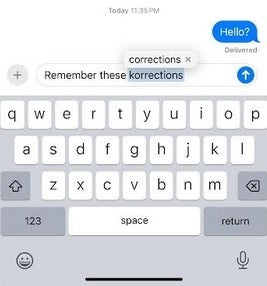
Disable predictive text and you'll get corrections like this, just like you would see before iOS 8
If you are an iPhone oldtimer and miss the old method where corrections would appear automatically in a white "bullet" right above the incorrect spelling of the word when you typed, disabling the predictive text brings back this feature. Tap the space bar to accept the correction or hit the "x" on the the bullet to delete it.











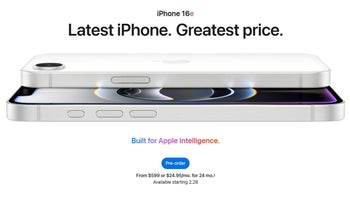
Things that are NOT allowed: