How iPhone users with iOS 17 can stop their parents, spouses, and friends from worrying
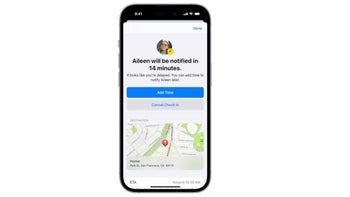
Apple added a new feature to iOS 17 called Check In which will alert your friends and family members when you arrive at a specific location or if you check in with them after a certain amount of time has gone by. Apple recently posted a support page for the feature which requires both the sender and recipient to be running iOS 17.
Here's how you set this up. Open the Messages app and tap on the "start new chat" icon in the top right of the screen. Add a recipient or find a recent conversation you had with that person. Tap the "+" icon to the left of the text field in the app, select Check In, and then tap Edit on the box that appears. Two tabs appear at the top of the screen: "When I arrive" and "After a timer."
If you select "When I arrive," tap on "Change" and then type in your destination at the top of the screen. You can also select the size of the perimeter that will count as your destination between small, medium, and large. Hit Done and then select if you'll be driving, taking a train or bus, or walking to your destination. Estimated times for each mode of transportation will appear. If you need extra time, hit the Add Time button.
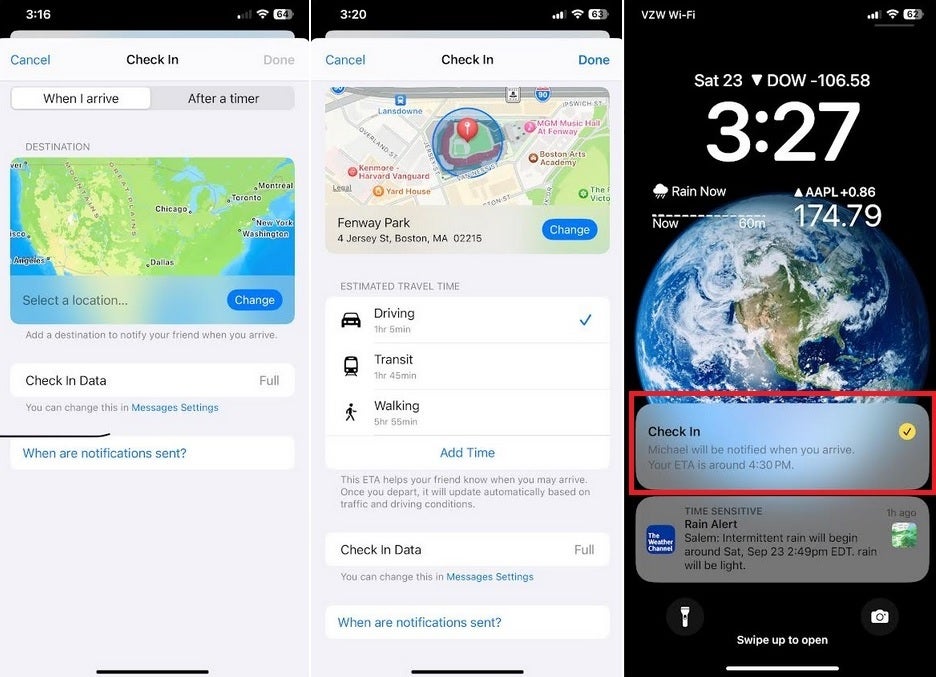
Setting a Check In for a trip to Fenway Park
If you want to limit the details that the recipient will see, you'll have to go to Messages settings. Otherwise, the default setting will allow the recipient to see your location, battery life remaining, and cell signal. Now send the iMessage with the yellow Check In to the recipient and you're done. If you make it to the destination before the estimated time of arrival, the recipient will get a message. If the ETA comes and goes and you haven't made it to the destination, the recipient will get a different alert showing details of your journey.
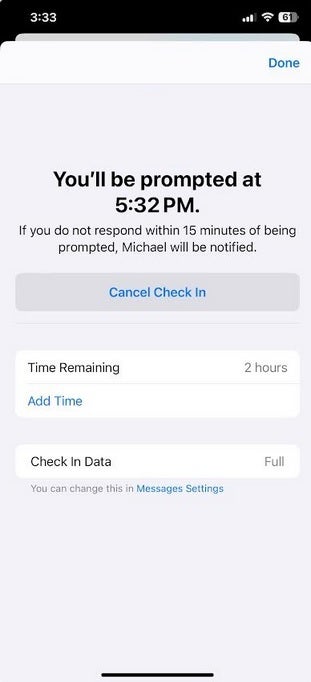
If you want a Check In based on time, you will see a message like this after successfully setting up the feature
Now if you want to set Check In based on time instead of a destination, you'd follow the same directions for finding the recipient in the Messages app except after tapping the Edit button, tap the "After a timer" tab at the top of the screen. Use the wheel to set the time and then hit Done. Send the iMessage. If you don't check in within 15 minutes of being prompted by your iPhone, the recipient will receive an alert along with details of your location and the status of your phone's battery life, cell signal, and more.
If you have friends or family members that panic when you don't alert them to your arrival at a destination or after some time has gone by, Check In is the perfect tool since it can be set to automatically let them know that everything is going as planned so they can stop worrying.










Things that are NOT allowed: