How to edit and unsend messages on iOS 16
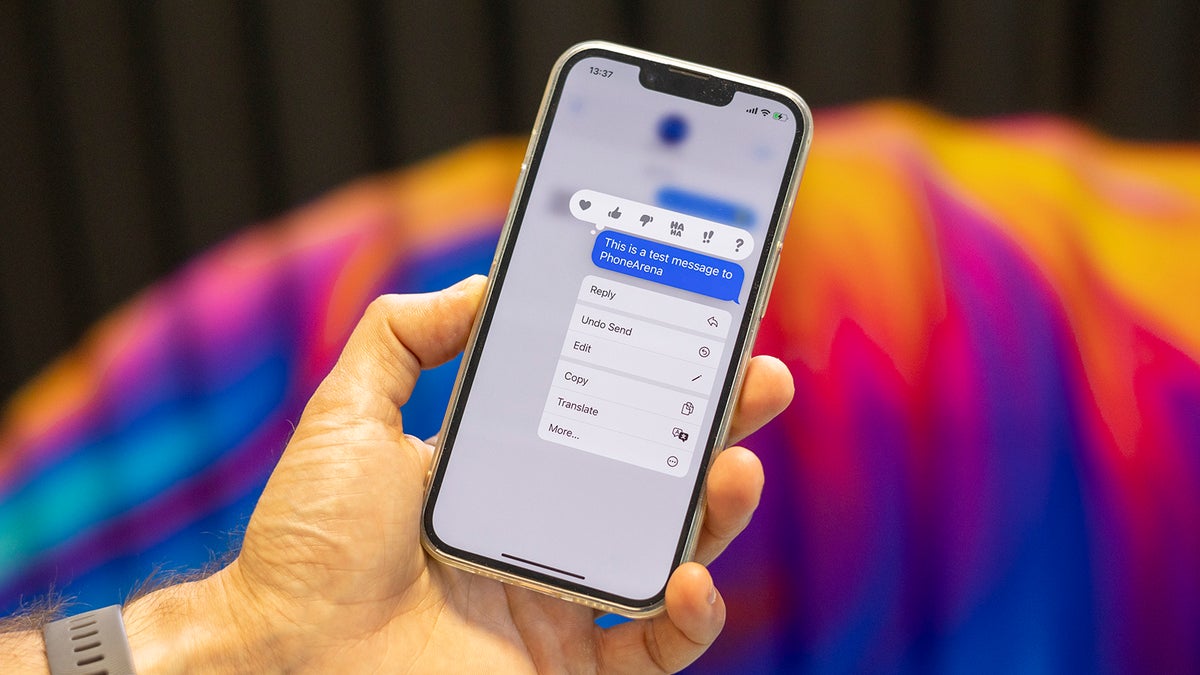
The Messages app on iOS 16 now includes several features that users have been eagerly anticipating, such as the ability to edit and retract recently sent messages, recover recently deleted messages, and mark conversations as unread. But how do you use all these new features? Well, let’s see how in this article.
1. To edit a message in the Messages app, hold your finger on the bubble with the message you want to change.
2. In the menu that just opened, choose the "Edit" option. Now you will see that your words have appeared in the text field.
3. Rewrite your message and tap on the blue checkmark. You will now see the new version of your message with a new "Edited" status below it that shows that the message has been changed.
However, we should note that you can edit messages only within the first 15 minutes of being sent. When these 15 minutes pass, the edit option will no longer be available. Also, if the recipient is not running iOS 16 - meaning they do not have the edit feature on their Messages app - they will see the edited version as a new message. In other words, they will be able to see both your original text and its edited version
1. To unsend a message in the Messages app, hold your finger on the bubble you want to recall.
2. In the new menu, choose "Undo Send."
Here, as well, you have only 15 minutes to unsend a message. Just like the edit feature, when these 15 minutes expire, the "Undo Send" option will disappear. Also, if the person on the other end does not have iOS 16, the message recall function will only remove the message for you and the recipient will still be able to see it.
1. To mark a conversation as unread, open the Messages app and hold your finger on the thread you want to mark.
1. To recover recently deleted messages, open the Messages app and tap on the "Edit" button in the top left corner.
2. Select "Show Recently Deleted." Now you will see how many recently deleted messages you have and from which conversations they have been removed. Then simply tap on the conversations containing the texts you wish to restore and press "Recover." Your iPhone will display a message showing how many messages will be restored and an option to cancel the recovery process.
It's important to note that you can only retrieve your deleted messages within 30 days, after which they will be permanently unrecoverable.
Sadly, no. You and the recipient must both be using iMessage on iPhones running iOS 16 in order to use the edit and unsend options. When you send messages with the Messages app to Android phones, these new features just don't appear in the menu.
How to edit a message in Messages on iOS 16
1. To edit a message in the Messages app, hold your finger on the bubble with the message you want to change.
2. In the menu that just opened, choose the "Edit" option. Now you will see that your words have appeared in the text field.
However, we should note that you can edit messages only within the first 15 minutes of being sent. When these 15 minutes pass, the edit option will no longer be available. Also, if the recipient is not running iOS 16 - meaning they do not have the edit feature on their Messages app - they will see the edited version as a new message. In other words, they will be able to see both your original text and its edited version
How to unsend a message in Messages on iOS 16
1. To unsend a message in the Messages app, hold your finger on the bubble you want to recall.
Here, as well, you have only 15 minutes to unsend a message. Just like the edit feature, when these 15 minutes expire, the "Undo Send" option will disappear. Also, if the person on the other end does not have iOS 16, the message recall function will only remove the message for you and the recipient will still be able to see it.
How to mark a conversation as unread on iOS 16
2. In the new menu, tap on "Mark as Unread." You should now see a blue dot near the conversation, showing that it is now unread.
2. Select "Show Recently Deleted." Now you will see how many recently deleted messages you have and from which conversations they have been removed. Then simply tap on the conversations containing the texts you wish to restore and press "Recover." Your iPhone will display a message showing how many messages will be restored and an option to cancel the recovery process.
3. To continue with the process, just tap on the Recover button. Now, if you open the chosen threads, you will see that the recently deleted messages have returned to their conversations.
It's important to note that you can only retrieve your deleted messages within 30 days, after which they will be permanently unrecoverable.
Do the edit and unsend options work with Android?
Sadly, no. You and the recipient must both be using iMessage on iPhones running iOS 16 in order to use the edit and unsend options. When you send messages with the Messages app to Android phones, these new features just don't appear in the menu.
Read also:
Follow us on Google News

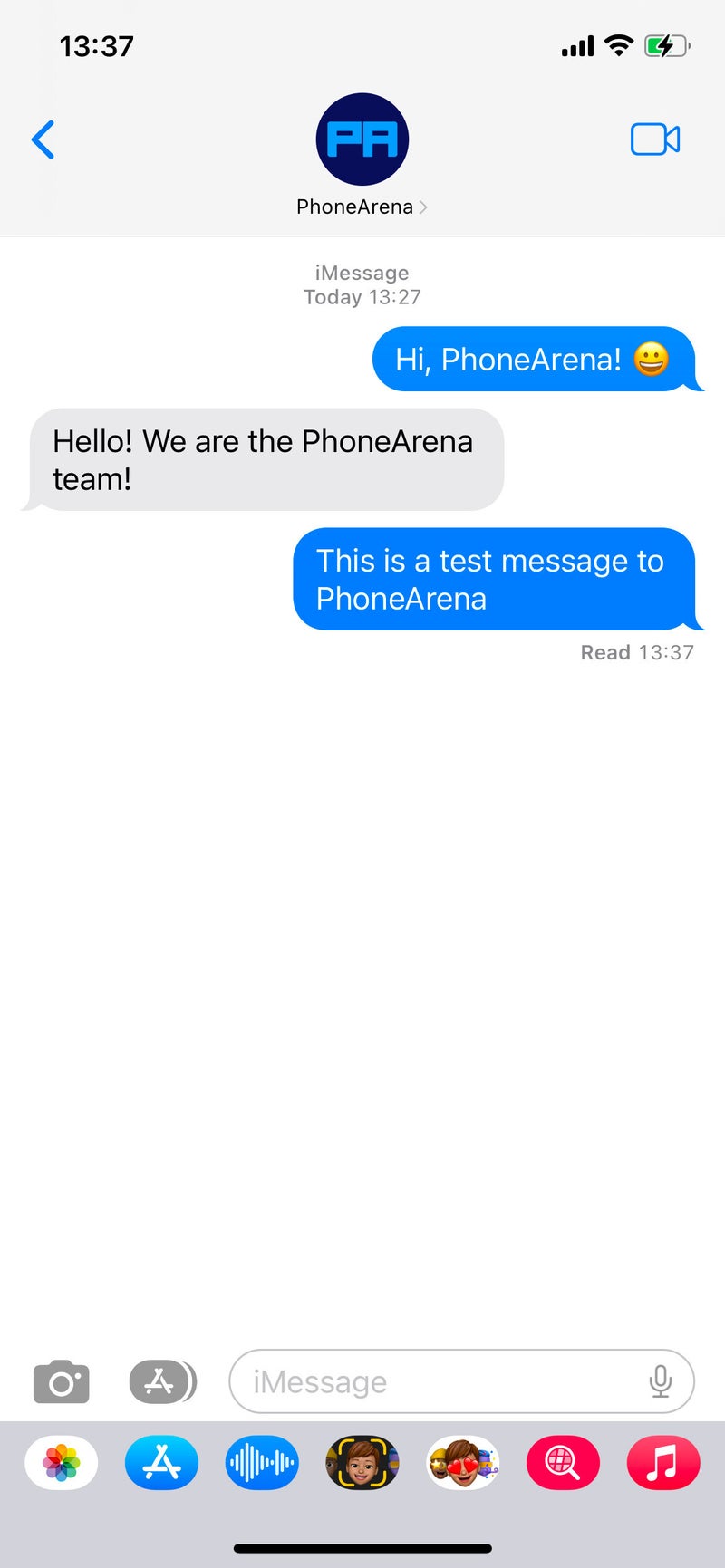
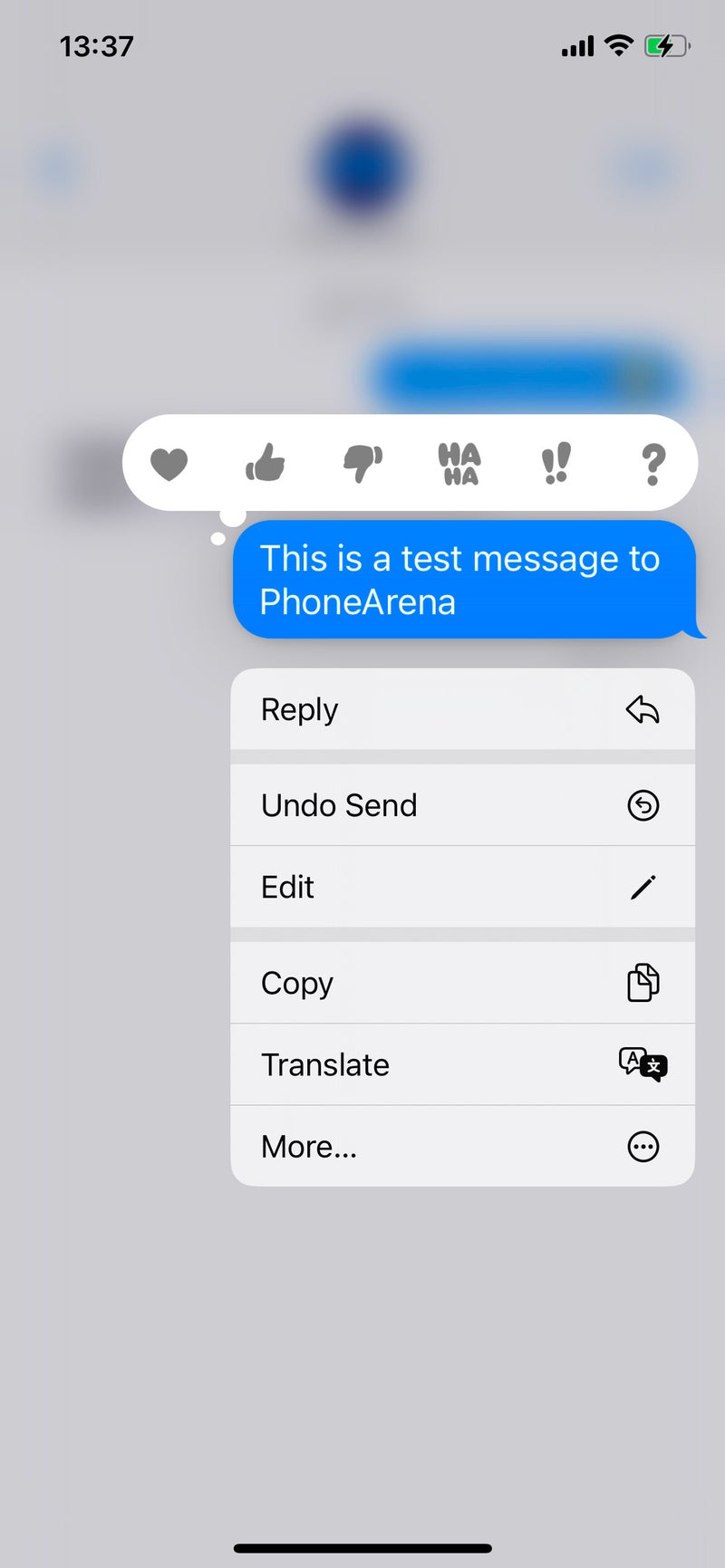
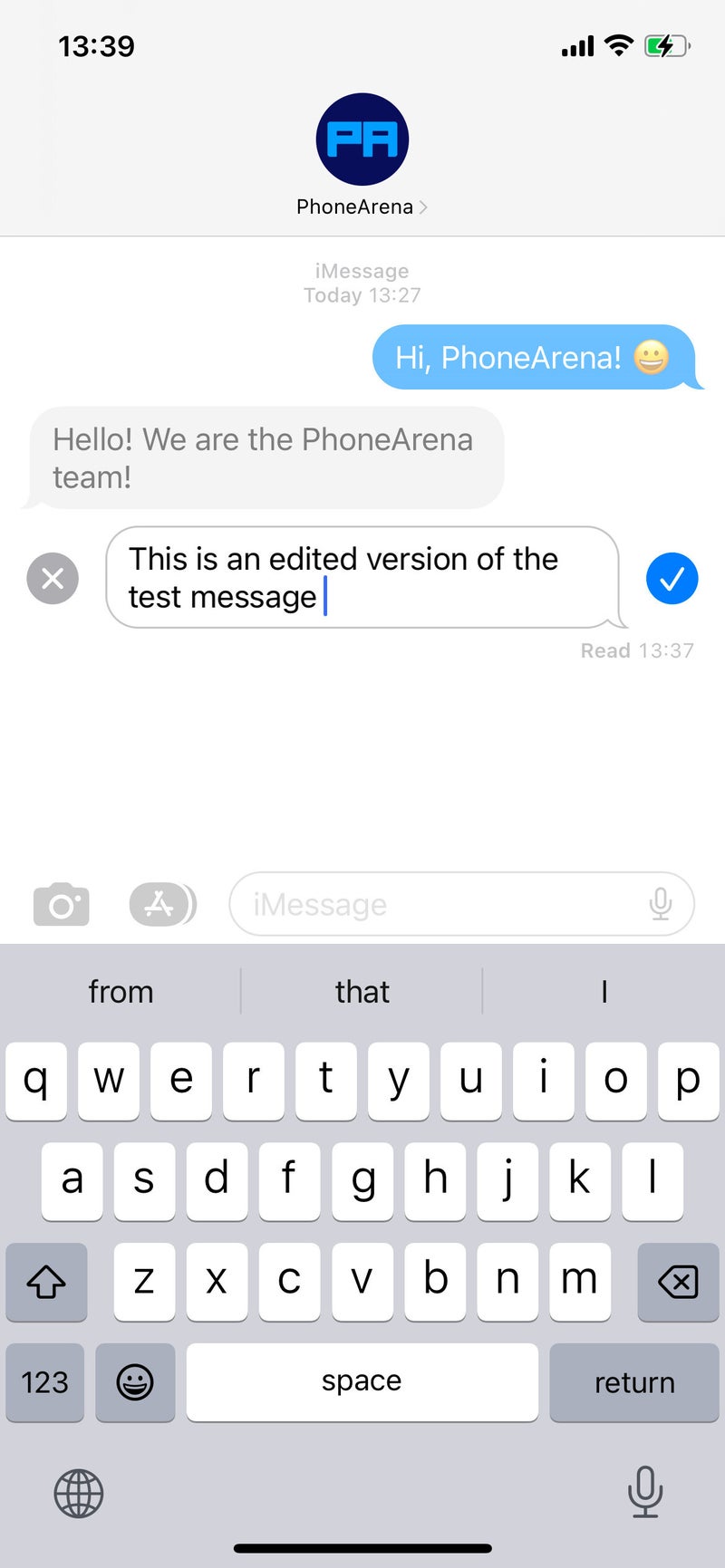
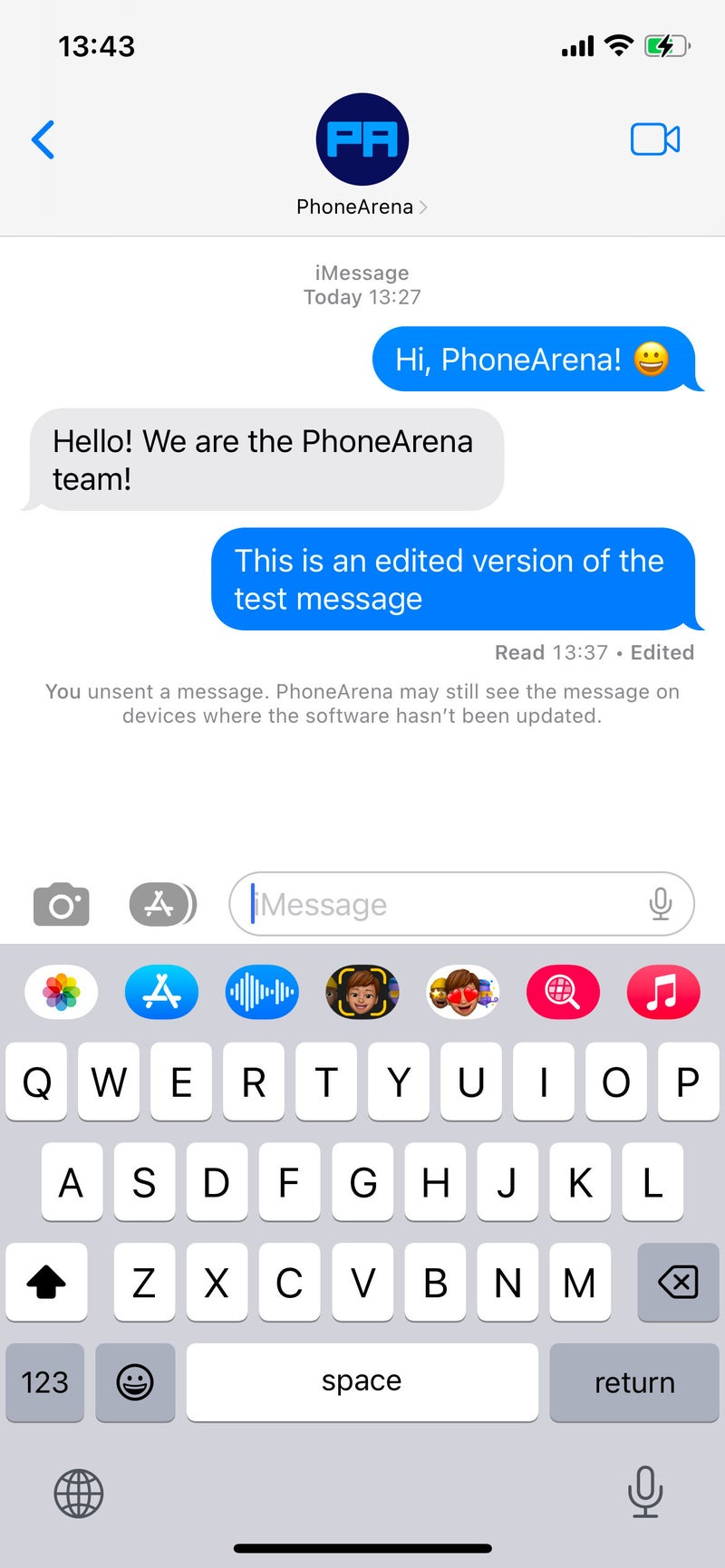
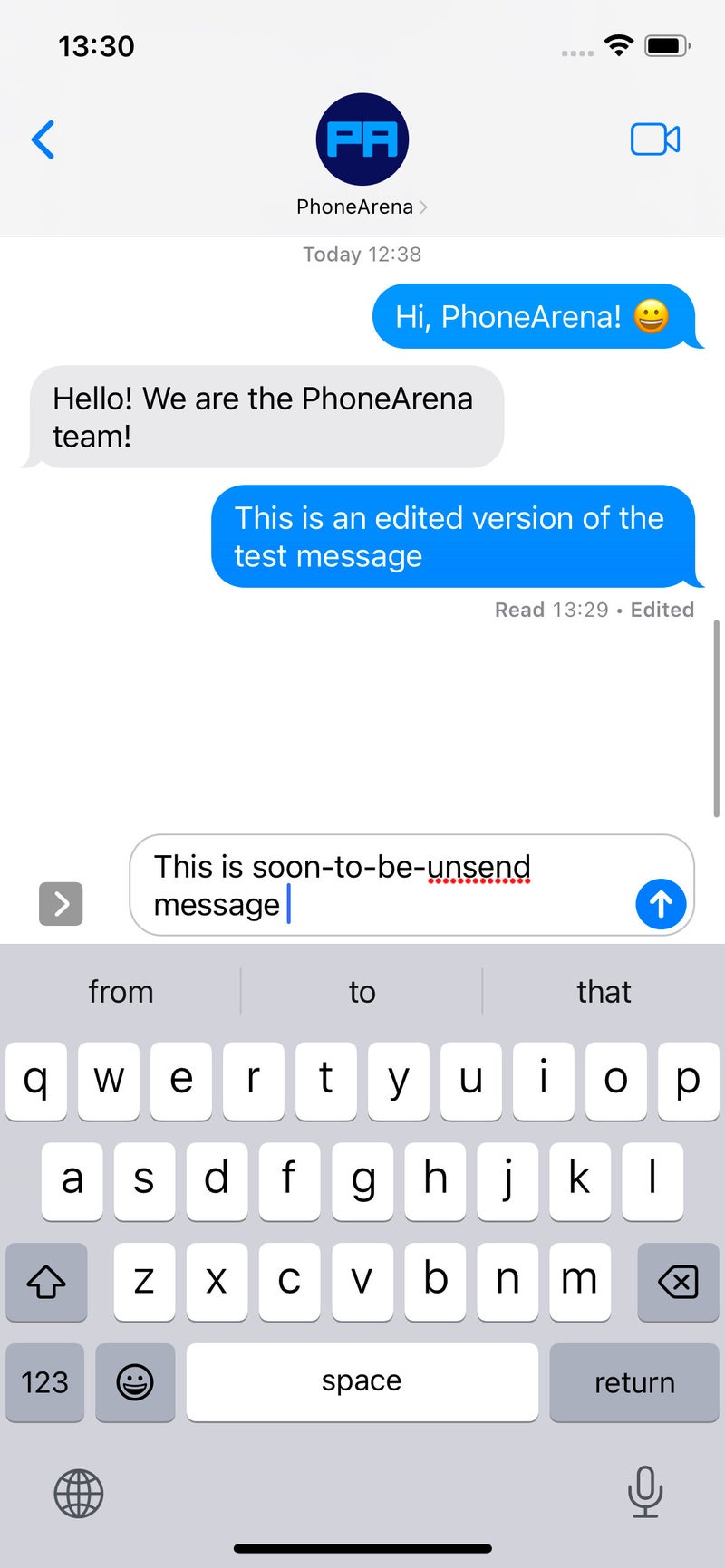
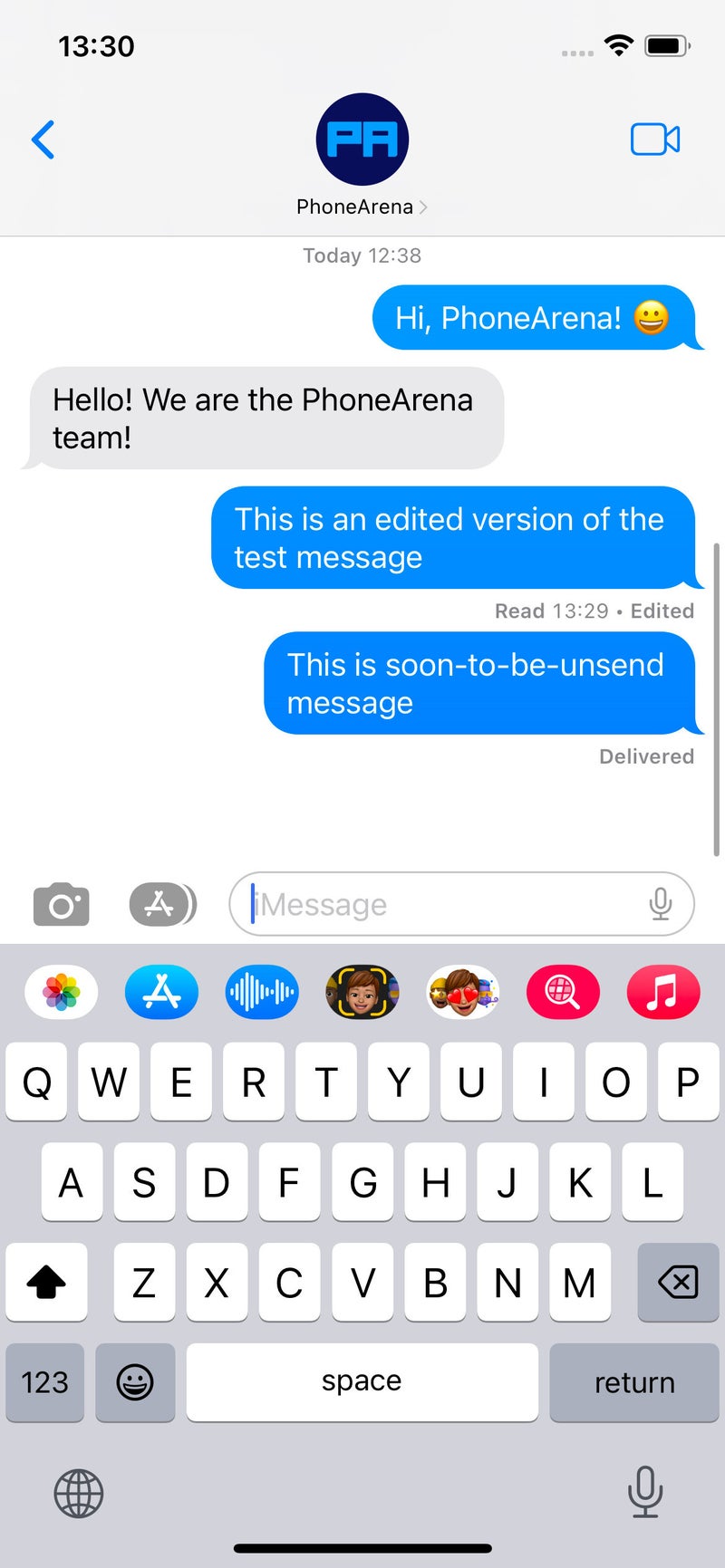
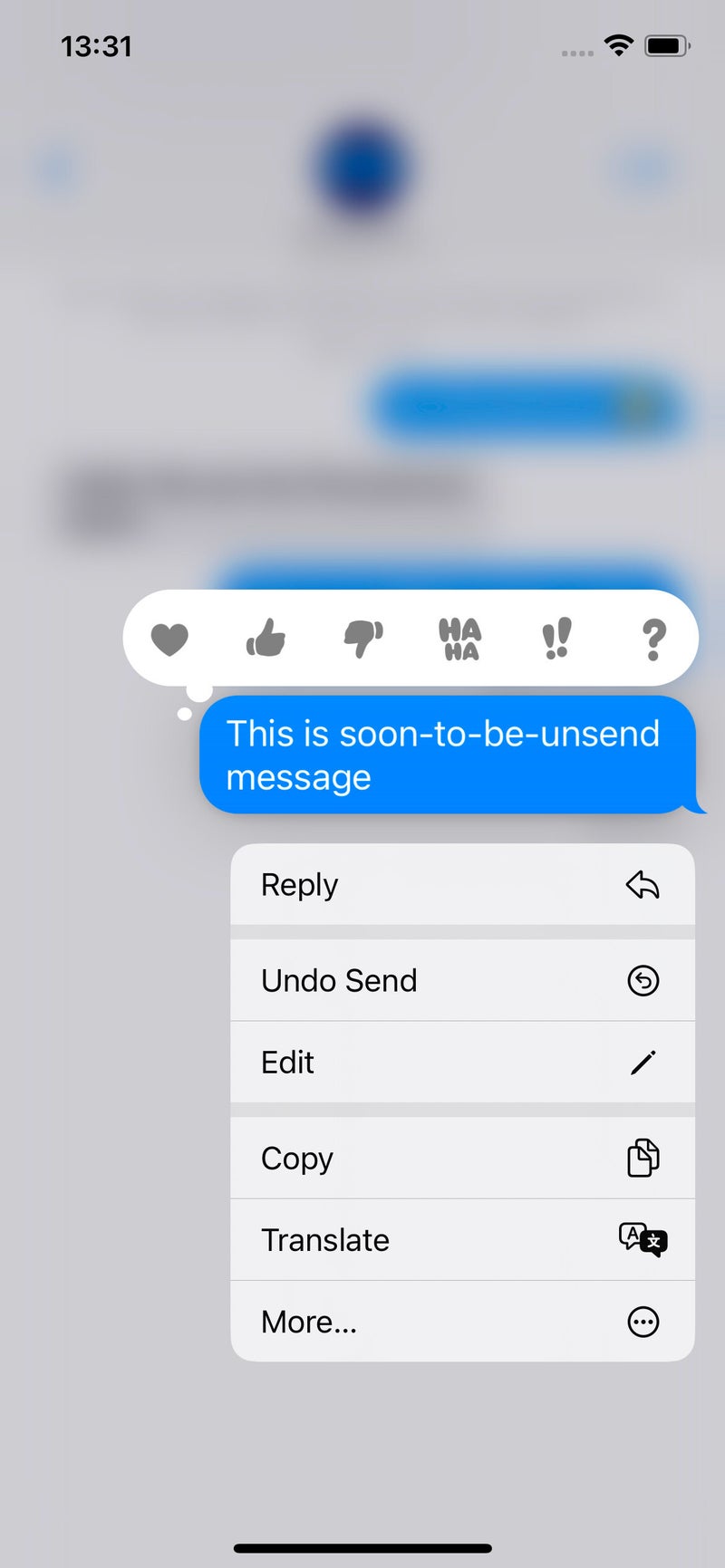
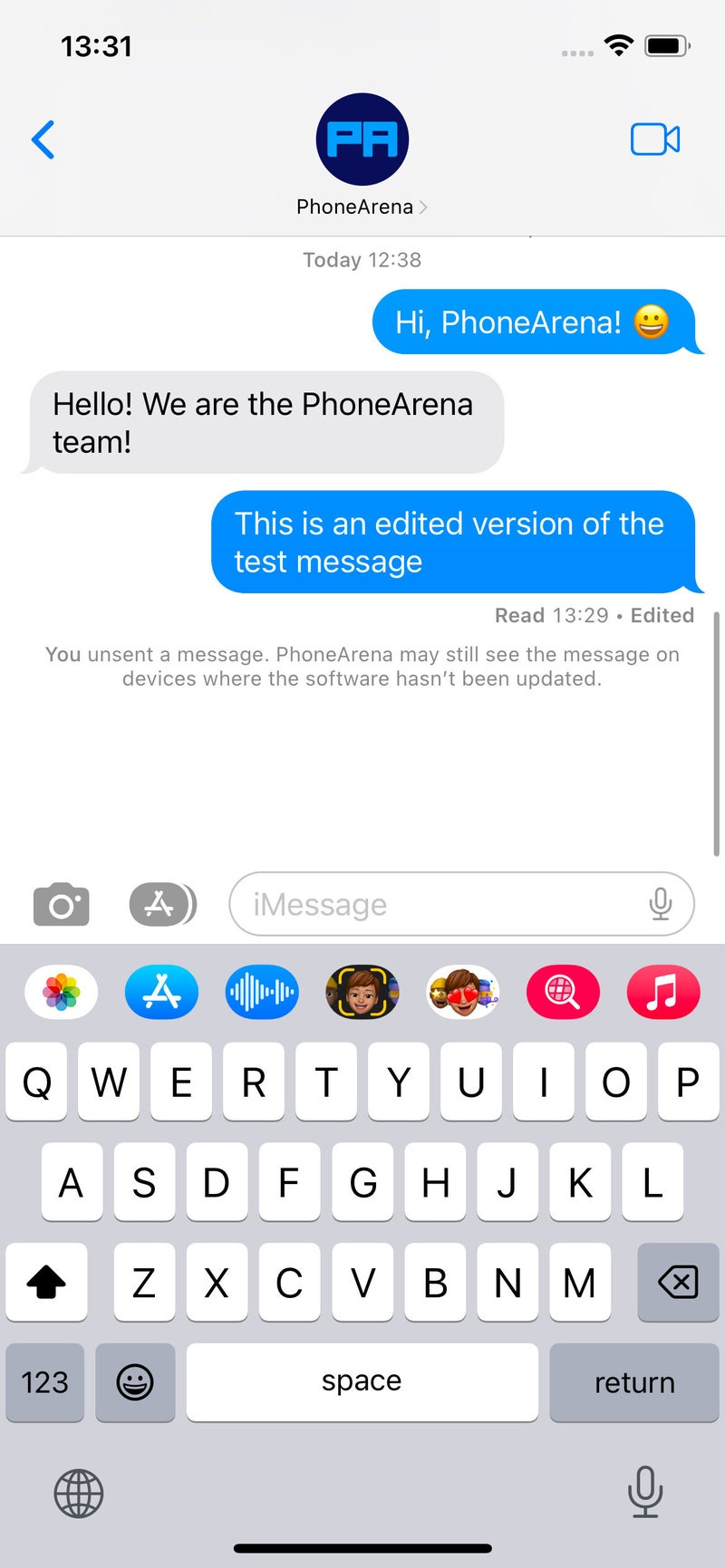
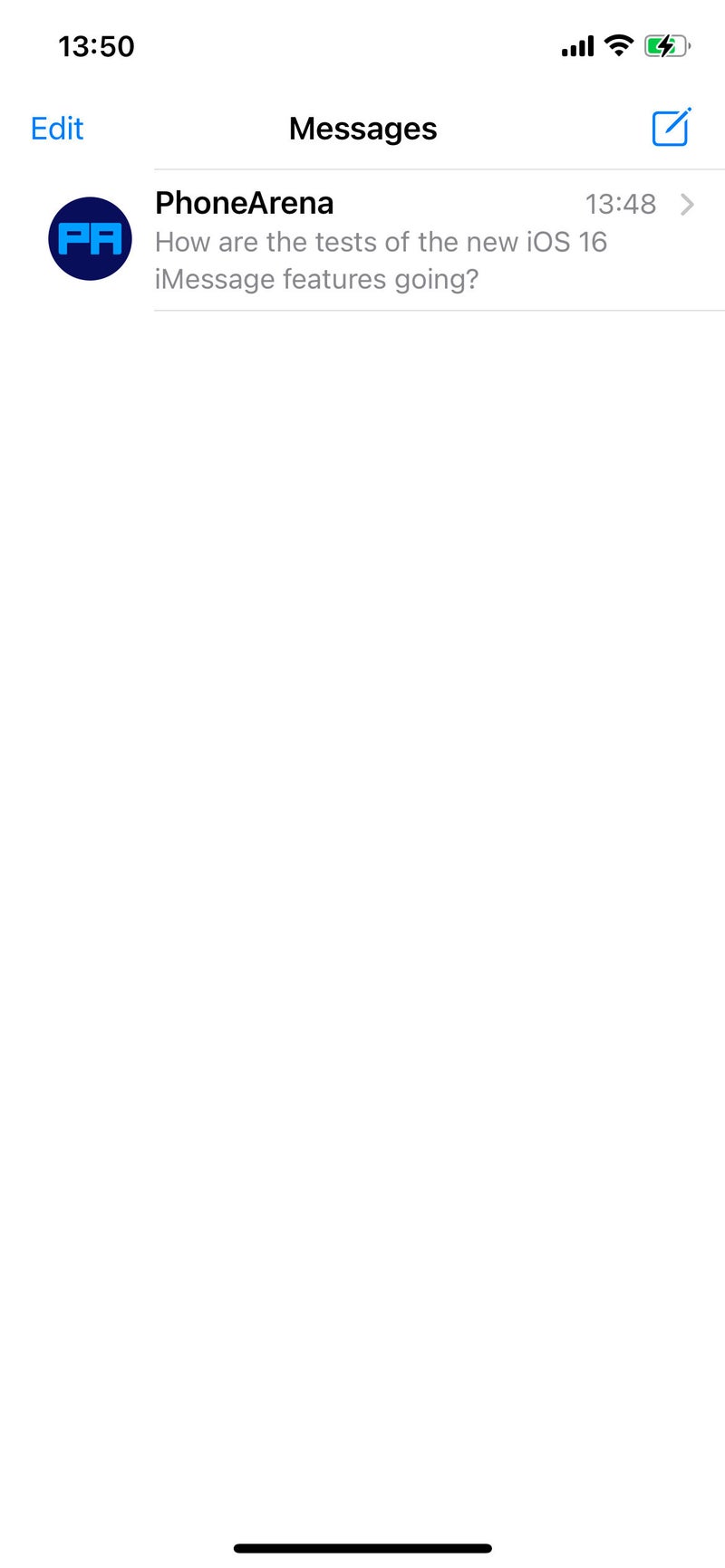
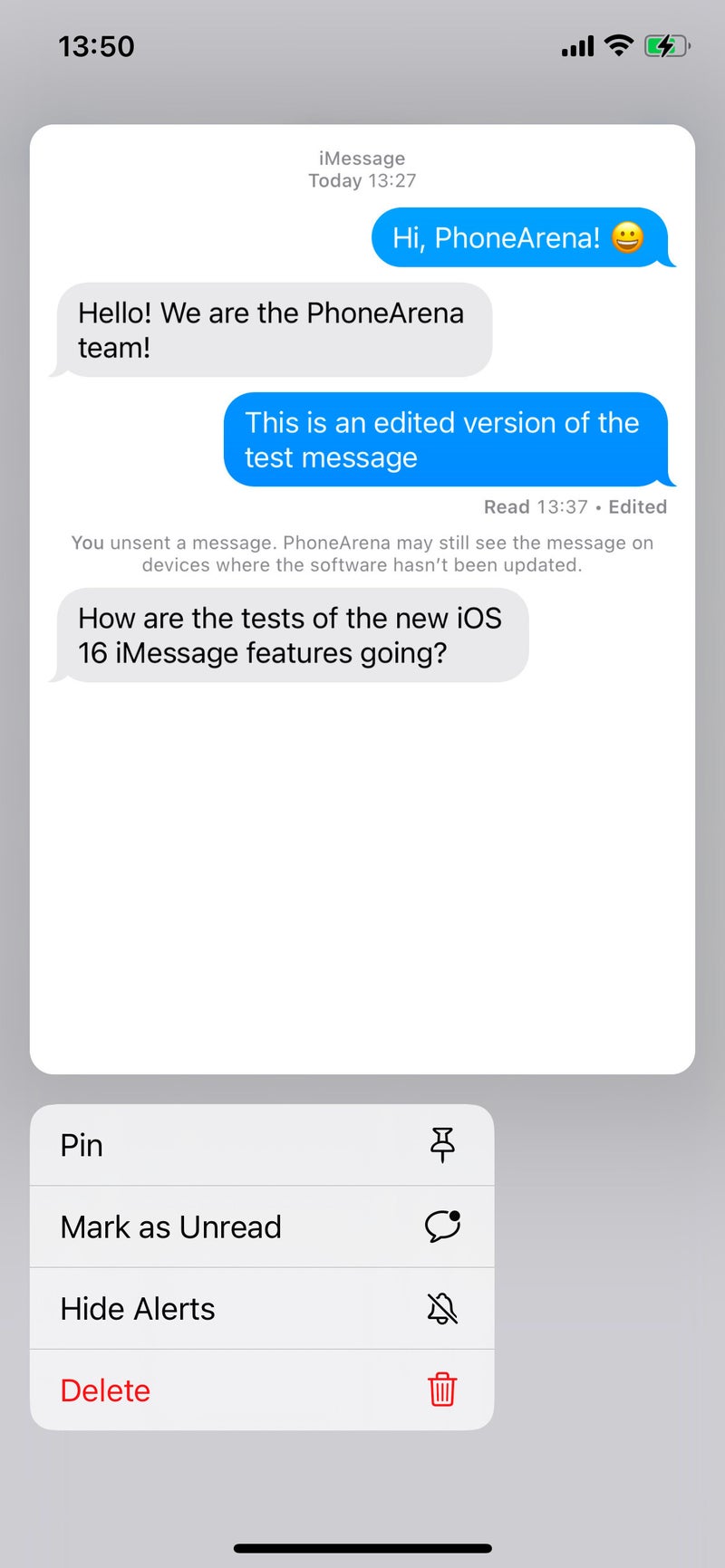
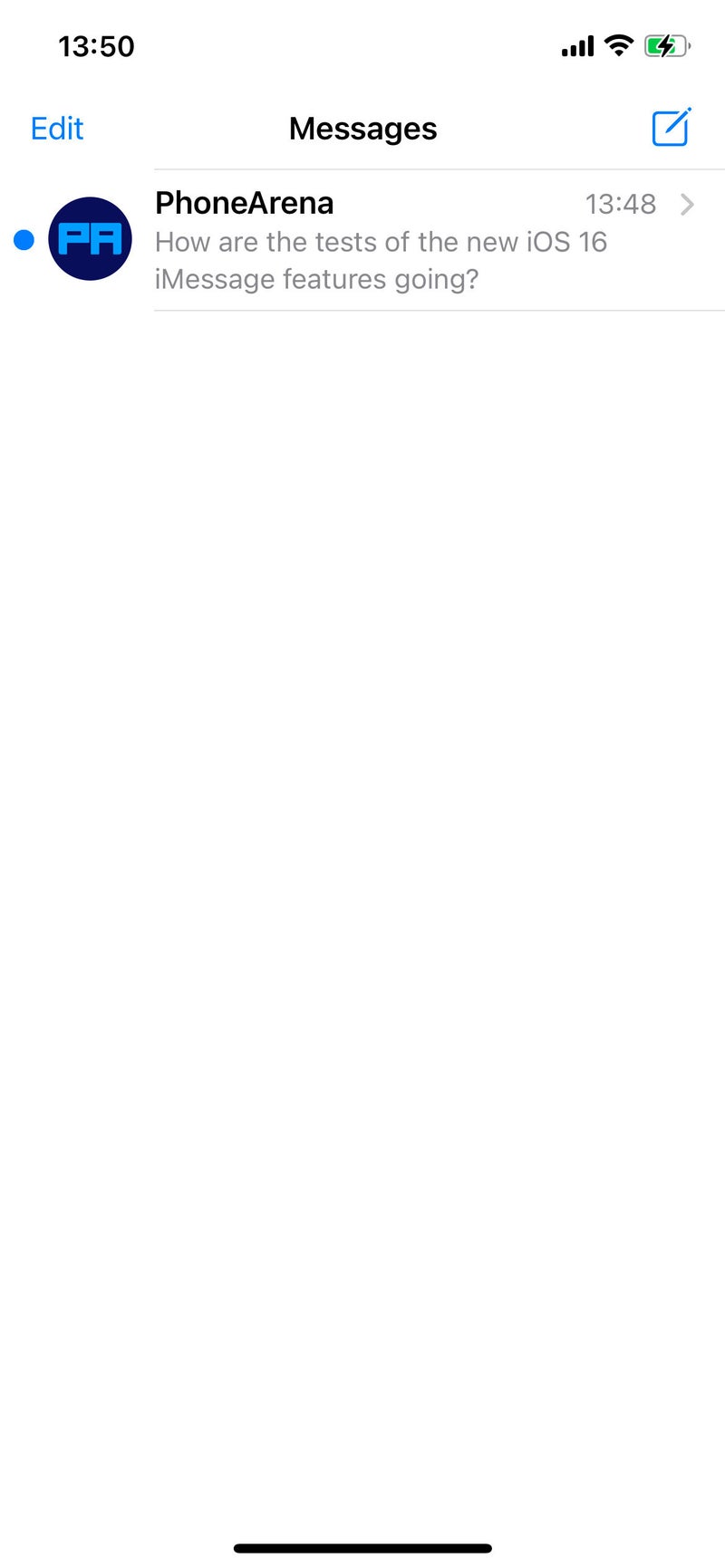
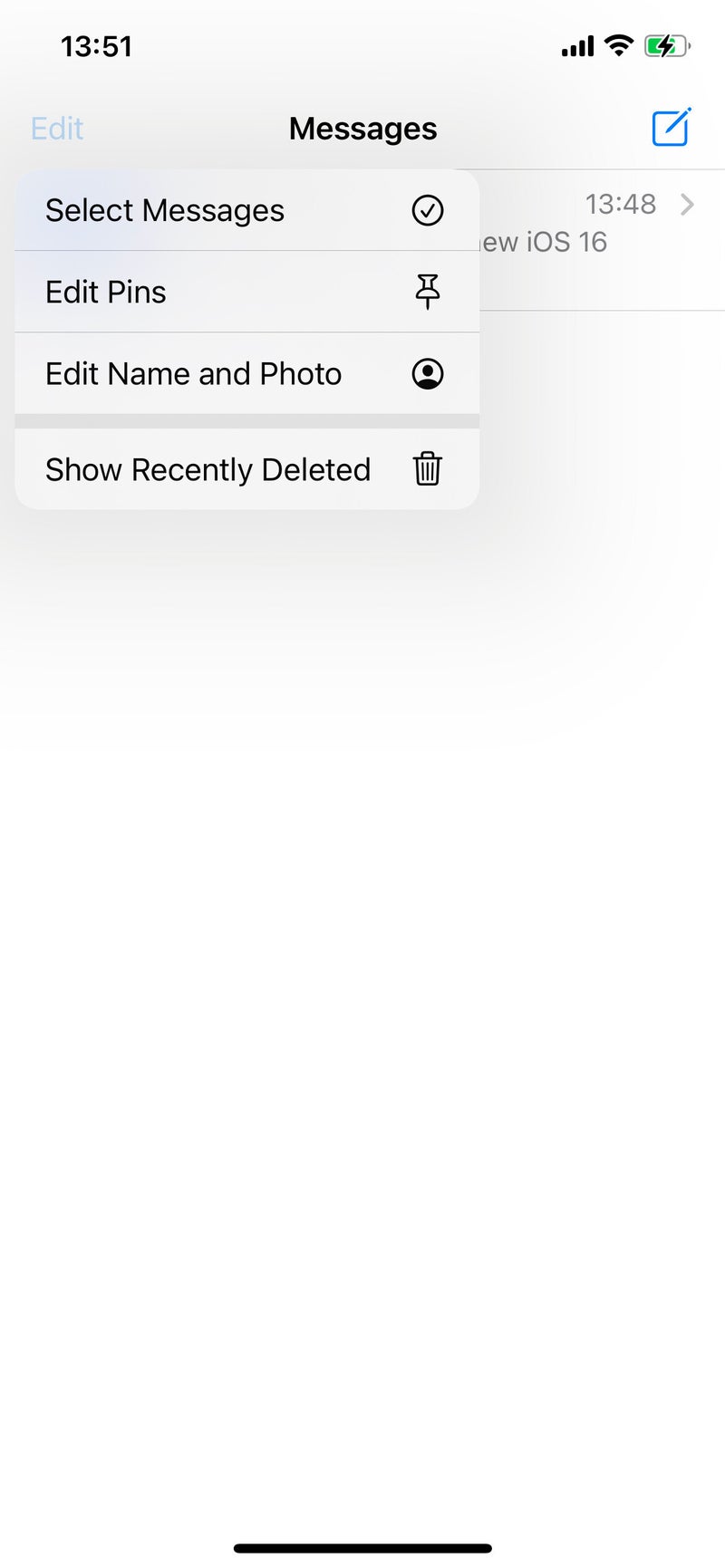
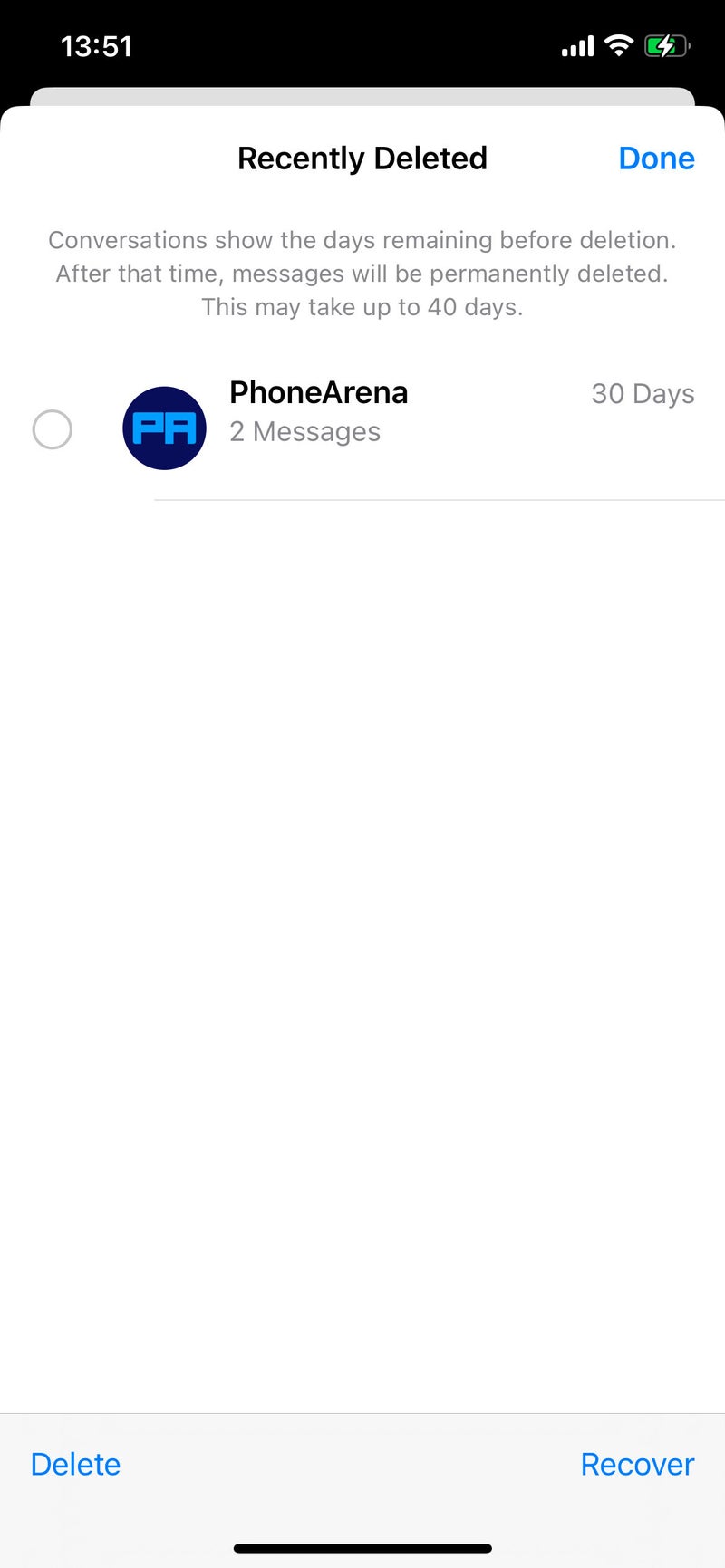
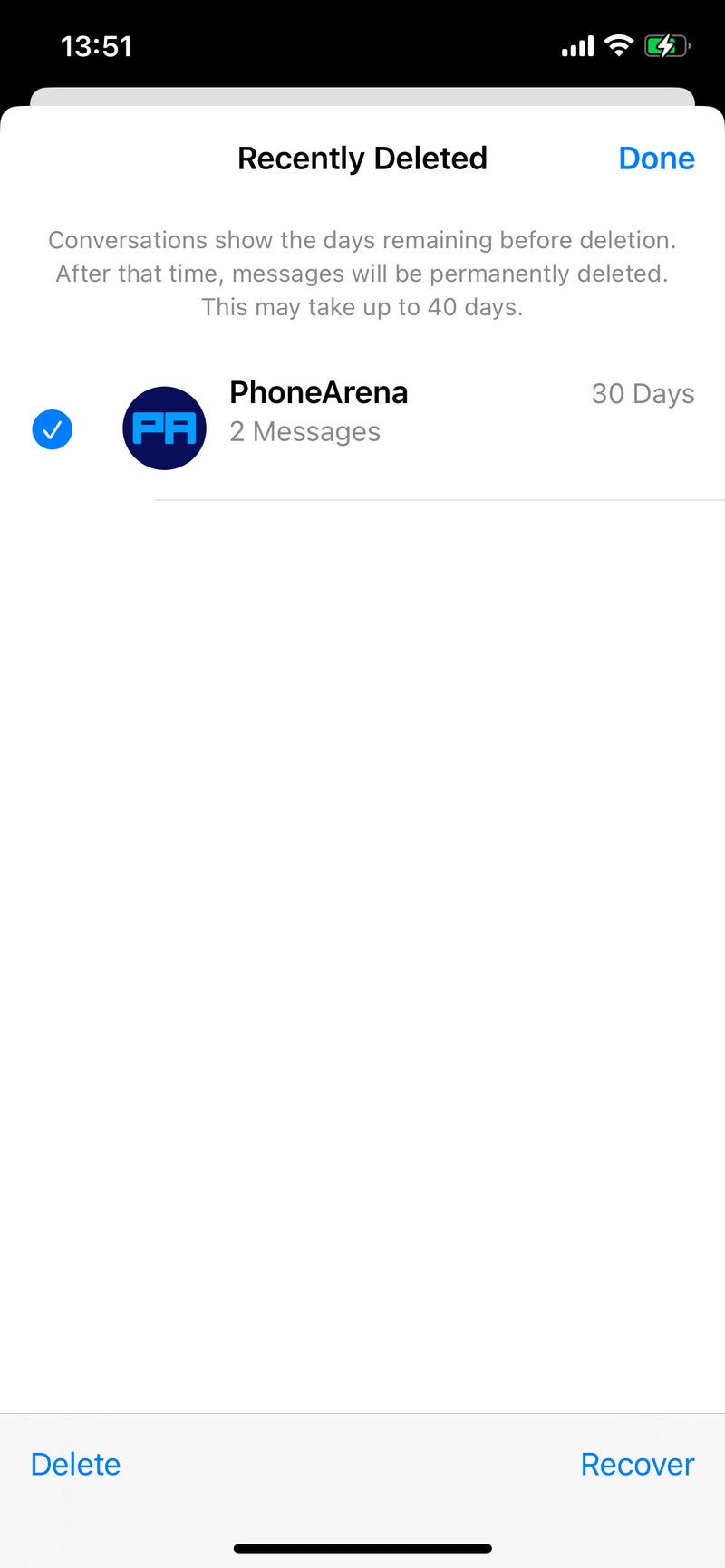
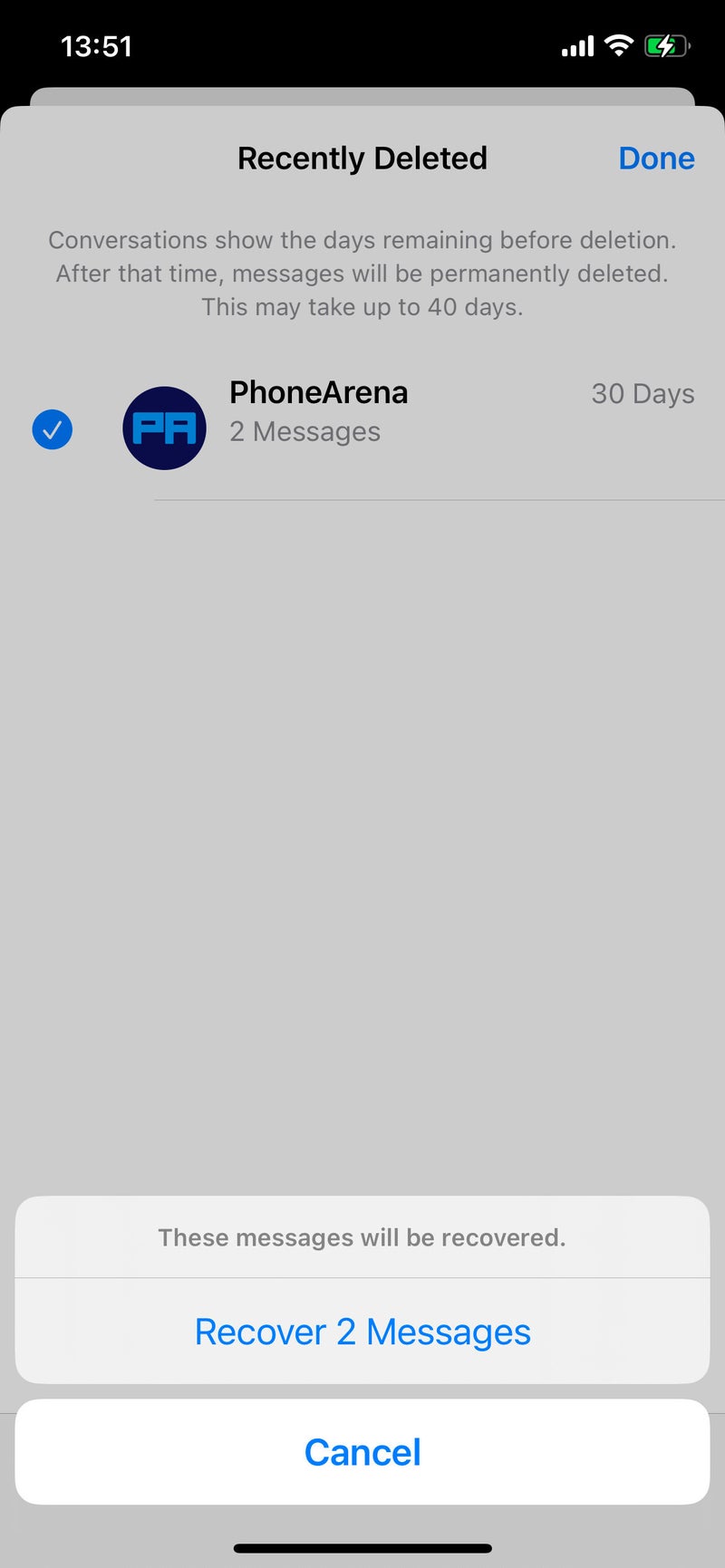













Things that are NOT allowed:
To help keep our community safe and free from spam, we apply temporary limits to newly created accounts: