How to download and install the iOS 15 public beta
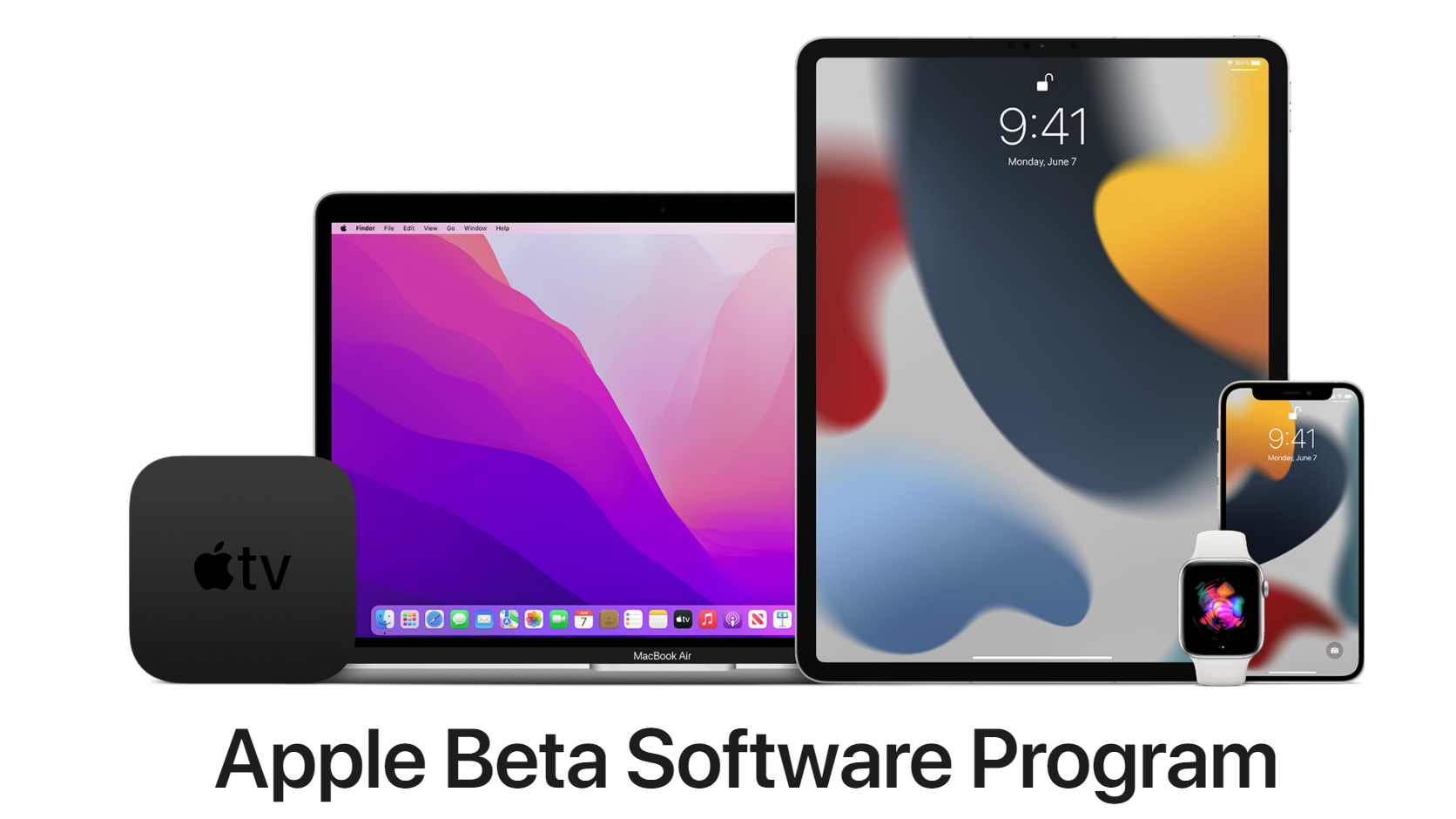
How to install the iOS 15 public beta
- Start with a full iTunes backup of your data. Thankfully, you no longer need iTunes for that: simply connect your iPhone with your Mac via a cable and back it up with Finder, or alternatively you can back up your iPhone to iCloud. This is important because you are about to install beta software that is not quite final, so you might experience bugs.
- Visit Apple’s beta software website with Safari and log in with your Apple ID.
- Once you are logged in, you have to enroll your iPhone by downloading the iOS 15 beta profile. To locate it, tap on Downloads with the button in the top right, or use the drop down menu on the left.
- Find the iOS 15 profile and make sure that you enable the download.
- Head to Settings > General > Software update and then you should see the iOS 15 beta appear. Press the "Download and Install" button.
You are now on your way to installing the beta. After a short wait until it installs, you will have to reboot. Once it boots up again, it will be running the beta software, and you are done!
iOS 15 beta update compatibility
As a reminder, the new iOS 15 can run on the following iPhones, says Apple (some with support for more of its new features than others,of course):
- iPhone 12 Pro Max
- iPhone 12 Pro
- iPhone 12
- iPhone 12 Mini
- iPhone 11
- iPhone 11 Pro
- iPhone 11 Pro Max
- iPhone XS
- iPhone XS Max
- iPhone XR
- iPhone X
- iPhone 8
- iPhone 8 Plus
- iPhone 7
- iPhone 7 Plus
- iPhone 6S
- iPhone 6S Plus
- iPhone SE (first and second generation)
- iPod Touch (seventh generation)










Things that are NOT allowed: