Voice Isolation in iOS 15 is amazing (demo inside). Here's how to use it
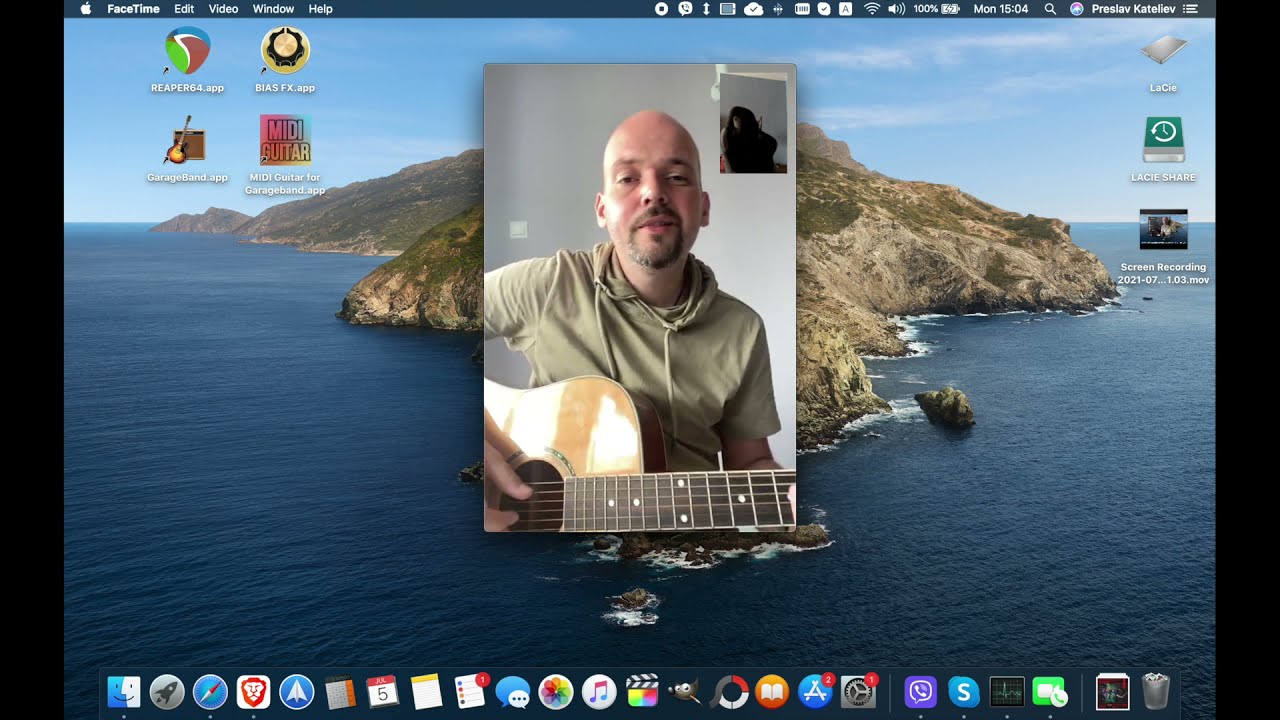
^ Hear Voice Isolation in action ^
What does Voice Isolation do in FaceTime?
We don’t always get calls in the perfect conditions. Sometimes, there’s traffic and machinery drowning our voice out, sometimes other residents in our house are going about their loud business, sometimes the neighbor is practicing on his new drumset. In comes Voice Isolation.
What is Wide Spectrum on iOS 15?
Wide Spectrum does the opposite of Voice Isolation — instead of trying to remove noise, it amps up the gain and adds a healthy dose of compression to the microphone input. The point here is to let it pick up event feinter sounds with clarity. You may need this when sharing that new song you’ve been coming up with over FaceTime, or when you are out in nature and you want the listener to be able to pick up not only your voice but also the birds chirping in the background. Really any situation where you are annoyed by the Standard Mode’s noise-reduction settings — you can try out Wide Spectrum.
How to activate Voice Isolation and Wide Spectrum in iOS 15?
It was a bit confusing when Apple announced these two new features for FaceTime, yet we couldn’t find them anywhere on the FaceTime app. Turns out, they are in the Control Center, and they only appear if you are in a voice call.
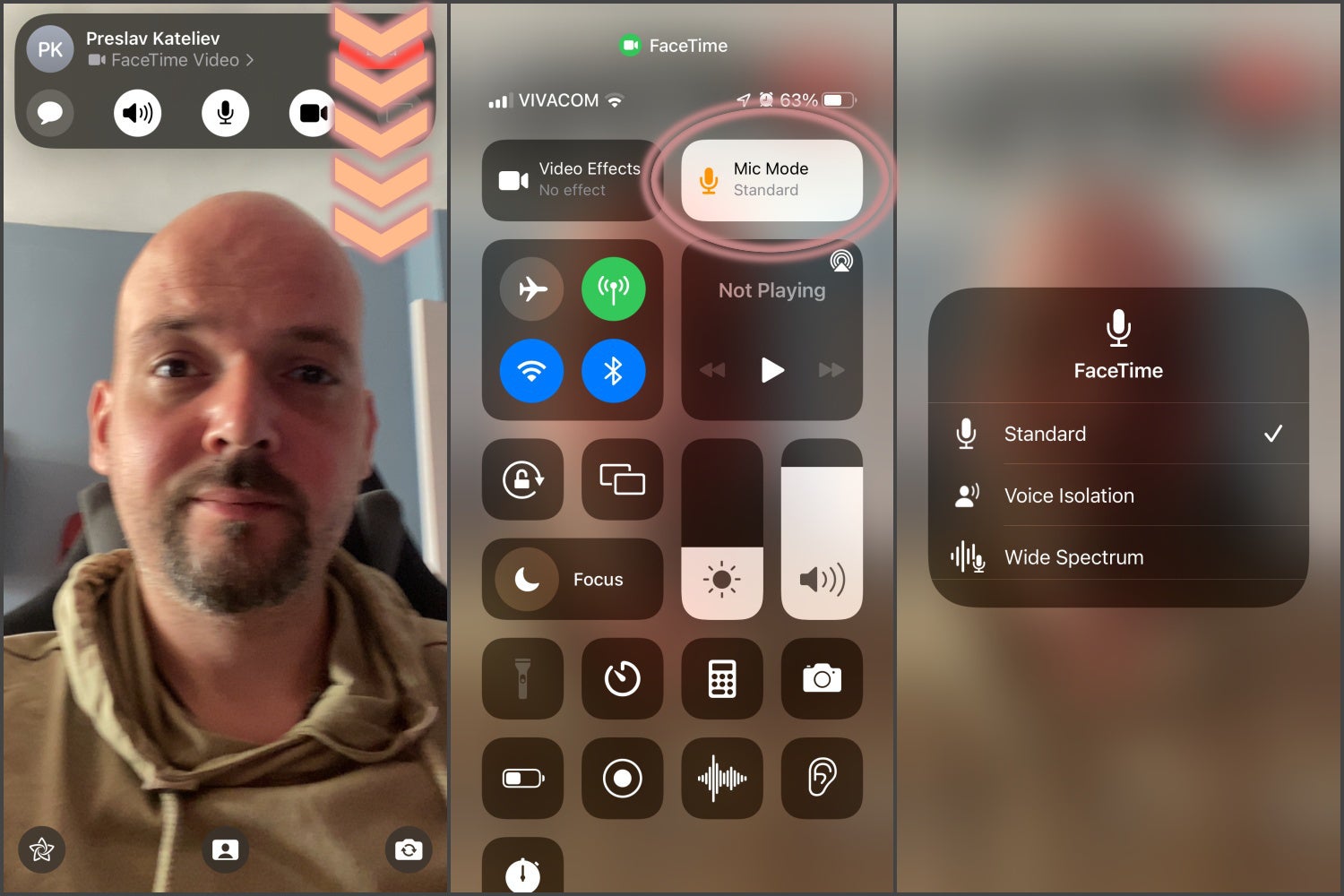
So, when in call, drag down the CC, tap the Mic Mode button that has now appeared in the top-right, and choose the mode you want.
Does Voice Isolation work in other apps?
Voice Isolation and Wide Spectrum are actually not exclusive to FaceTime — they can be used by any voice or video calling app. However, it falls on the app developer to add support for the new toggles. At the time of writing this, Skype does not support Voice Isolation and Wide Spectrum, and we are met by a warning message every time we go to toggle them on.
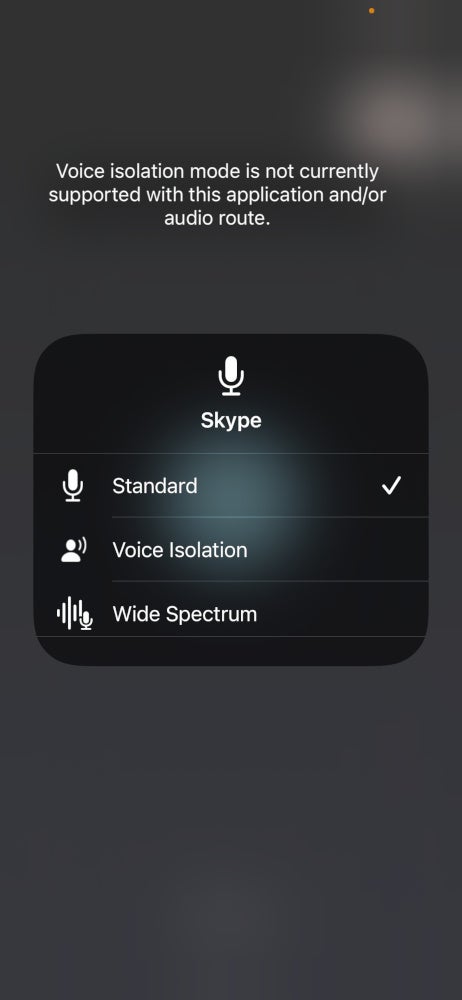
No worries, though, it should be added at some point.






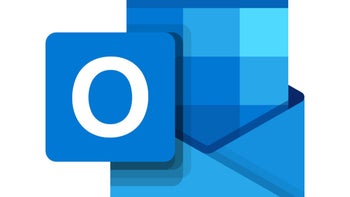

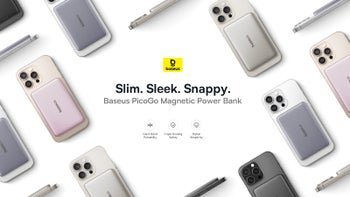

Things that are NOT allowed: