iOS 15 and iPadOS 15 make Apple's Notes more notable than ever: All new features

Notes - the app where you store your breakup template messages, and unstarted to-do lists from six months ago... Apple knows we love the Notes app, and the company's been working hard to improve the user experience with a number of brand new features, as well as improved existing ones.
iOS 15 & iPadOS 15: Tags make sorting through your notes much easier
Tags
Starting with tags, according to Apple they will be the fast and flexible way to categorize and organize your notes, and we agree! With iOS 15 and iPadOS 15, adding a hashtag for finding and interlinking information has become the norm in social media apps.
How's the feature in reality? It does what its meant to do. You can add a hashtag symbol and a keyword directly in the note, or you can create a new folder, and add a tag to it. To start a note with the desired tag, you can either tap the tag and start a note, or start a note and add the tag manually.
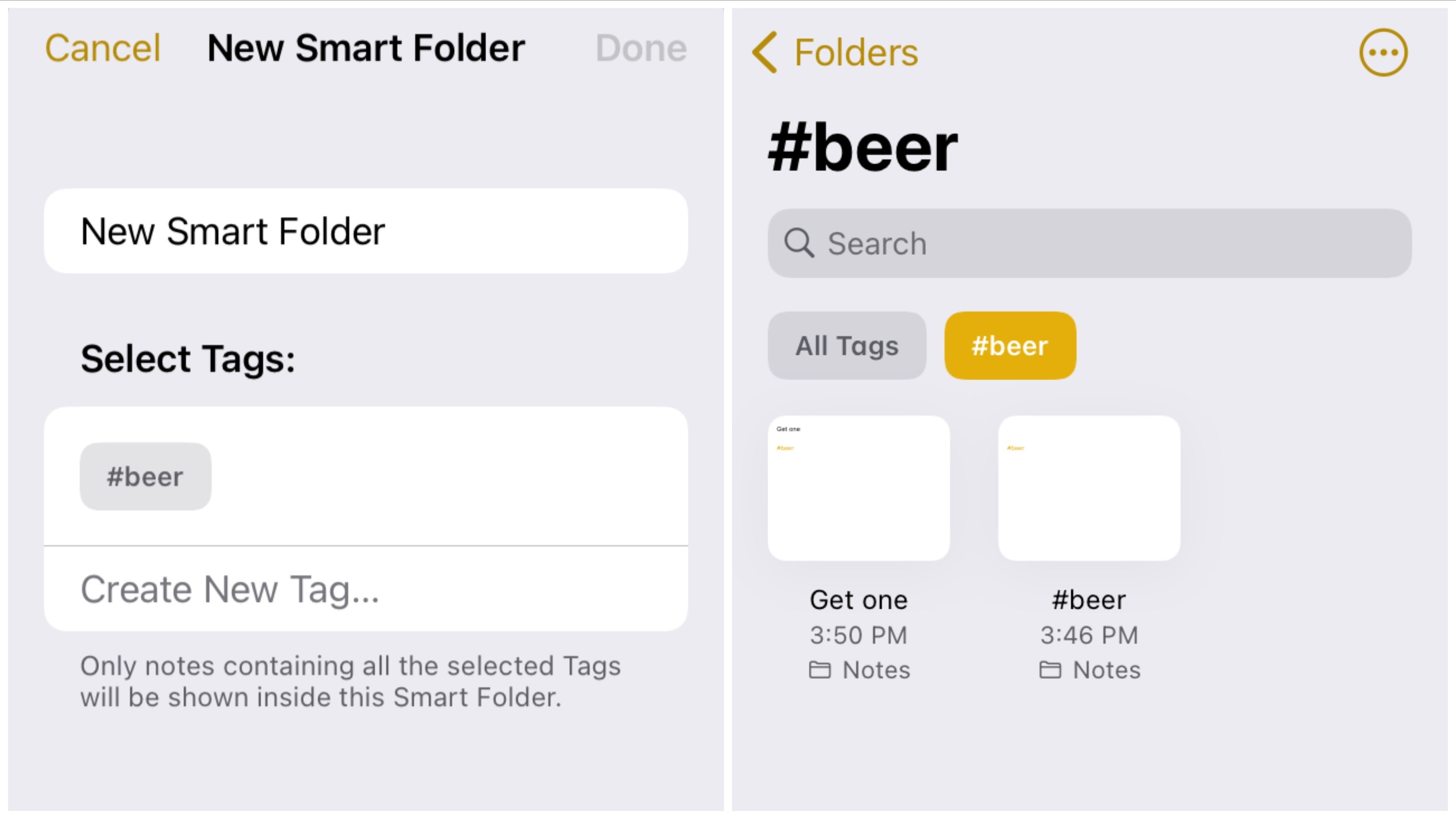
Tags let you locate your notes quicker than ever.
Apple borrows this feature from a number of different apps for note-taking. In fact, even physical erasable notepads like Rocketbook also support tags, which help you look up your notes and information later.
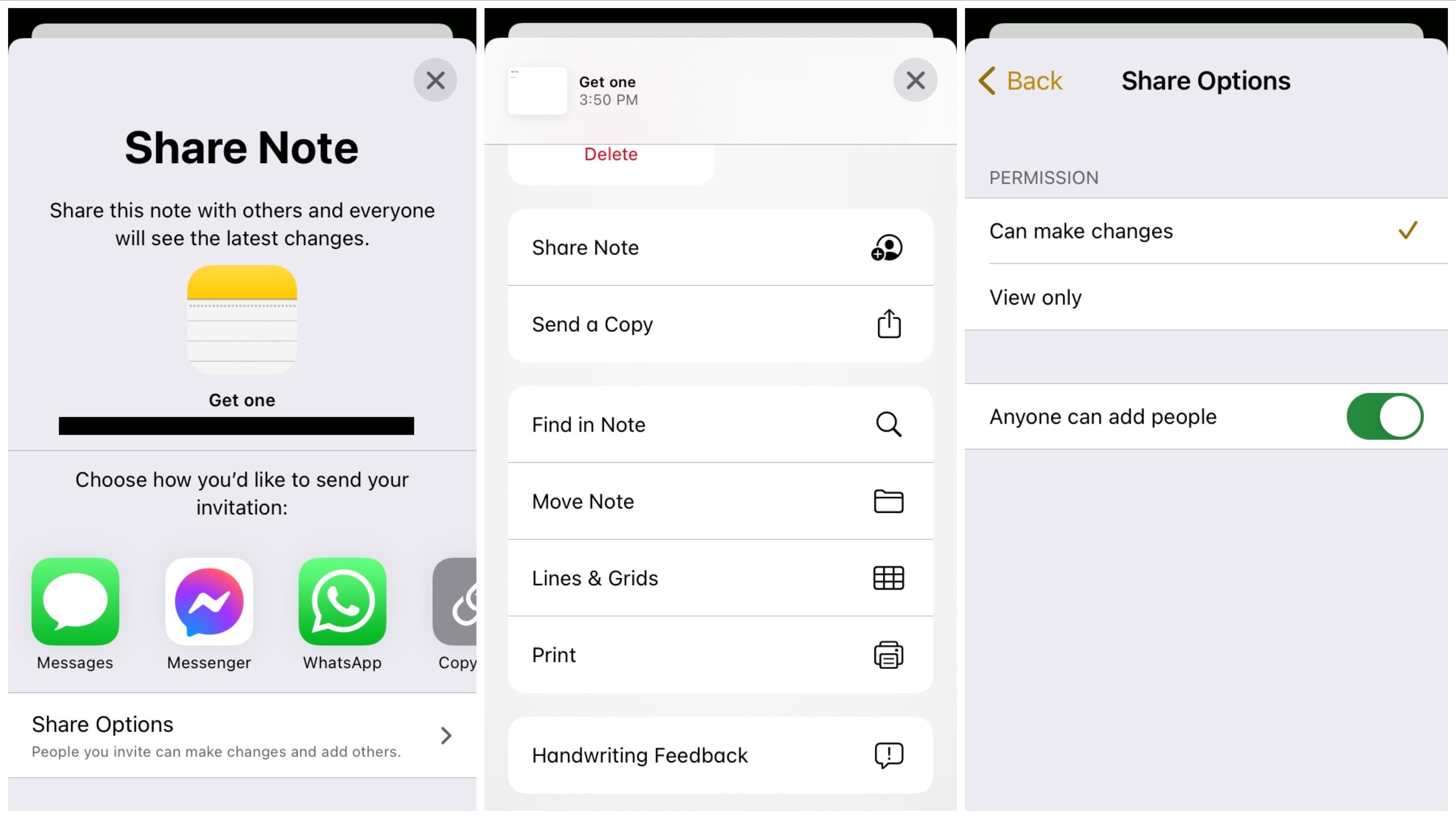
You can share your notes, just like before. However, now, you can also choose and view who makes changes to them.
Tag Browser
The Tag Browser lets you tap any tag or combination of tags to quickly view tagged notes. You get to view all your tags in the main Notes page. You tap the tag and it takes you to the related notes.
Custom Smart Folders
Custom Smart Folders automatically collect notes in one place based on tags. This does exactly what it's meant to do. You add a new note with the same tag as another one, and they can automatically go into a Smart Folder. That is if you choose to create a Smart Folder! You're given the option to choose between a Smart Folder or a New Folder (regular one).
Collaboration in Notes is now viable thanks to the new productivity features
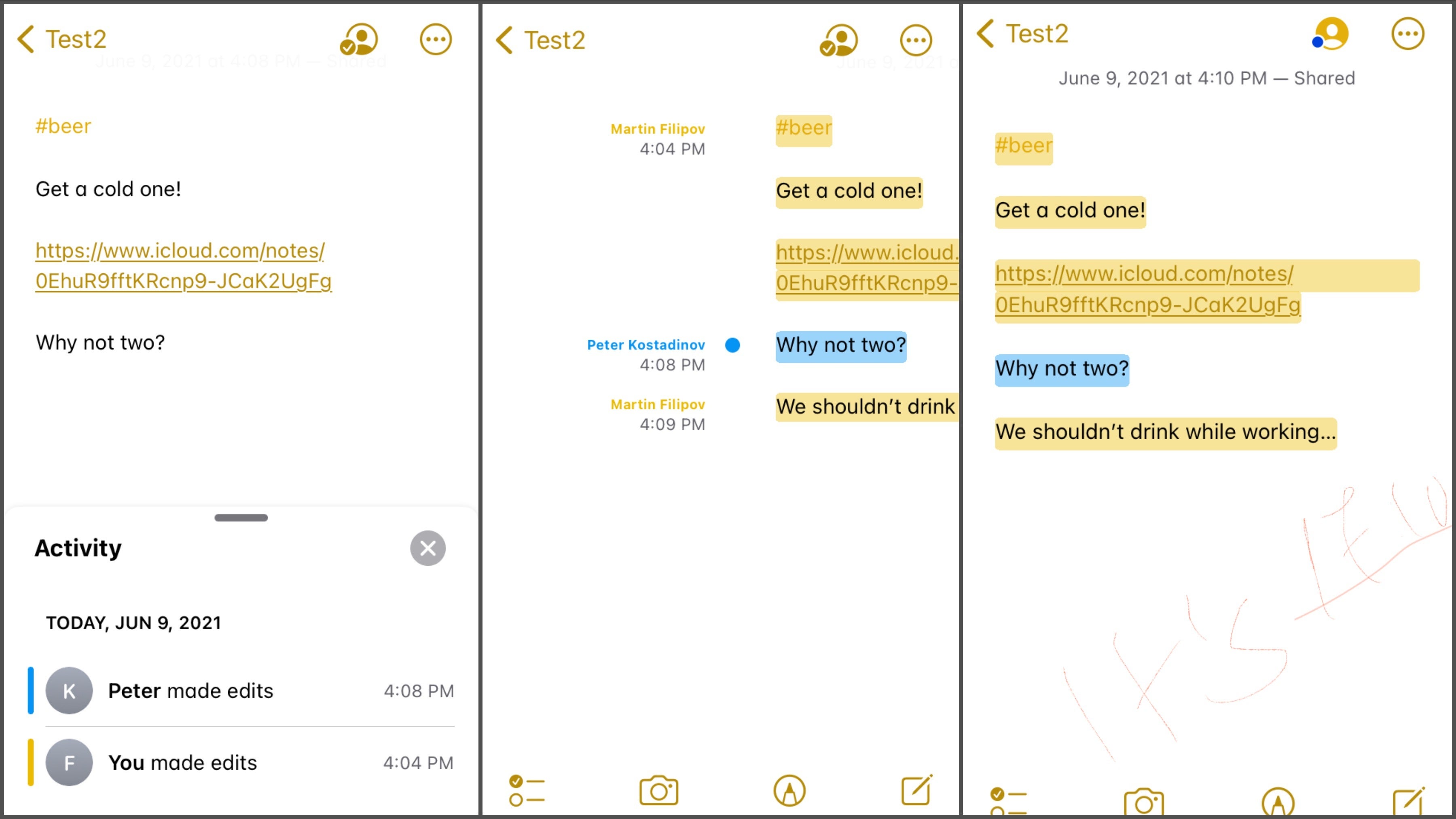
Activity view, Highlights and Mentions make keeping track of your note changes much easier.
Activity view
You can now share notes and see what others have added to your shared note while you were away. The new Activity view gives a summary of updates since the last time you viewed the note and a day-to-day list of activity from each collaborator.
You invite someone to either view or view and edit the note you've made. You can send them a link via iMessage, Messenger, WhatsApp, or simply by typing their email and sending them a link. This means that even Android/PC users (with access to iCloud!) can view and edit the notes. That experience won't be as well integrated as with an Apple device, but it's possible.
Highlights
You can then swipe right anywhere in your note to reveal details of who and when made changes in a shared note. You view the edit times and dates with highlighted text that's color-coded to match collaborators in the note.
Mentions
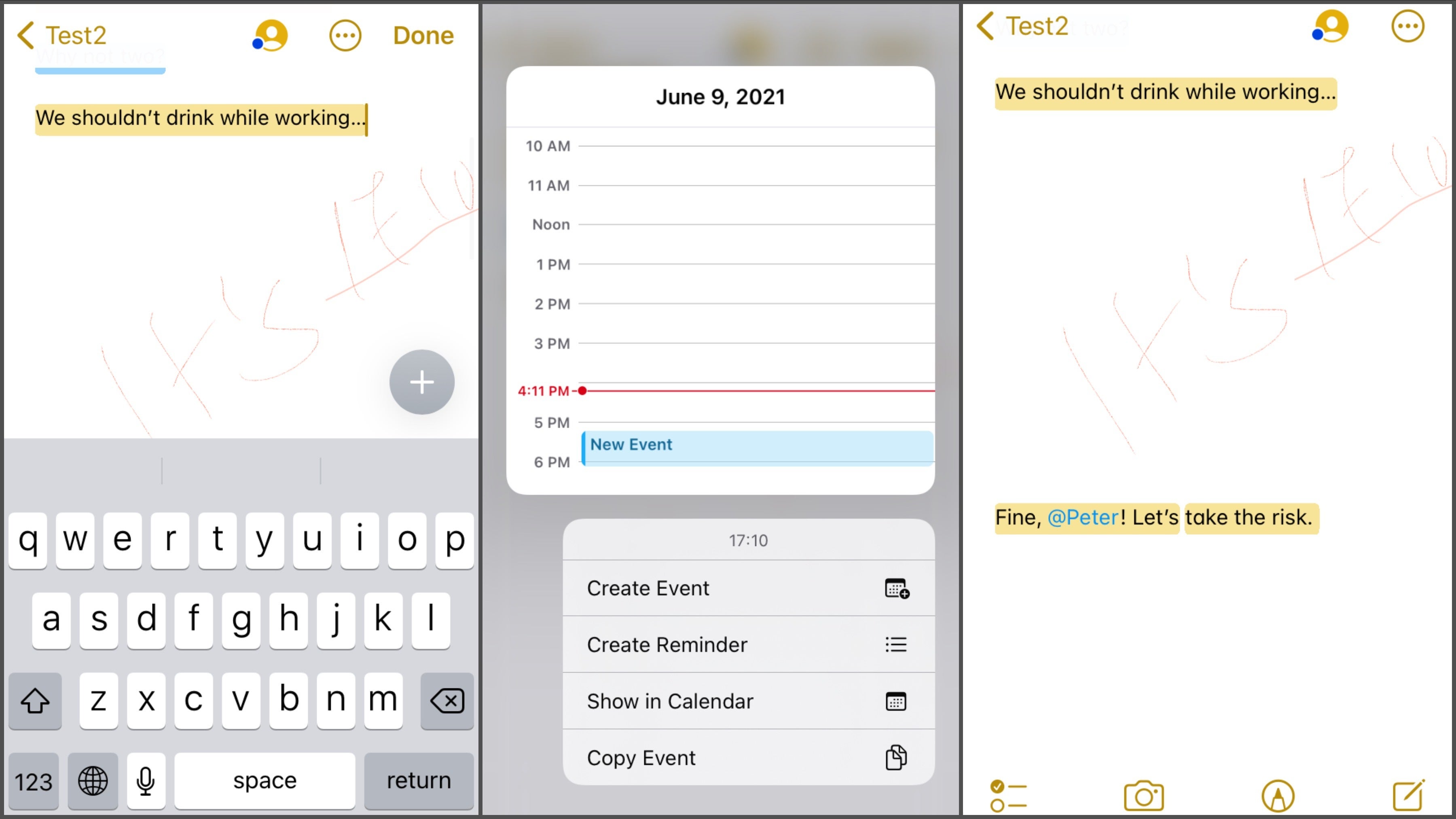
When someone types a time (like Peter's done here), you get an automatic suggestion to add the event to your calendar, or even set a reminder!
Mentions make collaboration in shared notes or folders more social, direct, and contextual. Type an '@' sign and the name of a collaborator to notify them/call them out for important updates. It works just like any other mention in any other messaging app like iMessage or Facebook's Messenger.
You'll get a notification whenever someone's mentioned you. Otherwise changes take place in the background without you getting notified.
iPadOS users get extra productivity features
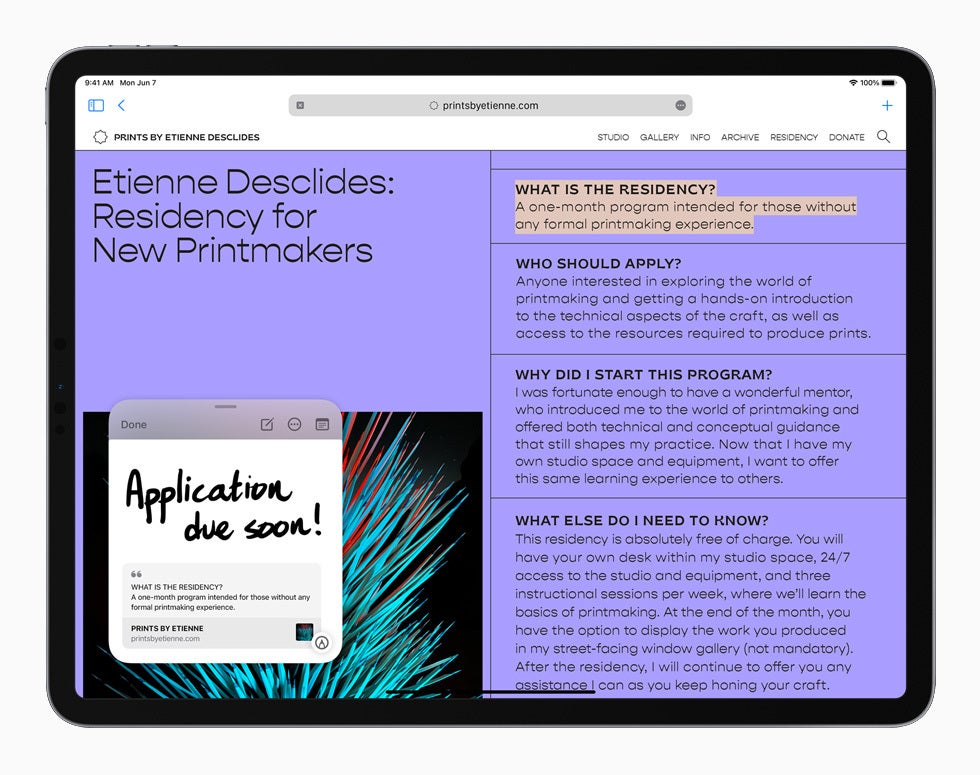
This year, iPad gets some special treatment - Quick Note, which can be summoned anytime, and more.
1. Images in handwritten notes let you combine handwriting and images in handwritten notes. Just drag images into the drawing area, then position, resize, or even draw directly on them.
2. Quick Note: You can now find and edit the Quick Notes you created on iPad (and Mac) in Notes. You summon the Quick Note by swiping from the bottom right corner of your iPad towards the middle of your screen. You can also bring it up from the control center.
Unfortunately, as of now you can't create Quick Notes on iPhone, although you can view them. Some notable Quick Note features include:
- Adaptability: You can adjust the size or position of a Quick Note, or even hide it on the side so you can quickly bring it back to add more information later.
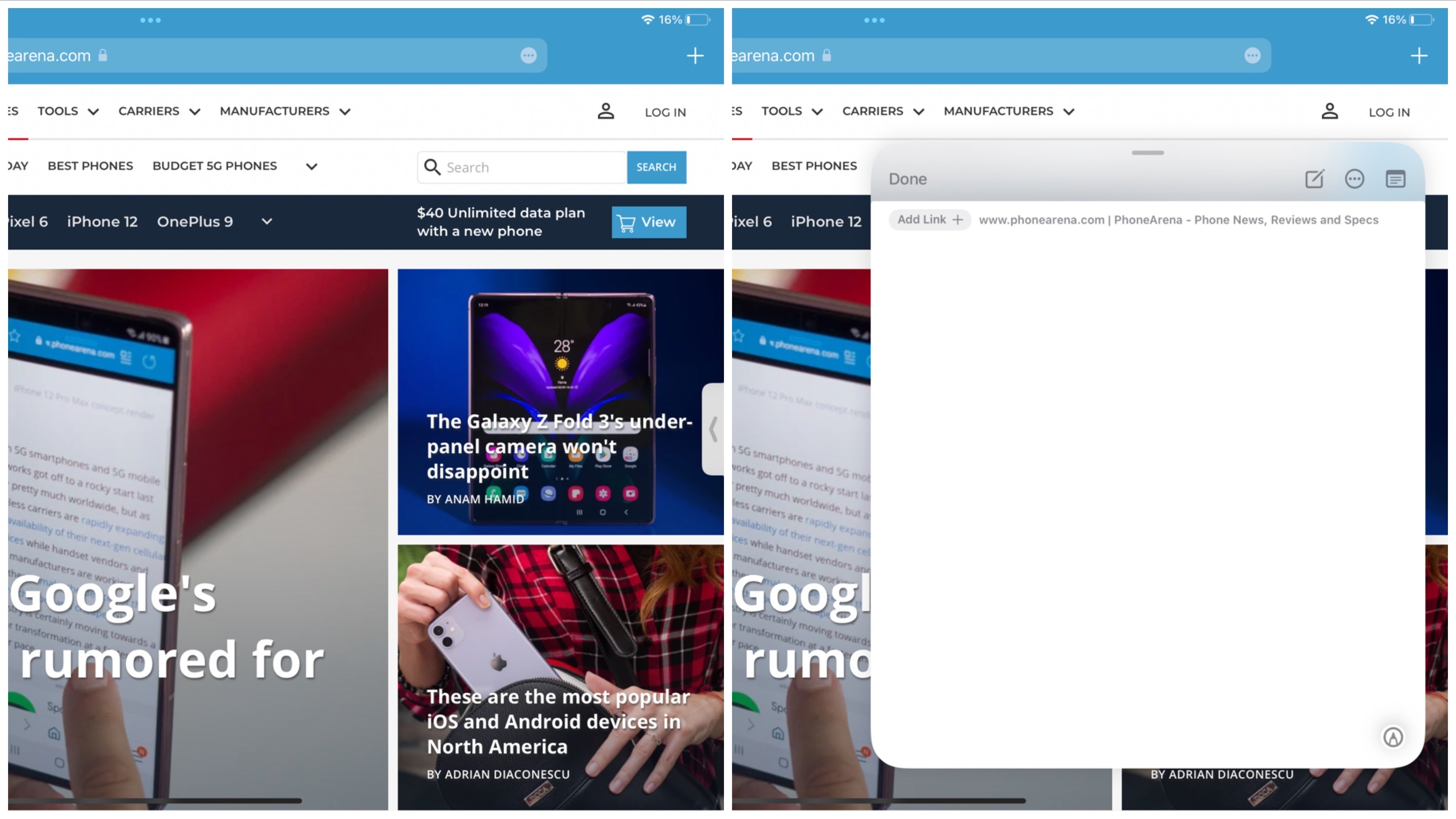
To open Quick Note, swipe from the bottom right corner of your screen across the middle. To hide it (so you can summon it later) simply swipe to go home/press the home button, and the little arrow will stick to the right side of your iPad screen.
- Adding links & images: You can add links and images from an app to your Quick Note to create context. When you return to the same place in the app or website, a thumbnail of the Quick Note will appear in the corner to remind you of what you noted earlier.
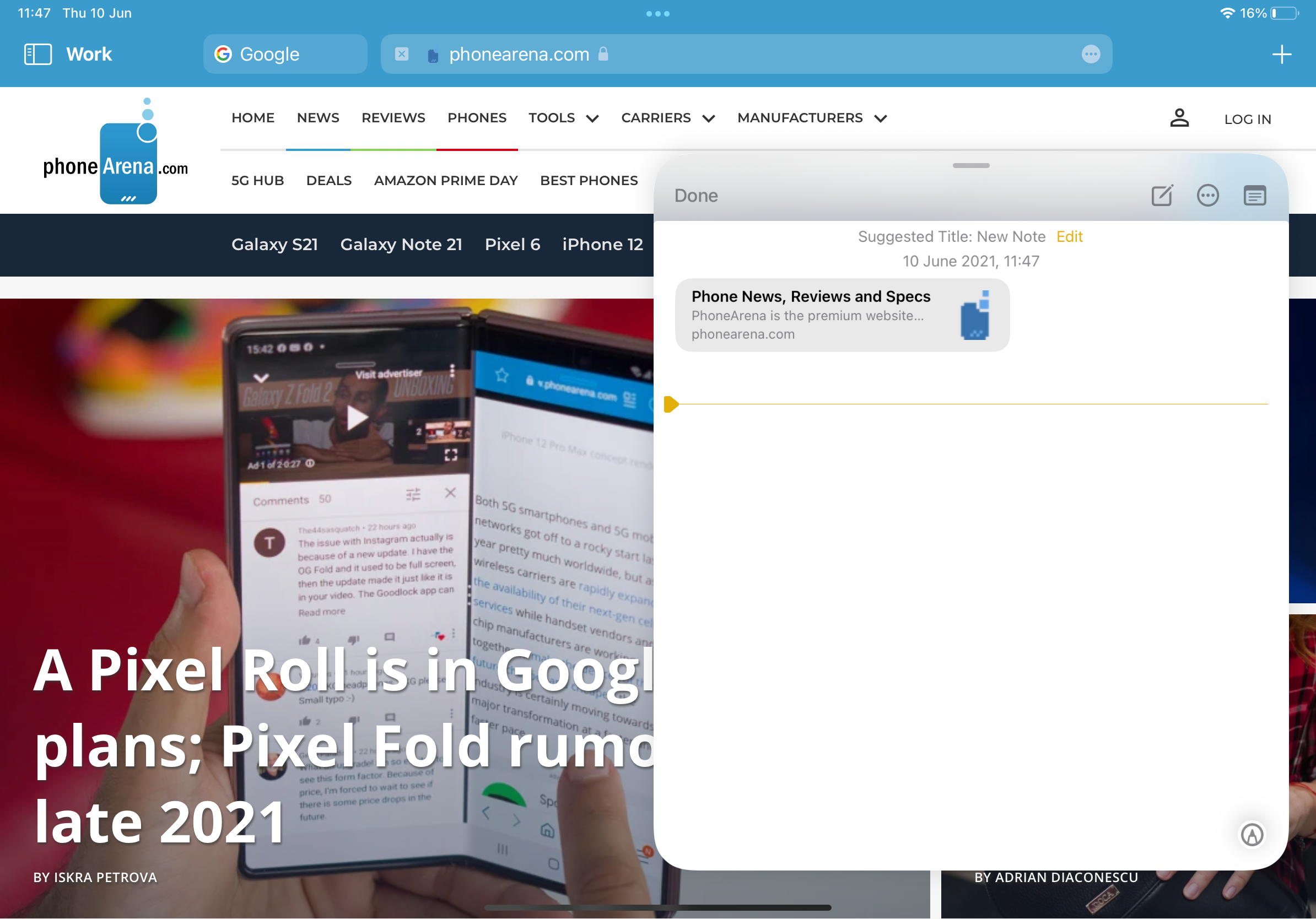
You can highlight links, which gives you the option to send them to your Quick Note by tapping the 'Add to Quick Note' button.
- Interaction with links in Safari: You can highlight text or images in Safari and add them directly into your note to keep track of websites you've visited. Again, image drag and drop works system-wide across all Apple apps.
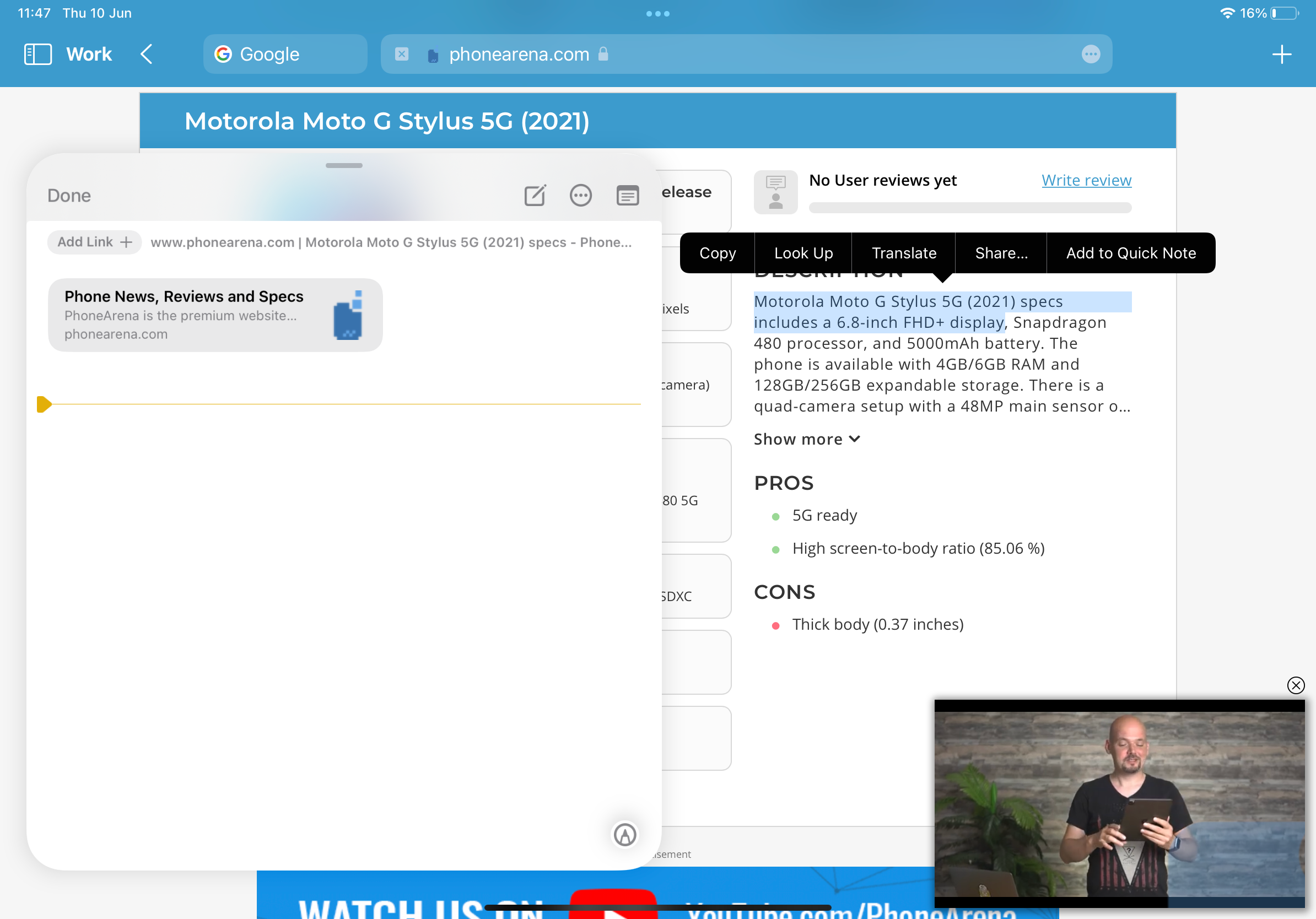
Same applies for text, which can be added to Quick Note with just a click.
These are all the updates to the Notes app on iOS 15 and iPadOS 15. Tags make it much easier to locate your notes, while Activity View, Highlights and Mentions with real-time updates, bring Apple's Note app a step closer to the competition's productivity offers, like Google Docs, for example.
This time around, iPadOS 15 gets some special treatment, and we like that. It would have been nice to see Quick Note on the iPhone, but we have to agree that the display size probably played a big role in Apple's decision. Still, we have to say that the iPhone 12 Pro Max probably would have handled Quick Notes just fine.
On the other hand, this extra feature will make the iPad stand out. This year, the company seems to be paying more attention to iPadOS, which is great news for its users.
Check out our detailed iPadOS 15 video preview that includes all new exciting features in Notes:











Things that are NOT allowed: