Mask wearing iPhone users can unlock their devices using Face ID with iOS 14.5 developer beta
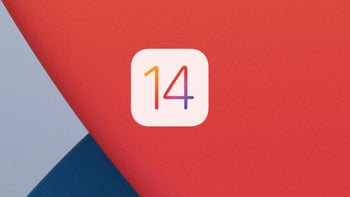
Apple today released the developer beta of iOS 14.5 that includes a new feature designed to make it easier to unlock an iPhone using Face ID even when wearing a mask. If this feature, called Unlock iPhone with Apple Watch, survives the beta testing, mask wearing iPhone users who have an unlocked Apple Watch on their wrist will have Face ID automatically unlocked when Apple's facial recognition system determines that they are wearing a mask. Apple can do this because the timepiece will have already verified a user's Passcode to unlock the watch.
- iPhone 13: price, release date, features, and specs
Apple releases the developer beta version of iOS 14.5
As Apple says, "iPhone can use your Apple Watch to unlock when Face ID detects a face with a mask. Your Apple Watch must be nearby, on your wrist, unlocked, and protected by a passcode." Users can also quickly relock their iPhone by using their Apple Watch. The latter must be rockin' the watchOS 7.4 beta.
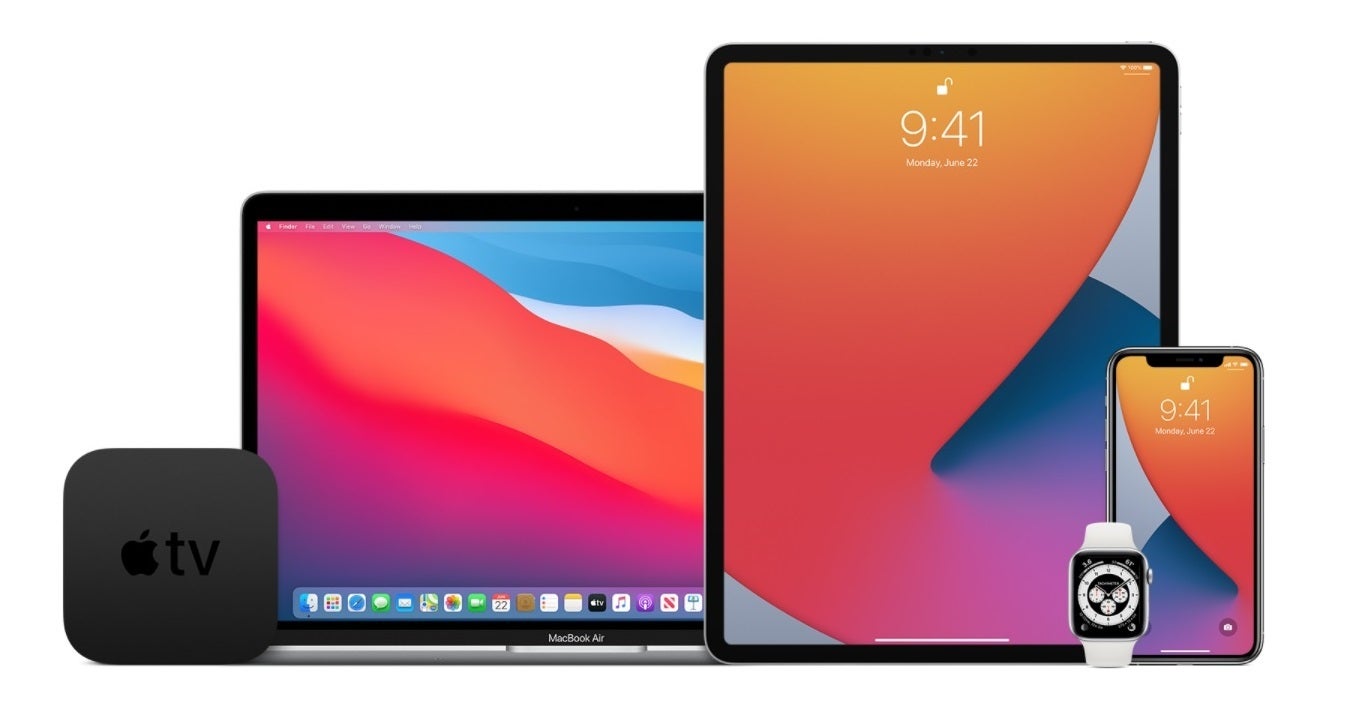
WSJ tech writer Joanna Stern tweets about Apple's new feature on the iOS 14.5 beta
Back in March, when coronavirus started impacting Americans in the states, iPhone users found that by wearing a face mask Face ID was blocked from unlocking their devices forcing them to open the Passcode input screen. To prevent users from taking their masks off-even for a second-and putting themselves at risk of catching COVID-19, Apple added a new feature in iOS 13.5 last May. If Apple's facial recognition algorithm detects that you're wearing a mask, the Passcode screen comes up immediately instead of waiting for the mask to generate an incorrect Face ID result.
Also included in iOS 14.5 is the new App Tracking Transparency feature that asks users whether they want to opt-in so that they can be tracked by third-party apps and continue to receive tracked ads on their phone. 9to5Mac discovered that the beta mentions something called "FinHealth" that could be related to new financial health features for users and automatically relay suggestions that would help users with their finances. This could be accomplished through the use of Machine Learning to help analyze users' spending and determine what, if any, steps could be taken to improve the user's financial situation. There is also a feature called Apple Card family that could be related to this feature. The mention of the Apple Card could indicate that the FinHealth feature could be available to iPhone users who are using the iOS Wallet app.
To install the iOS 14.5 and watchOS 7.4 developer betas, you must be registered as an iOS developer. To do this, follow these steps:
1. Go to: https://developer.apple.com/enroll/.
2. Select ‘ Start Your Enrollment '.
3. Sign in using an existing Apple ID or click 'Create Apple ID ' to create a new Apple ID.
To become an iOS beta tester, go to https://beta.apple.com/sp/betaprogram/ and tap on the button that says "Sign up." Use your Apple ID to continue and follow the directions on the screen. When Apple drops its public betas, those who joined the beta program can download and install the update by going to Settings > General > Software Update. Keep in mind that beta versions of operating systems are not stable. If you are using your iPhone as a daily driver, give it some deep thought before deciding whether to become an iOS beta tester.
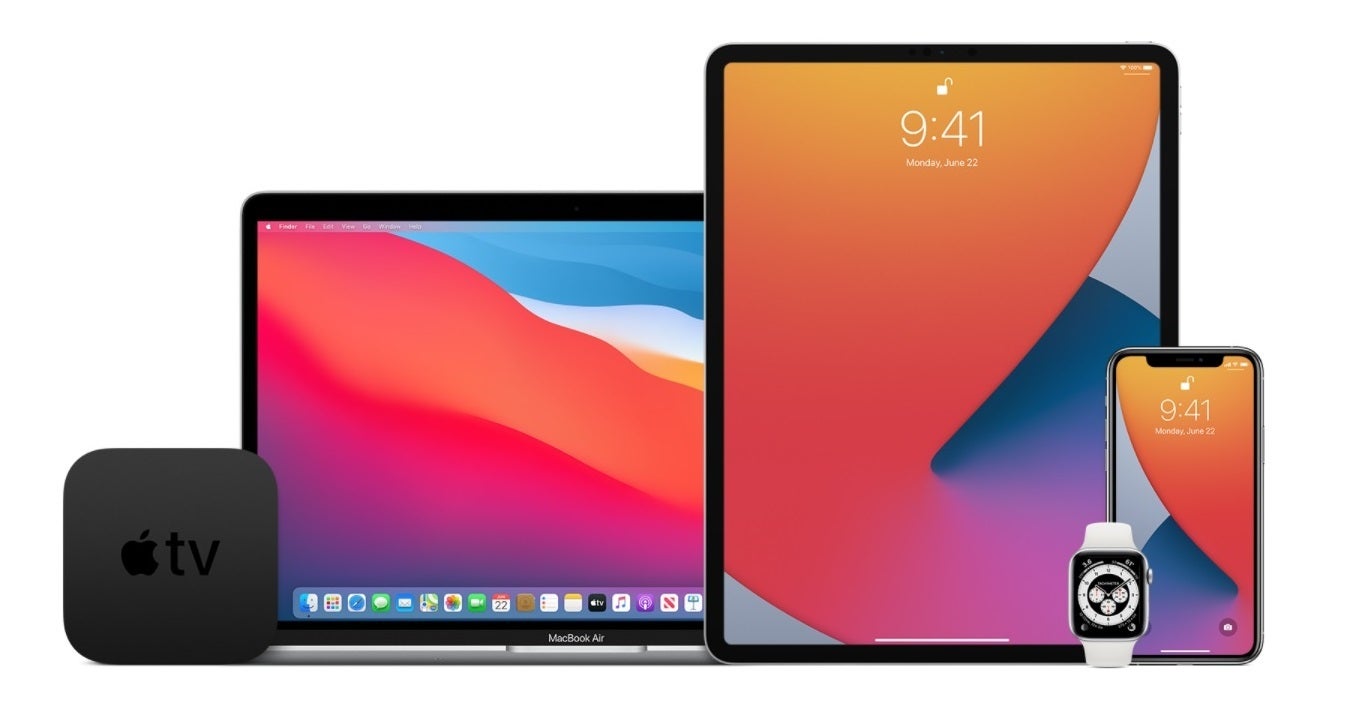
You can become a public beta tester and receive new features before the public does
If you become an iOS beta tester, you can remove the public beta by deleting the beta profile. To do this, follow these steps:
- Go to Settings > General, and tap Profiles & Device Management.
- Tap the iOS Beta Software Profile.
- Tap Remove Profile, then restart your device.
When the next non-beta version of iOS becomes available, you'll need to install it. If an update is already available, it must be later than the version you already have installed.










Things that are NOT allowed: