How you can set YouTube to always show videos in the highest picture quality
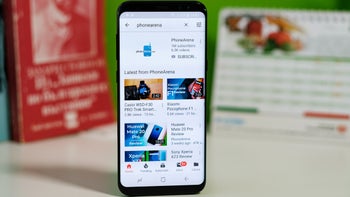
Everybody has strange quirks when it comes to the things they like to see on their smartphones. Personally, this writer wants YouTube videos to be as sharp and crisp as possible. This probably dates back to the OG iPhone which didn't run on 3G but instead used AT&T's 2G Edge network.
On Edge, YouTube videos were a blurry mess. With a Wi-Fi connection, they were sharp and crystal clear. And yours truly can still remember purchasing the Motorola DROID in 2009``. While looking at the device on the promotional display and viewing YouTube, a Motorola salesman (who happened to be inside this Verizon store in Pembroke Pines, Florida) explained how to get to the Higher Quality video setting which, as memory recalls, was not that easy to find.
How to make the Higher picture quality the default setting on the YouTube app
In those days, YouTube was not an app inside the App Store or the Android Market (as the Play Store was called at that time). These days, you need to install the YouTube app on your iOS and Android device if you want, as Apple said in its first series of iPhone commercials back in 2007, "endless entertainment."
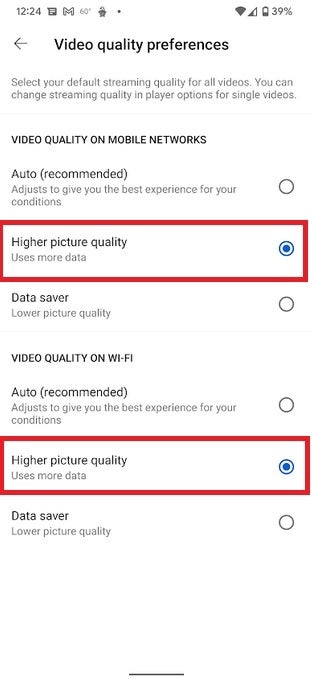
Set YouTube to show video in the highest resolution by default
Most YouTube users don't even bother adjusting the resolution on YouTube and are happy to have it set by default on Auto which "adjusts to give you the best experience for your conditions." This is the recommended setting but it isn't always the best one. However, you can greatly improve the quality of the video or live stream that you are watching as long as you realize that doing so will consume more data.
Those with an unlimited data plan might think that they are free to stream YouTube at the highest resolution without any worries, but keep in mind that some MVNO/pre-paid companies tell you that you have unlimited data but only give you a certain amount of "high-speed data." But that's a story for another day (Martin, are you listening?)
So without further adieu, this is how you can change the settings on the iOS and Android YouTube apps so that the videos you are watching are always at the Higher Picture Quality.
First, tap the YouTube app and the profile picture in the upper right corner. Go to Settings > Video quality preferences. From there, you can choose the quality of the YouTube videos that you will see on your device. Each option appears twice, once for YouTube videos viewed over mobile networks, and another time for viewing over Wi-Fi.
The options include Auto (which adjusts to current conditions), Higher picture quality, and Data Saver (which delivers Lower picture quality). This will set your default picture quality when using YouTube.
You should be able to see a difference in the quality of a video with the Higher picture quality setting
If you are in the middle of viewing a video and want to make an adjustment, tap on the setting gear icon in the top right of the screen. Press the Quality link and you will see what the current video's streaming speed is and you can not only choose between Auto, Higher picture quality, and Data Saver but there is also an added option called Advanced that will give you a range of resolutions to select from.
Not everyone is so particular when it comes to the resolution of the videos they stream on YouTube. But if you are, you should be able to notice a difference in the clarity of the clips that you watch.
If you're relatively new to smartphones and are wondering how to install the YouTube app on your phone, for iOS devices press on this link. If you own an Android handset, tap on this link to install the app.










Things that are NOT allowed: