Going out tonight with your iPhone? Don't make these mistakes!

A few days ago we passed along a video interview that Wall Street Journal tech writer Joann Stern recorded with Aaron Johnson. Who is Aaron Johnson? He is the guy who could rip off your iPhone and in 10 seconds replace your image with his for Face ID, lock you out of your own phone, and gain access to your financial apps and Apple Pay. Stern had the opportunity to speak with Johnson at the latter's new home which is more commonly known as federal prison.
If you're heading to a bar for some drinking, use your common sense
Johnson's office was a local bar in Minneapolis where he would prey on intoxicated college-age and older males every weekend. He would trick them to get their passcodes and then steal their devices. Before the victim knew his iPhone had been stolen, Johnson would be putting himself in control of the handset by changing the Apple ID password; before 5 am the next morning, he would have gone on a shopping spree with the victim's credit cards and started the process of wiping out his/her financial accounts.
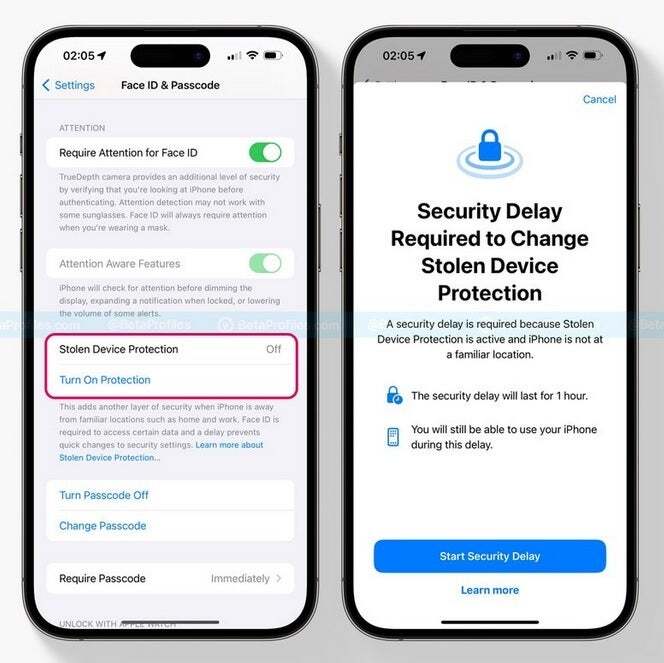
Stolen Device Protection is coming with iOS 17.3 although you can get it now with iOS 17.3 beta 1
To prevent something like this from happening to you, if you need to use your passcode to unlock your iPhone, do it away from staring eyes. No matter what, do not give your iPhone to anyone to hold no matter what sob story they are feeding you. You should make this a rule to always follow because if you lend your iPhone to a random person, bad things usually happen. And don't put your iPhone down on a table even if you are sitting at that table surrounded by people you know and trust.
If you have a breast pocket to put your iPhone in, use it. Putting it in a back pocket is like putting a bullseye on the device advertising it to pickpockets. Also, don't connect your iPhone to a public Wi-Fi network nor should you connect it to a public charging station. Bring your own powerbank and keep that in your pocket.
And once iOS 17.3 is released, the Stolen Device Protection feature will be available. When your iPhone is not at a familiar location like work and home, you will have to get verification from Face ID or Touch ID to access certain data. There will be an hour delay before certain passwords and IDs can be changed to give the victim time to notice his iPhone has gone missing and to inform Apple.
The iOS 17.3 update will include the Stolen Device Protection feature
Part of the reason why guys like Aaron Johnson have great success stealing iPhones and rifling through users' bank accounts is the speed at which they can take over a phone and make it their own. The Stolen Device Protection feature should help prevent these crimes from taking place thanks to that one hour delay which will slow down the rate at which changes to passwords and other security features can take place.
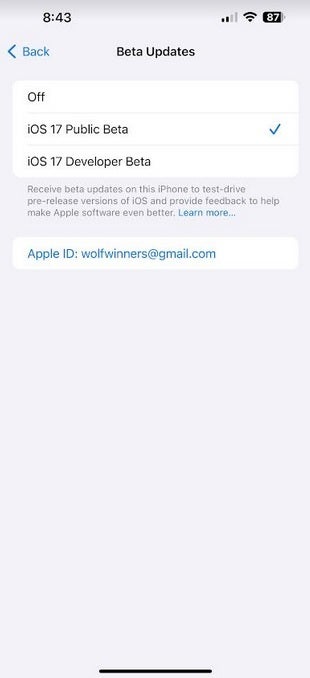
Installing the iOS 17.3 beta 1 update with the Stolen Device Protection feature
The Stolen Device Protection feature will be disabled by default once iOS 17.3 arrives, which should take place next month. You can enable it by going to Settings > Face ID & Passcode. Under Stolen Device Protection, tap on Turn on Protection.
If you don't want to wait for the release of iOS 17.3, you can install the iOS 17.3 beta 1 update and toggle on the Stolen Device Protection feature. To join the beta program, go to www.beta.apple.com or tap on this link. Once you sign up for the iOS 17 beta program, go to Settings > General > Software Updates. Tap on Beta Updates, iOS 17 Public Beta and install iOS 17.3 beta 1. Keep in mind that if you use your iPhone as your daily driver, installing the beta might stop certain features from working.
If you do plan on installing the iOS 17.3 beta 1 update, make sure that you have a current backup in case you need to revert back to iOS 17.2. Doing this will force you to wipe your phone.










Things that are NOT allowed: