iTether returns to iOS devices in the form of HTML5

Some of you may remember iTether from Tether.com. It was an app that allowed you to tether an iPhone or iPad to a Mac or PC without having to jailbreak the device. Back in November Apple decided to pull it from the app store stating that it was “a burden to the carrier network” even though the average iTether user used less bandwidth in a month than one TV show streamed through Netflix. Apple didn’t offer any possible resolutions and it didn’t come across that they were interested in revisiting this app.
The team over at Tether has been working on a way around this caveat. The solution? Cut out Apple’s approval altogether. They have come up with a new solution that utilizes the HTML5 support already built into Safari over an Ad-Hoc wireless network to tether the devices together without the need for a jailbreak nor an app.
The original iTether app was originally a one time fee of $14.99, but considering most tethering service through a wireless carrier run between $10-$20 a month, Tether.com’s new price of $30 a year fee is still very reasonable. The new version also operates wireless and encrypts the data, which adds value to the service.
The process is quite simple as well. You just need to sign up for the service at Tether.com and download the Tether app to your PC or Mac. From there you can follow the instructions on how to setup an Ad-Hoc network. Once the network is setup on your computer, simply connect to that network from your phone and go to tether.com/web from Safari, enter your login information, and you’re all set.
Check out the video below where Patrick from Tether.com takes you through the process of setting up Tether.
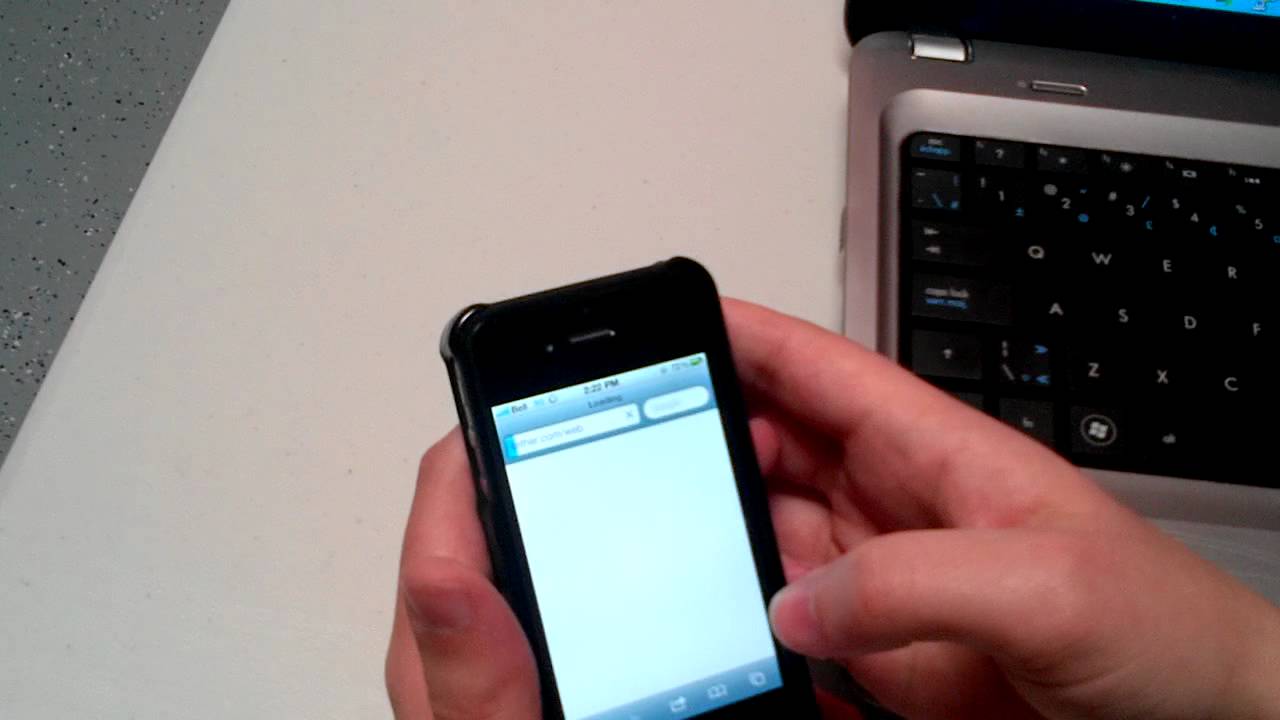
source: Tether via Redmond Pie
The process is quite simple as well. You just need to sign up for the service at Tether.com and download the Tether app to your PC or Mac. From there you can follow the instructions on how to setup an Ad-Hoc network. Once the network is setup on your computer, simply connect to that network from your phone and go to tether.com/web from Safari, enter your login information, and you’re all set.
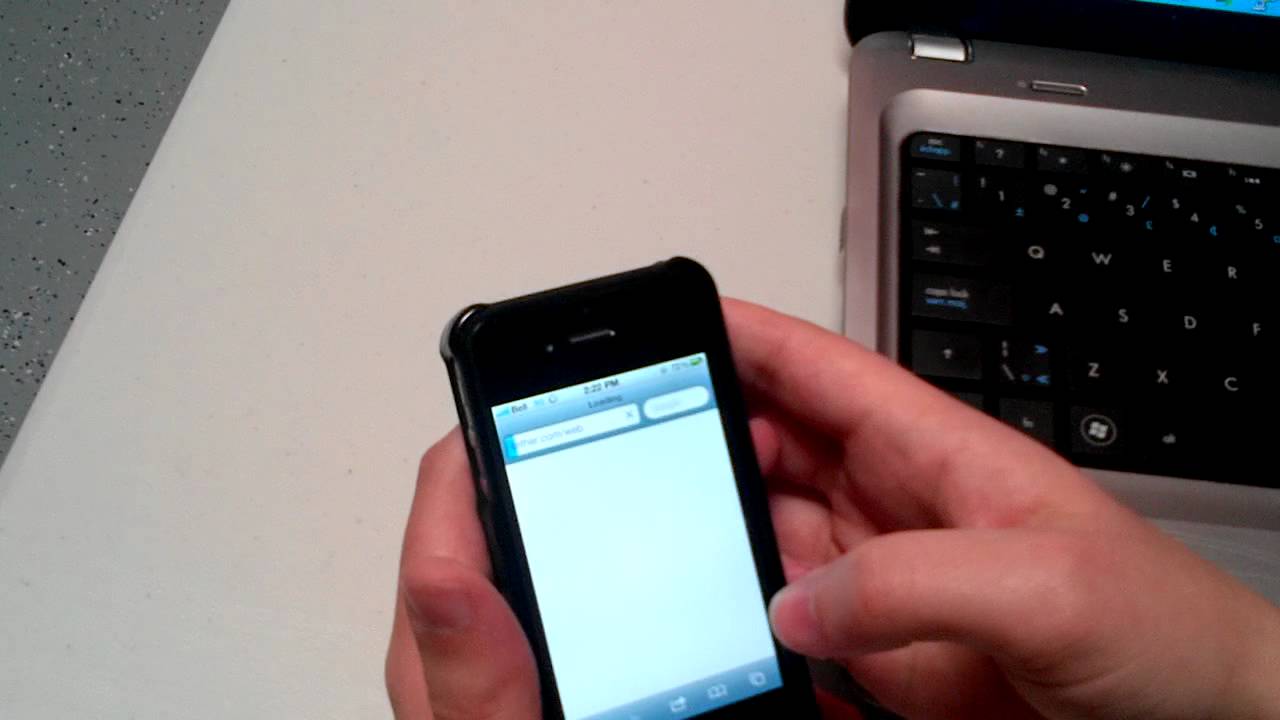
source: Tether via Redmond Pie
Follow us on Google News












Things that are NOT allowed:
To help keep our community safe and free from spam, we apply temporary limits to newly created accounts: