How to use your iPhone camera to take great pictures this summer

With summer in full bloom, you might be wondering: how can I use that fancy new iPhone that I have bought recently to capture some memorable, epic shots of my summer adventures?


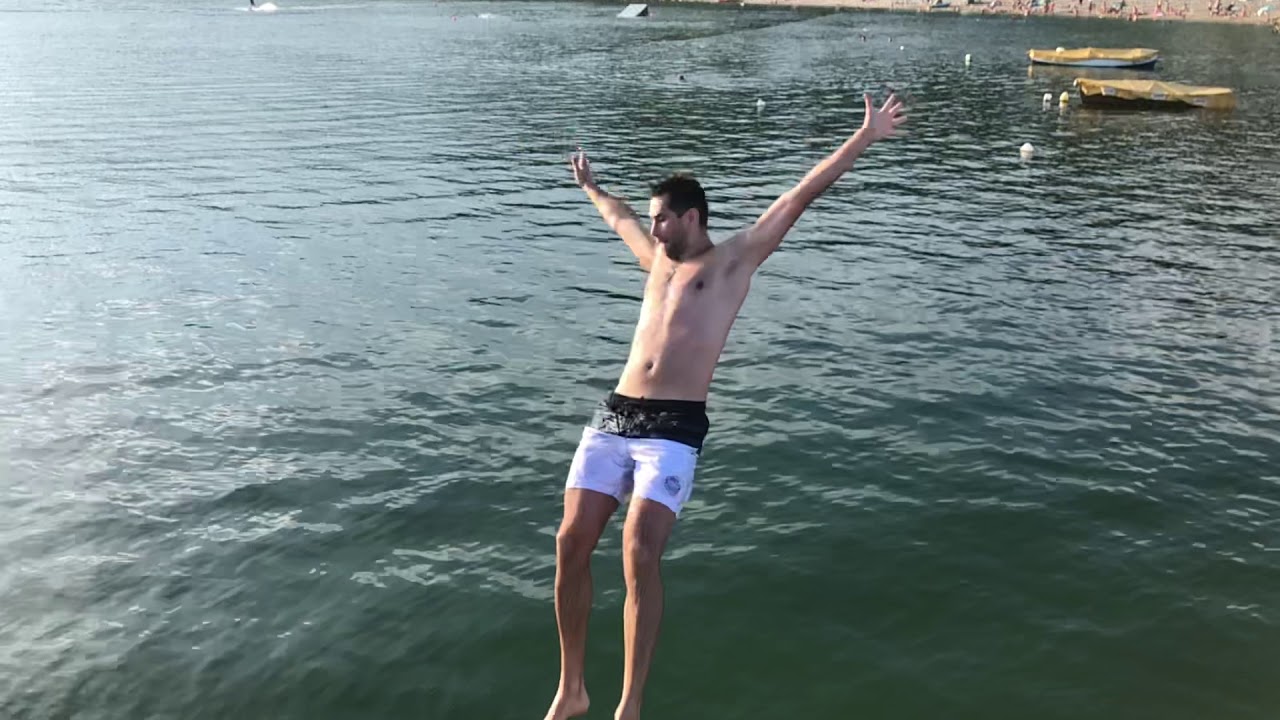







Good question! Indeed, the times when you needed to carry a bulky and cumbersome dedicated camera are in the past, especially if you don't aim for pro-level quality. The latest iPhones have a very capable main camera and the iPhone X and iPhone 8 Plus have a secondary, telephoto camera that allows you to zoom in closer on the action without losing too much detail.
Since it's summer, the time for the outdoors, and since we wanted to show you how to make the best use of the iPhone camera, we took our iPhone X with us on the basketball court, at the outdoor gym nearby and we took it swimming of course. The latest iPhones are all water-resistant, which means that you don't need to worry about a little water on your phone (we don't recommend diving in the water with your iPhone, though).
So... let's get started and take a look at a few useful tips and tricks for better photos and videos on the iPhone X:
Slow Motion
You can slow the action down to 8 times!
Did you know that the iPhone X and the iPhone 8 series support very sloooow motion video recording? The option is right in the camera menu: open the camera app and swipe right twice to enter Slo-Mo. If you want the slowest and best looking quality, make sure to first:
1. Visit Settings
2. Scroll down to the Camera app
3. Select Record Slo-mo
4. Make sure that you record in "1080p at 240fps"
Selecting this camera mode slows down the action 8 times, so that backflip that you did indeed looks epic. Or that you failing to do it will look as an epic failure that you would still want to show to your friends and have a laugh.


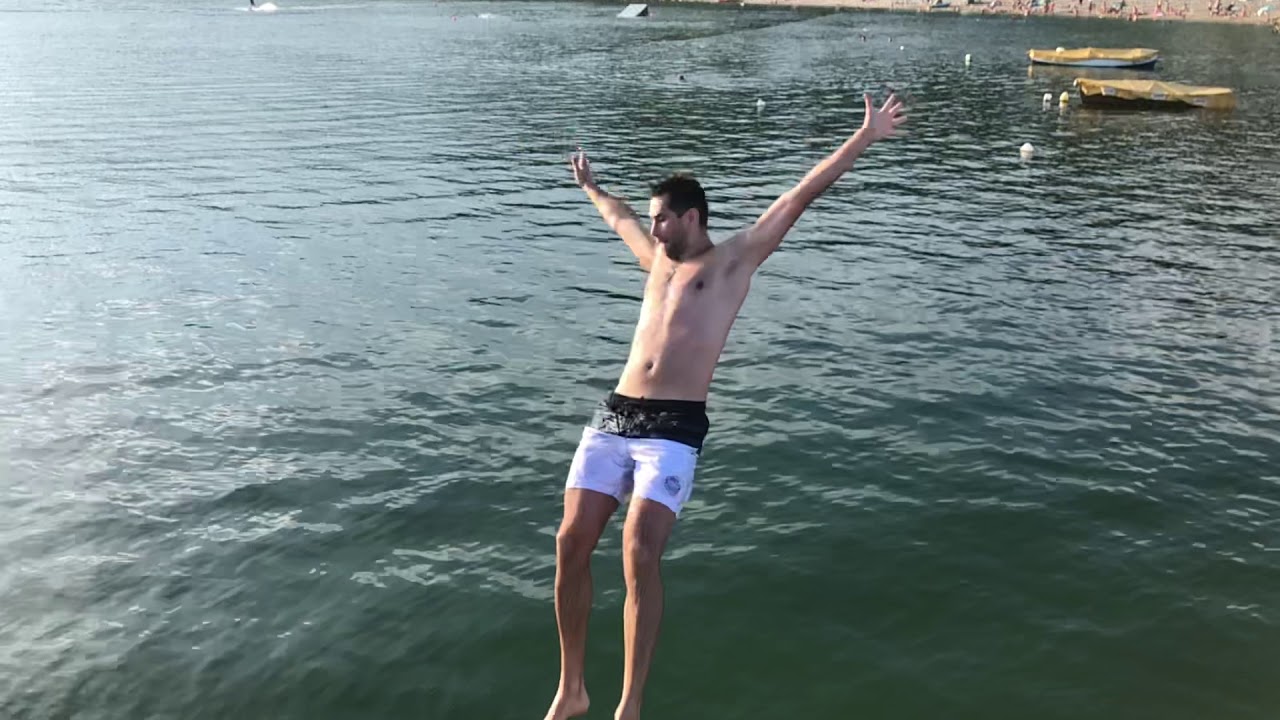
Perfecting My Ball Game
I also used the slow motion mode to better understand and perfect my free throw shot, you can really see what particular movements are you doing right and wrong in this mode.


Outdoor gym workout
Finally, the same goes for my outdoor gym workout. Perfecting the chin up requires control and good movement, and you can see whether you are doing it right with slo-mo videos.

Capture Professional-Looking Portrait Shots
iPhones pioneered Portrait Mode
While you are shooting some epic slo-mos, you can also experiment with the Portrait mode option, available on the iPhone X and iPhone 8 Plus. In the camera, one swipe left brings you to portrait mode, where you will notice that the iPhone switches to the secondary, tele camera. This is done because of unflattering effect that a wide-angle camera can have on human facial features: take a portrait from up close with a wide-angle camera and your nose would look bigger and facial features appear different. That's why having the tele camera gives pictures a more flattering look.
Here are some photos that we took with the Portrait Mode, capturing some epic sports moments:
Use Stage Light
Stage Light can make your Portraits look good even when the light is bad
There is a new Stage Light effect available for portrait shots that can light up your face and make it seem like there is a studio light illuminating you.
This is particularly useful for those times that you can't have perfect light (which is so often when you shoot outdoors). We used the Studio Light effect extensively, improving the quality on many shots that would have otherwise been wasted.
Here is how to use Stage Light:
1. First, take a photo using Portrait mode.
2. Open it in the Photos app.
3. Tap on edit.
4. Wait for a second until a few icons appear in the central bottom part of the image.
5. Move the icons to select different lighting effects.
Take a look at some before-and-afters with Stage Light:
Burst Mode is Excellent for Sports
Perfect way to capture the moment when you are shooting sports
Next up, shooting sports is all about capturing the action in the right moment.
To help you with that, the iPhone comes with a very fast burst mode that captures tens of pictures easily. To use it, simply hold down the camera shutter button when you are taking a picture and a rapid-fire progression of images will be saved. You can later picked that one moment that looks best and save it. Here is an example of how this may be useful when you want to take pictures during a pickup basketball game:
Use 2X Zoom
We use the second tele camera more than we expected to
The more we shot with the iPhone X, the more we realized how useful the secondary, telephoto camera is.
Many times you just cannot go close enough with the main, wide-angle shooter.
So when we say that we used the 2X zoom lens a lot, we did not over-exaggerate. A lot of the shots above were only possible thanks to the secondary, 2x camera and you can see that while the quality is not quite as amazing as on the main camera, it's definitely good.
4K60 Videos Make Sports and Fast Action Come to Life
The iPhone is probably the only phone with no limits on time for 4K60 videos
Another impressive video recording feature that the iPhone X and iPhone 8 series support is 4K video recording at 60 frames per second, or simply 4K60.
How do you turn it on, though?
1. Go into Settings
2. Scroll down and tap on the Camera field
3. Tap on Record Video
4. Select the 4K60 option! Voila!
This is double the frame rate that previous iPhones supported, so that these newer 4K60 videos look way smoother and this type of recording looks particularly good if your record sports or fast-paced action.
Take a look at the smooth motion you get with 4K60 videos:


Also, 4K60 is an excellent format for super high quality slow motions. To make use of that, you would need a separate computer with a powerful video editor, something like Adobe Premiere or Final Cut Pro, where you can import the 4K60 video and export it in 4K24 for 2.5 times slo-mo, or export to 4K30 for 2 times slo-mo effect.
Experiment with Time Lapse
Reveal the hidden movement of objects
Last, but not least, you should play around with the Time Lapse camera shooting mode.
You find Time Lapse in the camera app: simply swipe right all the way to the last option.
Time Lapse mode reveals the motion of things that appear motion-less: imagine the movement of clouds, something that you cannot see, unless you use Time Lapse. Keep in mind that time lapses are best shot on a tripod and require at least a few minutes, and sometimes up to an hour or more to get a long, good video.
Here are a few time lapses that we captured:


Final Words
This wraps up our tips and tricks on how to make the most out of the camera on your iPhone.
We really enjoyed shooting with the iPhone and we had a lot of fun, especially with the slow motion shots. We were surprised how often we used the 2x tele camera. We also used Portrait mode very often. Unlike many other phones, 4K video recording did not drain the battery in minutes. And last but not least, it's great having a phone that is water-resistant in the summer. So, yes, grab a friend and don't be lazy to capture those ephemeral summer moments. You will make some great memories and some fun vids.
Have you shot some cool photos and videos this summer? And are you using your phone for that?
Let us know in the comments right below.













Things that are NOT allowed: