iOS 8 Review: an update focused on what matters
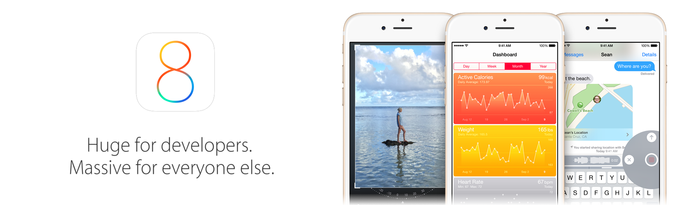
Software and hardware go hand in hand – make the two work in unison and you got yourself a great product. If you leave one lagging behind, however, you're going to have a bad time. Apple has been doing a pretty amazing job in that respect. Its mobile operating system, iOS, is an efficient and feature-rich piece of software, and it is about to get even better with the launch of its newest version. Allow us to share our thoughts on it with our iOS 8 review.
Lock and home screens, customization
After going through the brief setup wizard in iOS 8, we landed on a home screen that had not changed much. The lock screen, the transitions, the animations – all of them had also been left intact. Of course, a shocking surprise this was not as Apple didn't reveal any major UI design alterations during the iOS 8 and iPhone 6 announcements. That's why anyone who has become accustomed to iOS 7 will be feeling right at home after they switch to iOS 8.
So yeah, just like in iOS 7, the device is unlocked with a swipe to the side, with a PIN code, or with a fingerprint scan if Touch ID is available. Accessing the camera app, the notifications panel, the Control Center or Siri from the lock screen is still possible and really convenient. Each newly downloaded app gets sent to the home screen, and limitless folders let the user reduce clutter by grouping application shortcuts.
Some things have changed, however. One of them is the selection of stock wallpapers – A total of 16 nature- and space-inspired images have been added to iOS' library. (You can download the new iOS 8 wallpapers from here, if you're impatient.) As before, iOS cleverly switches between black and white color for the clock and app names to improve their legibility. The familiar parallax effect is present as well, and iOS won't mind if you disable it.
Somewhat disappointingly, the selection of dynamic wallpapers has been overlooked and includes only the ones we already had with iOS 7. Whether downloading new ones will ever be an option is still unclear.
Notification Center, actionable notifications
Pulling down from the top edge of the screen in iOS 8 takes us to the redesigned Notification Center, which is now less cluttered as it contains only two tabs instead of three. By default, the Today tab is displayed first, presenting us with an at-a-glance view of our daily agenda, and the other tab lists our notifications.
One welcome change we see in the Today tab is that the weather forecast is not presented in text only. In iOS 8, it is finally accompanied by an icon, albeit a tiny one, so its presentation isn't as boring as it used to be. Scrolling down takes us to our calendar, our list of reminders, our stocks tickers, and whatever other widgets we have installed. We may not have any third-party widgets loaded at this time, but these will arrive at the App Store in the very near future. Of course, widgets in the Notification Center can be re-arranged to the user's liking.
As for the notifications list, we may have our notifications sorted chronologically or manually. In the latter case, we are free to adjust which apps' notifications have the top priority and which get sent to the bottom. Naturally, tapping on a notification takes us straight to the respective app. There's still no way to clear all notifications with a single action, however. Instead, the "Clear" button dismisses all notifications the app has displayed.
And speaking of notifications, iOS 8 features actionable notifications – notifications that you can interact with to a new degree. For example, when a new text message arrives, you can instantly type a quick response without having to close your current app or go past the lock screen. And while they aren't anything groundbreaking, actionable notifications make iOS 8 much more enjoyable to use. We did notice that not all messaging apps take advantage of these notifications yet, but software updates should take care of the issue.
Messaging and QuickType
The Messages app is the one most frequently used on iOS, according to Apple, so treating it to a much-needed upgrade makes absolute sense. First of all, attaching photos or video to iMessages is now easier than ever thanks to the redesigned button. Pressing it once displays a list of recently taken images, and a long-press launches the camera app. Attaching sounds is also an option with iOS 8. That is done in a similar and convenient fashion – by holding down the respective button to start recording, then a swipe up sends the audio.
But that's far from all. The Messages app in iOS 8 also adds the options to mute or leave group chats, and anyone who is a heavy texter would be happy to know about this new feature. One can also send their current location or share it for a given period of time. Plus, the option to view all images within a thread is neat. All of these features make Apple's messaging platform more versatile than ever.
The messaging app, however, is just one part of the experience. The keyboard is, without a doubt, no less important. Well, the good news is that the on-screen keyboard in iOS is as accurate as ever. Better yet, it now comes with QuickType, which is Apple's word prediction solution. We must admit that it works well, and it is nice that it learns from the conversation's context to provide better word suggestions. For example, it will set higher suggestion priority to words already used in the thread, and if it detects an incoming question, it will suggest suitable responses. Alternatively, those not happy with Apple's own on-screen keyboard will be able to download third-party ones, and we're eager to give them a try once they are released.
Spotlight search, Siri, multitasking
Anyone who knows their way around an iOS device knows how to use Spotlight Search to find anything – anything from a contact or an app to a pizza recipe or the speed of sound. And with iOS 8, Spotlight Search is even better at handling queries, returning results from more places than ever. Search results include current news, songs and movies on iTunes, nearby restaurants and POIs, even apps that aren't in the user's library. Of course, Spotlight Search still digs through the user's apps, emails, contacts, and reminders, prior to forwarding their query to Google or Wikipedia. Suggestions are refreshed with each keypress, which makes searching even more convenient.
Speaking of queries and searching, Siri has been taught a few new tricks as well. First and foremost, you can make her (or him) listen to your input with a simple voice trigger – "Hey, Siri..." followed by your question or command. There's a catch, however. The said voice command works only when the iOS device is plugged into a charger or after Siri has been already launched. Yelling "Hey, Siri..." while on a home screen or with the phone locked wouldn't do anything. That's a limitation we weren't expecting given the fact that a number of Android phones already support always-on voice commands. Nevertheless, it is better to have the "Hey, Siri" trigger working as described than to not have the feature at all.
And before we move further, we have to mention the improved multitasking menu. Double-pressing the home button in iOS 8 displays not only your recent apps, but also your recent and frequently accessed contacts – another simple, yet brilliant addition to the platform. Tapping on a contact lets you quickly call them or send them a message.
Camera and photo editing
We're glad to see that the Camera app in iOS 8 is still fast, intuitive, and really easy to use. It has a familiar interface with a few new options, among which is the self timer. When it is enabled, a delay of 3 or 10 seconds is set before the camera takes a burst of photos. Speaking of which, the camera automatically starts shooting in burst mode when its shutter is held down.
Another improvement in the new Camera app is the added manual control over the image's focus and exposure. Holding down a finger on an area of the frame will lock the focus and exposure at that point. If needed, the exposure can be adjusted with the help of a slider that appears. The manual controls are designed in a way that makes them really easy to use even by non-experienced photographers.
When it comes to video recording, Apple has added Time-Lapse mode to its Camera app. While nothing new to see on a smartphone, this feature is used for shooting videos that "condense" a long period of time into a much shorter video.
Another improvement in the new Camera app is the added manual control over the image's focus and exposure. Holding down a finger on an area of the frame will lock the focus and exposure at that point. If needed, the exposure can be adjusted with the help of a slider that appears. The manual controls are designed in a way that makes them really easy to use even by non-experienced photographers.
When it comes to video recording, Apple has added Time-Lapse mode to its Camera app. While nothing new to see on a smartphone, this feature is used for shooting videos that "condense" a long period of time into a much shorter video.
With iOS 7, photos could be edited straight in the Photos application, but the editing options available weren't many. Yet now, iOS 8 allows us to fine-tune an image's light and color. Modifying any of the two parameters actually changes a number of values simultaneously for a more pronounced effect. For example, making a photo lighter boosts its brightness and contrast while reducing the exposure and highlights. We know this may seem complicated, but it is not. In fact, Apple has made its image editing features in iOS 8 so easy that anyone can do it. The instant previews show what a photo will look before it is even modified, which is neat. Also, we're glad to see that photos can now be rotated freely. The auto-enhance, red-eye removal, and filter tools from before are present.
iCloud Drive, Family Sharing
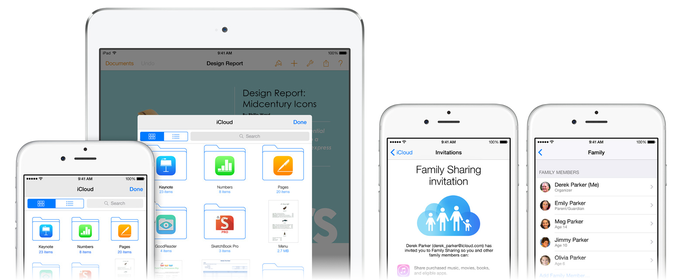
With iOS 8, Apple is extending the functionality scope of its cloud service by adding iCloud Drive, which works similarly to Dropbox, Google Drive, and other cloud-based services. iCloud Drive allows the user to store their documents – presentations, spreadsheets, PDF files, images, and so on – in iCloud for easy access from an iOS device, Mac or PC. Adding files is as simple as dragging and dropping them into a dedicated folder on a computer with the iCloud client installed on it. Files are automatically synchronized so the changes you make on one device appear on your other devices as well. iCloud Drive is coming soon, along with the new iCloud storage plans. A free subscription gets you 5GB of data, as usual, but for just a buck a month you can upgrade that to 20 gigs. The top-tier, 1TB subscription is priced at $20 per month.
Another useful upcoming addition to iOS 8 is Family Sharing, which makes it easy for family members to share their iTunes, iBooks, and App Store purchases without actually having to share accounts. One credit card can be used for all of the group's purchases, once approval is granted, of course. Furthermore, Family sharing lets members of the group view each other's location and track missing devices. Up to six people can be grouped to take advantage of the feature.
Another useful upcoming addition to iOS 8 is Family Sharing, which makes it easy for family members to share their iTunes, iBooks, and App Store purchases without actually having to share accounts. One credit card can be used for all of the group's purchases, once approval is granted, of course. Furthermore, Family sharing lets members of the group view each other's location and track missing devices. Up to six people can be grouped to take advantage of the feature.
Note: We'll update this post with our first-hand impressions of iCloud Drive once the service becomes available.
Continuity and Handoff
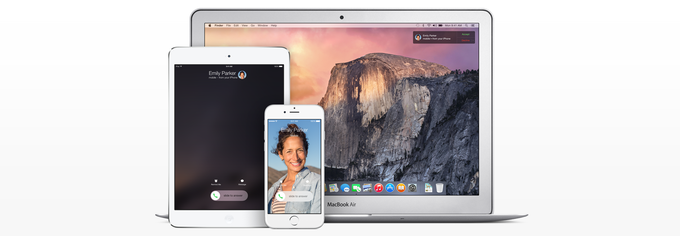
Continuity is not just an awesome set of iOS and Mac OS features. It is Apple's way of showing off how iOS and Mac devices are made to work seamlessly together. Pretty soon, Apple will enable its users to switch smoothly from one device to another – to start an email or a document on an iOS 8 device and finish it on a Mac running OS X Yosemite, for example. This will be made possible by the Handsoff feature, which will be enabled on many of Apple's apps, including Safari, Pages, Numbers, Keynote, Maps, Messages, Reminders, Calendar, and Contacts. Developers will be able to take advantage of it as well when building their apps. Also part of Continuity is the option for a user to pick a call on a Mac instead of having to reach for their iPhone. Neat stuff!
Note: We'll be able to personally test Apple's Continuity once OS X Yosemite becomes available. Expect an update to this post soon!
Health
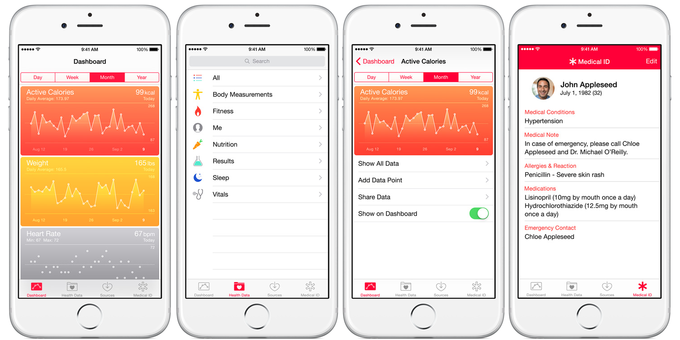
Health is a brand new app that comes along with iOS 8, enabling an iPhone to serve as a personal health monitoring device. The user needs additional peripherals for the purpose, however – peripherals that can gather that data and feed it into Health's database. Although technically, it is possible to add the data type and values manually. The beauty of Health is that it is a centralized hub for all of the user's health stats, including anything from their activity, weight, and heart rate, to blood pressure, blood glucose, and vitamin intake. Thus, it gives a more complete picture of one's condition. Data collected by Health may be automatically sent to a doctor in case, let's say, the user takes a blood pressure reading and the values are outside of the norm. These are the possibilities that Health iOS 8 enables. From here onward, it is be up to the developers and the makers of health monitoring devices to create innovative products and services compatible with Health.
Conclusion
Apple is on the right track when it says that iOS 8 is the biggest update in the platform's history. Sure, this may not become clear at first – the OS's newest version sticks to the same visual style instilled by iOS 7 a year ago – but once we actually started using Apple's software, we realized that things have definitely changed for the better. iOS 8 brings along a truckload of features, and even the minor ones make the OS much more pleasant to use. At the same time, we can't think of a single one that's superfluous, redundant, or unnecessary in any way. The OS is clean, intuitive, and simple to use as always, yet powerful, versatile, and more capable than ever before.










Things that are NOT allowed: