iOS 18 brings stock Dynamic Wallpaper option to cycle through all colors
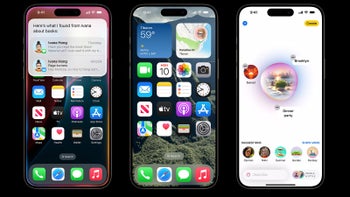
Along with all the exciting new features that iOS 18 will bring, like helpings of Apple Intelligence, the software design team from Cupertino will put their signature little finishing touches on front-end looks, too.
The new default iOS 18 wallpapers, for instance, which have two-tone designs, are available in four different color schemes - yellow, azure, purple, and pink - which can be applied interchangeably.
This year, however, Apple has added a little twist to its stock background design with a new Dynamic Wallpaper option that can now be found in the latest iOS 18 beta 3, and is likely to stay for the official retail version that will land with iPhone 16.
The Dynamic Wallpaper option in iOS 18 does exactly what it says on the tin, changing the colors of the stock two-tone background into a yellow hue from a purple one, or from an azure to pink shade, and every other combination of the four color options available. Here is how the new iOS 18 Dynamic Wallpaper feature works:
The default iOS 18 wallpaper now has a dynamic option
— ShrimpApplePro ずっと真夜中でいいのに (@VNchocoTaco) July 8, 2024
Changing according to time of the day ig pic.twitter.com/ejCtVVG4lQ
It is not clear how or why Apple did this, but by choosing Dynamic Wallpaper one can have their stock background change colors throughout the day, seemingly at random.
There could be some logic to it that Apple is yet to reveal, and the new Apple Intelligence suite might have a say what color changes when, but for now Dynamic Wallpaper seems like a neat little party trick that can be taken advantage of by downloading and installing the latest iOS beta editions.
With iOS 18, Apple finally gives iPhone users the long-awaited chance to customize their home screen as they see fit, rearranging icons and setting up live wallpapers, and the Dynamic Wallpaper option is simply part of that new wind of change sweeping through the vast prairies of the iOS ecosphere. Here are all the iOS 18 home screen customization options on offer:
- Dynamic Wallpaper that cycles through stock two-tone color designs
- Moving widgets and app icons wherever you want on the screen
- Giving your home screen icons a slick Dark Mode makeover
- Getting suggestions based on your wallpaper's colors
- Changing app icon colors to match your vibe
- Making your app icons bigger for easier tapping
- Enjoying an upgraded Control Center with multiple new groups of controls for media playback
- Adding toggles to the Control Center, including controls from third-party apps










Things that are NOT allowed: