iCloud Keychain: what it is and how to use it on iPhone or iPad

Yesterday, iPhone and iPad users were treated to a small, yet more than welcome surprise. It came in the form of a much-needed software update meant to squash some of those nasty bugs the platform was infested by, as well as to add extra functionality to Apple's mobile operating system. To be more specific, by installing the iOS 7.0.3 update, iPhone and iPad users were given access to a feature Apple briefly introduced back at WWDC 2013 – a feature known as iCloud Keychain.
What is iCloud Keychain?
We're glad you asked. Think of iCloud Keychain as your personal passwords manager. Its goal is to make an iOS user's life easier by storing their web site login credentials, credit card data, and even Wi-Fi passwords securely (using 256-bit AES encryption) in the cloud for later use. All of this information is linked to the user's iCloud account and synchronized between authorized devices for quick and instant use whenever it is needed.
Here's an example: let's say that you're in the process of creating an account with a website. Apple's iCloud Keychain can save the password and username you choose so that next time you come back, these will be automatically entered for you. What's more is that a strong password (something as tough to guess as eT4-z12-gg9-2Yl) can be generated, thus sparing you the effort of coming up with one. Credit card information is treated in a similar fashion: Keychain asks you which of the cards you've saved on your account you'd like to use and then enters the number and expiration date of the one you select. Its three digit security code you'll have to enter manually, however.
How do I enable iCloud Keychain on my iPhone or iPad?
Invalid image meta
The process is pretty smooth and straightforward. As soon as you install the iOS 7.0.3 update, the system will ask you to set up iCloud Keychain. Or if you've skipped this step, then go to Settings > iCloud > Keychain, and follow the instructions on screen. Note that if you're enabling Keychain on your account for the first time, you'll have to create an iCloud security code along the way – a code which can be as simple as a 4-digit number. Make sure you don't forget it as you'll need it to authorize other devices before they can have access to your Keychain data. A phone number is collected as well – Apple can use this to "verify your identity for security purposes".
Enabling iCloud Keychain on a secondary device sends a permission request to a device, on which your iCloud Keychain is already running. After that is approved, the secondary device will be allowed to read information stored on your Keychain.
Are there any drawbacks to using Keychain?
The benefits of using iCloud Keychain are pretty clear. Instead of having to remember a bunch of username and password combinations, some of which you'll probably use less often than others, these can be stored securely in the cloud and synced across devices for your convenience. But we see a few drawbacks as well, and these we have to highlight.
One of the shortcomings of iCloud Keychain is that not all web sites get along well with it. Twitter and Yahoo!, for example, do not allow Apple's service to store user credentials. That is not too big of a deal, however, as an option in the Safari settings menu lets you bypass that restriction.
Another issue came up after we logged in on Gmail. Our password did get saved, but when we tried to access our inbox via the Gmail app instead of using the web interface, as most users would, then our Keychain data couldn't be accessed. Thankfully, third-party apps can be made compatible with iCloud Keychain, as long as their developers have them updated accordingly.
Last but definitely not least, iCloud Keychain does not function in browsers other than Safari and on platforms other than OS X and iOS. So if, let's say, you use an iPhone and a PC, the latter won't have access to your iCloud Keychain passwords. Alternative services, however – alternatives such as 1Password – can be used with Firefox and Chrome, among other options, and on Windows, Mac, iOS, and/or Android. That is why some users may find iCloud Keychain inferior to other popular password management services.
Should I try iCloud Keychain anyway?
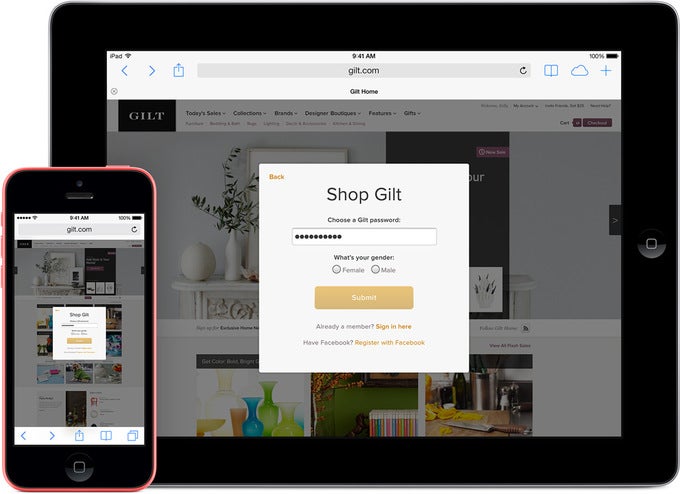
Follow us on Google News











Things that are NOT allowed:
To help keep our community safe and free from spam, we apply temporary limits to newly created accounts: