All iPhones come with one hidden app that may come in handy

Apple is known for trying to make its iOS experience as easy to navigate and foolproof as possible, with all the tools for everyday use you could think of right at your fingertips.
Among these tools is one particular app you may not be aware of, but which has long existed for your convenience nonetheless: and that is the Code Scanner App. It used to be called QR Code Reader prior to iOS 14, as BGR mentions. You won't find Code Scanner on the home screen of any modern iPhone you buy, but it's been there all along and very easily accessible.
If you simply open Spotlight—which is the search function accessed by swiping down from the home screen, which can search both your entire phone and the web—and type in Code Scanner, the app will pop up below.
If you're an iPhone owner, you may have already discovered the QR code scanner function that is built right into the iPhone camera as well.
This feature had been introduced with iOS 11, and lets you look up QR codes by opening the camera, pointing it at the code, and then clicking on the notification banner that pops up at the top of the screen, revealing the info in the QR code. To quickly access available data such as contact info, you can swipe down on the banner to reveal more of it before you tap.
Why the app is better than the camera scanner
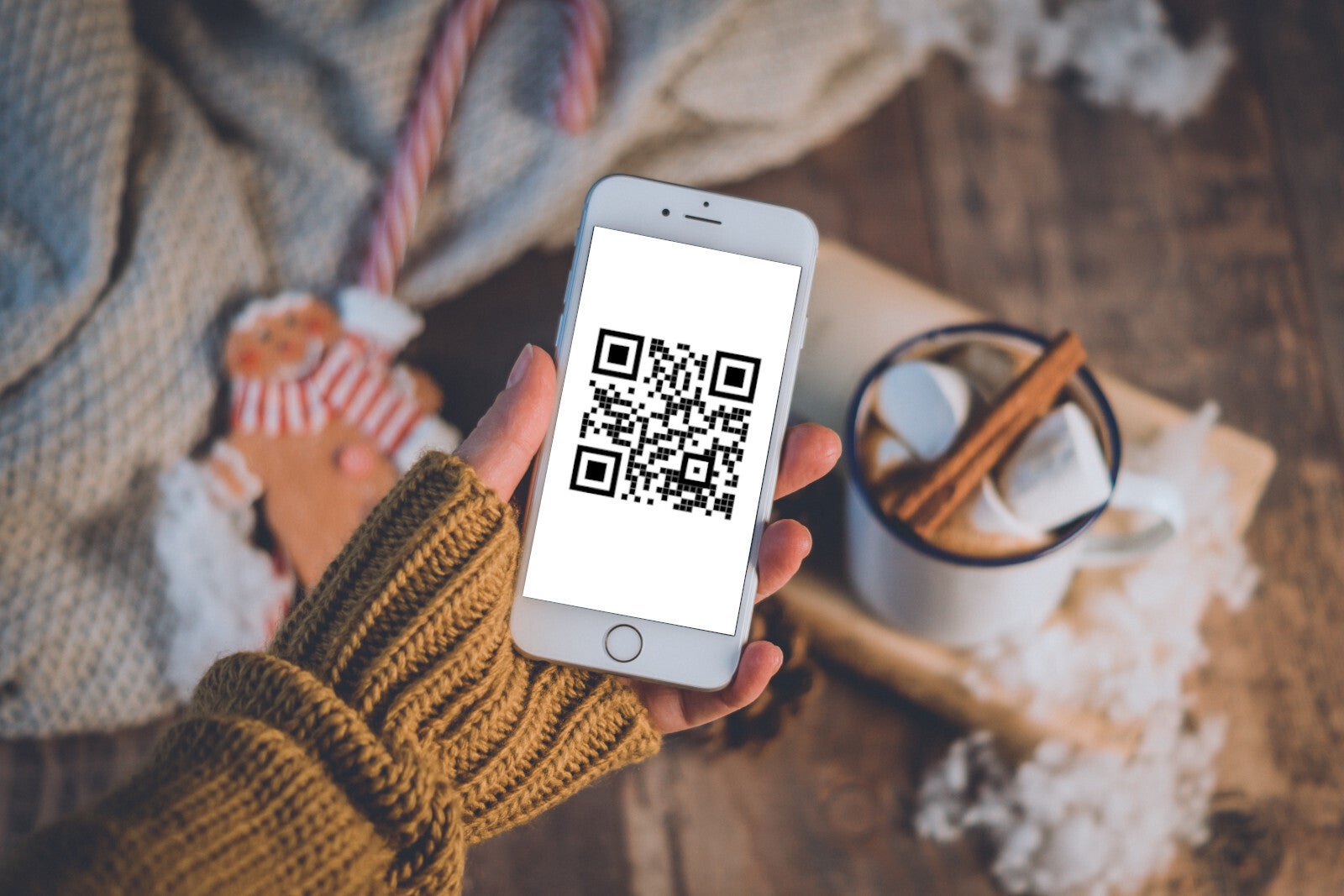
If it's so easy to scan codes directly from the camera, then, what's the benefit of having a specialized Code Scanner app, you may ask?
Well, there are a couple of things the application does differently from the native camera scanner. For one, there's no tapping involved, as the moment the QR code is in frame, the link will instantly pop up on your screen. What's more, it opens inside an in-app browser that's part of the Code Scanner app, meaning that once you're done looking at it, it disappears.
Looking up QR codes with your camera, on the other hand, opens them in Apple's Safari browser, and the new tab will stay to clutter your browser until you close it.
That's why if you come across QR codes on the daily, opening them from the application might actually prove to be a more streamlined experience for you.
Add Code Scanner to the Control Center
You can also add the QR code scanner function directly to the Control Center (the menu that shows up when you swipe up from the bottom of the home screen) to make it easy to use on the go, instead of searching in Spotlight every time. This opens the very same Code Scanner app, with its optimized perks.
To add Code Scanner to the Control Center, go to Settings > Control Center > Customize Controls, then tap the little green plus sign next to the Code Scanner feature.
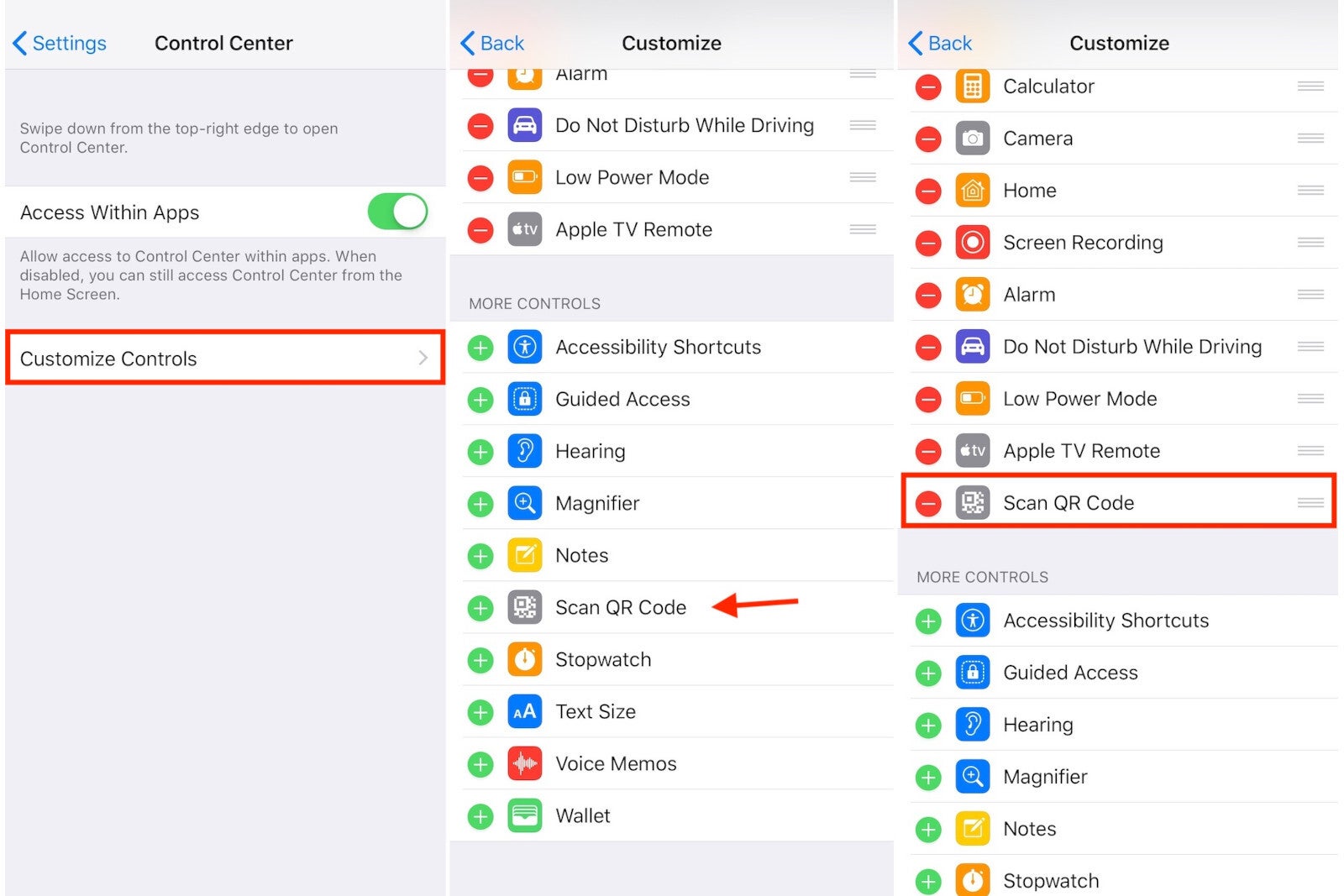
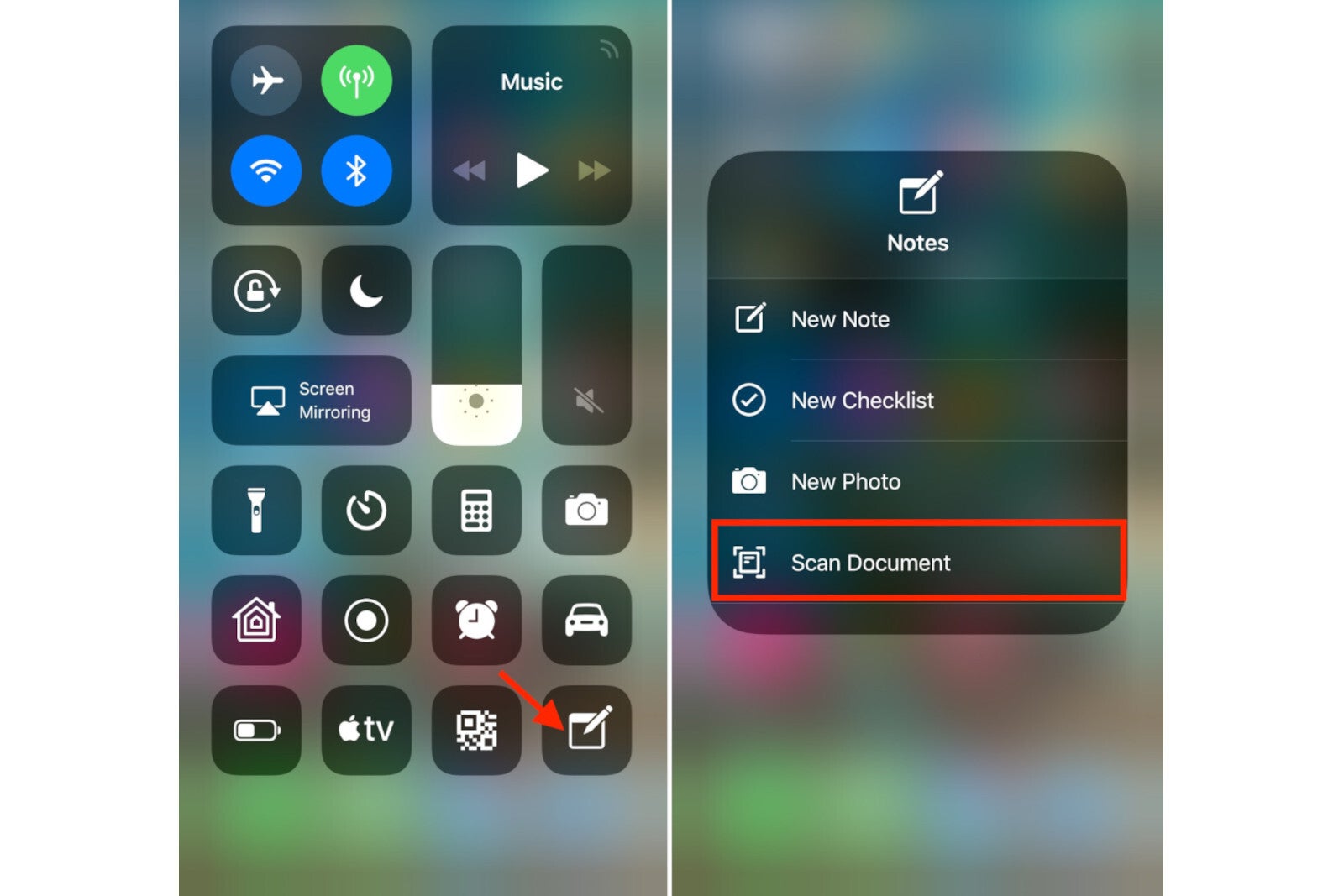









Things that are NOT allowed: