Here’s how to make your Samsung Galaxy screen mirror to Chromecast devices
We may earn a commission if you make a purchase from the links on this page.

In this day and age, not being able to seamlessly transfer screens between different displays is frustrating. Everyone with a Samsung Galaxy phone that has tried to screen mirror to a Chromecast or Android TV, was at a point contemplating buying a USB-C to HDMI adapter. Well, no more. Screen mirroring between Samsung Galaxy and Chromecast devices is now available, thanks to a finding in One UI 5.1.
Samsung’s native option for picture casting – ‘Smart View’ – has been somewhat crippled until now (via 9to5Google). The feature required a Miracast standard device and was able to screen mirror to only select TVs or Roku, leaving Google’s Chromecast platform unsupported. Naturally, ‘Smart View’ supported Samsung TVs but you can’t expect to find a Samsung TV nearby every time you wish to enlarge your phone screen and share it with a group of friends.
This new way of forcing Samsung Galaxy phones to interact with a Chromecast was first spotted by Android Police and while it seems sort of complicated at first glance, don’t worry: it’s not ‘hacker stuff’. Please note that these steps were performed on a Galaxy S23 Ultra and a Galaxy Z Fold 4, that are running One UI 5.1. The original finder hasn’t verified if this method that we’re about to present works on older versions, but one can try it.
A menu will pop up with a list of toggles to enable or disable, including the one for enabling Google Cast.
OK, I’m ready to hook up my Samsung with Chromecast
This new way of forcing Samsung Galaxy phones to interact with a Chromecast was first spotted by Android Police and while it seems sort of complicated at first glance, don’t worry: it’s not ‘hacker stuff’. Please note that these steps were performed on a Galaxy S23 Ultra and a Galaxy Z Fold 4, that are running One UI 5.1. The original finder hasn’t verified if this method that we’re about to present works on older versions, but one can try it.
So, you’ll need to get to the ‘Smart View’ feature through the Quick Settings (top-down drag from the home screen), then select Smart View settings and tap ‘About Smart View’. Then you need to rapidly tap 10 times the version number. Next, you’ll be taken to a password prompt screen. Enter this: #00rtsp00 and then press OK.
A menu will pop up with a list of toggles to enable or disable, including the one for enabling Google Cast.








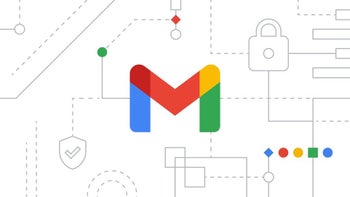

Things that are NOT allowed: