Update allows you to choose a background theme for Google's iOS widget

Last year when Apple released iOS 14, it came with Android styled widgets that could be placed just about anywhere on the iPhone's home screens. And to make the widget for the iOS Google app more attractive, Google is offering different themed backgrounds including one option that will change the background image daily. The Google widget has two different variants including a small 1x1 box that allows you to tap in the name of what you're searching for.
The background theme is available for the larger version of the widget which includes the search field and options on the bottom for Voice Search, Lens and Incognito Mode. To install the Google widget, find an empty area on your iPhone display and long-press it until the apps go into "jiggle mode." Tap on the "+" button in the upper left of the screen and in the search widgets field, type in Google.
Under the heading "Search" you will see the smaller 1x1 box. Scroll to the left to see the larger version and press the blue "Add Widget" button at the bottom of the screen. To customize the background of the widget, open up the Google app and tap on your profile avatar in the upper right corner. Go to General > Widgets > Widget theme and you'llsee a list with seven options.
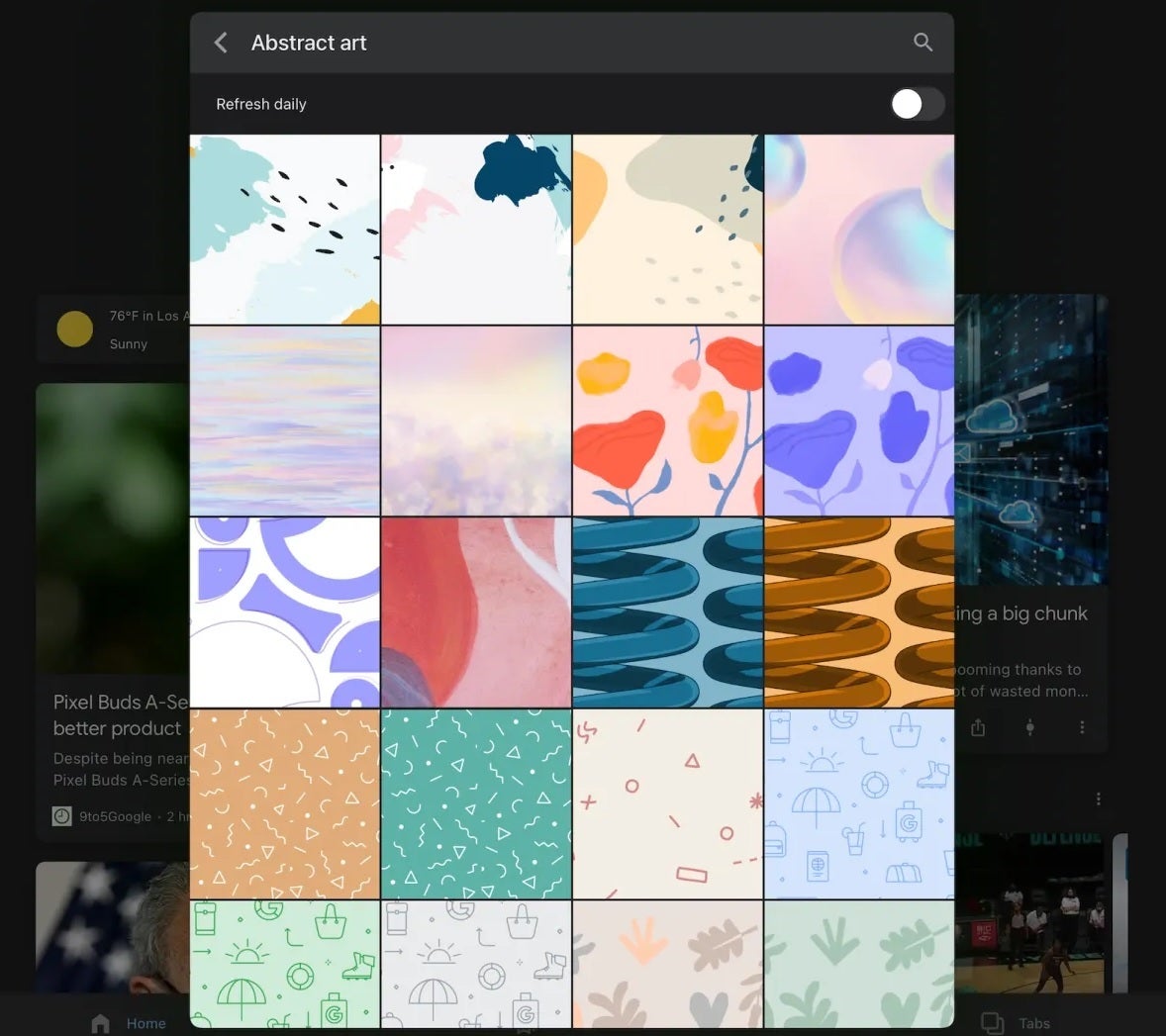
One of the new background themes for the Google iOS widget
The options include System, Light. and Dark. System means that the widget will be in Light Mode or Dark Mode depending on how you have iOS set on your iPhone. Light and Dark puts the widget into Light or Dark Mode depending on which one you choose. There are four remaining choices for the background theme: Earth, Travel, Abstract art, and Solid colors.
Each one of those four options can be selected as the background theme for the widget, or you can choose "Refresh daily" in order to sport a new look every day. If you haven't received the new themes yet, it could be because the update has yet to hit your phone. You can always go to the App Store and install the latest version of the Google app to see if that will do the trick.










Things that are NOT allowed: