Google's iOS lead gives tips on how to become an iPhone power user
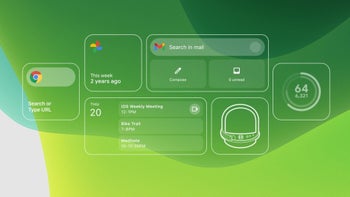
Ever since the Motorola DROID was released in November of 2019, Android and iOS have turned the smartphone industry into a two-team battle. Google's mobile operating system currently owns more than 70% of the smartphone market according to statcounter with iOS owning 26.5%.
Last week, Google published a new blog post about Luke Wroblewski, lead of the iOS at Google team which probably means that he can walk through headquarters at Mountain View with an iPhone and not get stared at. Wroblewski says that it is up to him and his team to "make sure Google’s entire family of products work as well on iOS as they do on Android — and that Google apps make use of the latest iOS functionality to work better with people's iPhones, iPads and more."
- iPhone 13: price, release date, features, and specs
Google employee gives you tips to become a better iPhone power user
With WWDC 2021 to be streamed this coming Monday, Luke is on high-alert since Apple is expected to announce some changes coming with iOS 15. "We really want people to see that having our products on their iPhone makes Google more helpful for them," Luke says. "And every time Apple updates its operating system, it just gives us even more opportunities to make Google apps better by taking advantage of the new things these devices are capable of."
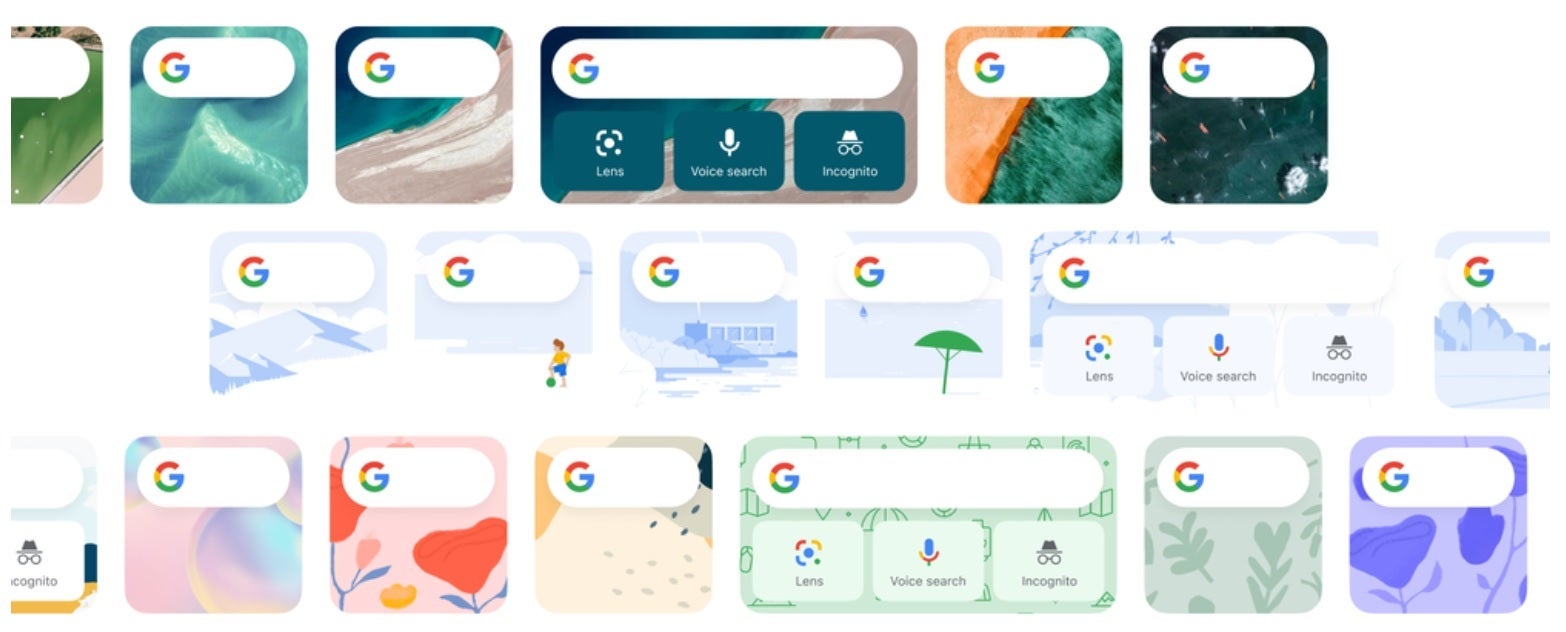
The Google Search widget for iOS can now feature a customized background theme
In the blog Wroblewski revealed some tips he has for iPhone power users. He recommends the use of widgets, especially the Google Photos widget which he likes the best. Widgets are great for iOS power users because they "bring the most useful stuff to you when you need it instead," Luke says.
Speaking of widgets, he suggests personalizing the background of the iOS Google widget which is something we told you about just the other day. Another power user move Wroblewski does is to move a Chrome tab from his phone to his desktop. The feature, called Handoff, allows him to start browsing a webpage on his iPhone and continue reading it on his Mac.
Another feature that iOS power users should use shares directions from the desktop version of Google Maps to an iPhone. Once you click on an address on desktop Google Maps, you'll see a button labeled "Send to your phone" which Luke says is very helpful because "This is something that’s really important to us: Integrations not only between our apps, but between various devices and platforms." He believes that directions should be sent to wherever you need to send them to, including your phone.
If you use your iPhone for work and play, Luke suggests using Incognito Mode when employing the iOS Google app. A long press to your profile avatar will enable this mode which prevents the search requests you make from being recorded on your iPhone. He also likes the Siri shortcut that he set up for Google News.
Siri shortcut keeps track of any routine that you have for running certain apps and suggests that you open these apps when you normally do so. Wroblewski says, "I think it’s a really useful experience when commonly used actions, like checking the news, just show up on your phone when you need them." With the Shortcuts app, users can also create their own shortcuts.
Google's iOS lead shows how Google apps and features can enhance iPhone users' experiences
To keep the files you have stored on Google Drive secure, Luke recommends adding a layer of privacy by requiring the use of biometric verification to open the Drive app. With this setup, users will have to get past Face ID or Touch ID to access Drive.
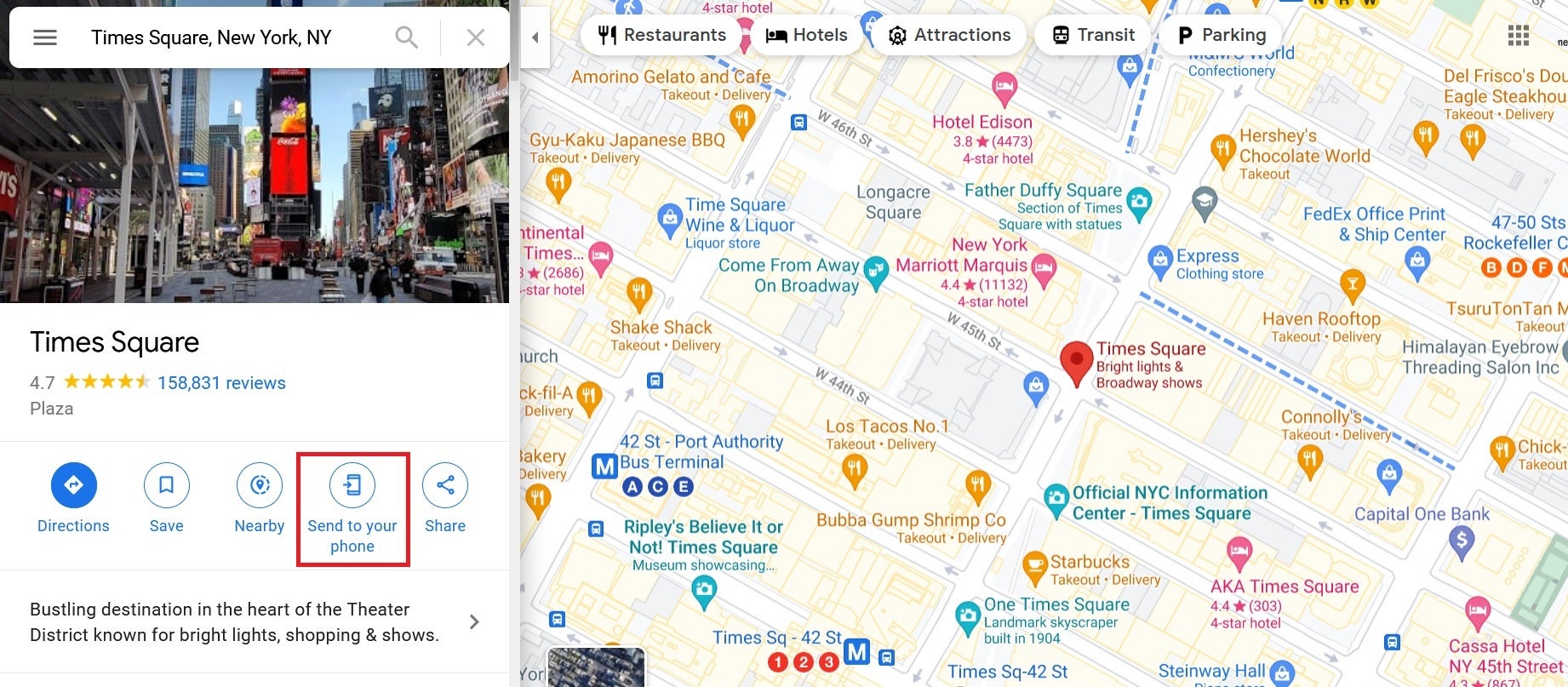
Use Send to your phone to send directions from desktop Google Maps to your iPhone
No surprise that the Googler suggests using Google Assistant to help you find your misplaced iPhone. First, you'll need to turn on notifications for the Google Home app and set up Voice Match to respond to "Find my iPhone" or "Where’s my iPhone?" If you can't find your iPhone, say one of those two phrases and Assistant will be able to find the handset even if Do Not Disturb or Silent mode is turned on (as long as Critical alerts is enabled).
Yes, it sounds strange to say, but these are the hints from a Google employee to help you become a better iPhone power user!













Things that are NOT allowed: