Google halts Wear OS 5 rollout following Pixel Watch soft-bricking reports

Google Pixel Watch | Image credit: PhoneArena
Google kicked off the Wear OS 5 update rollout for the older Pixel smartwatches just a few days ago. Unfortunately, the Mountain View company had to pull the update because some users had their Pixel Watch and Pixel Watch 2 wearables soft brick.The folks at 9to5google noticed that the Wear OS 5 update is no longer available for download, so if you heading to Settings / System / System update to try and download it, chances are that the device won’t return any results.
It’s worth mentioning that only a small percentage of Pixel Watch and Watch 2 users have been hit with these major issues. The problem that are facing while trying to install the update is a very black screen with a Bluetooth logo at the bottom during the process.
With the smartwatches stuck on this black screen, there’s only one fix that basically requires users to reset the device and go through the set-up process once again.

Google Pixel Watch 2 | Image credit: PhoneArena
Thankfully, Google already posted a step-by-step guide on how to fix a blank, frozen, or error message on the Pixel Watch. Since the smartwatch doesn’t have a physical reset button, here is what you must do to recover your wearable device:
- Restart your Google Pixel Watch.
- Long press the crown and the side button of your Google Pixel Watch for around 20 seconds until it shows a dark screen with the white "G" logo. *If your watch is currently turned off, press the crown for a few seconds to turn it on.
- As soon as the watch shows the white "G" logo, tap the upper-left and lower-right edges of the watch face screen at the same time. The watch will go into "Fastboot" mode.
- Press the side button next to the crown to scroll down.
- When "Recovery Mode" is highlighted, press the crown. The message "No Command" will appear on the watch face.
- Press and hold the crown and swipe up on your screen at the same time. A debug screen will appear on the watch face.
- Swipe down until "Wipe Data/Factory Reset" is highlighted.
- Swipe right to reset your watch and PIN.
- Swipe right again to confirm.
- Reset from your phone settings.





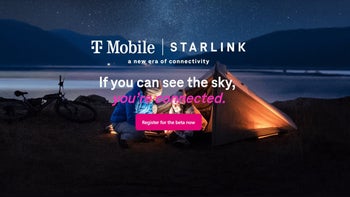

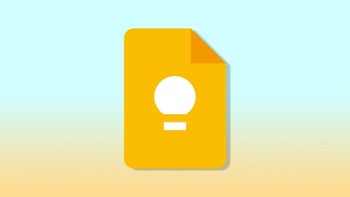





Things that are NOT allowed: