Google makes iOS Search widget more useful thanks to cool customizable shortcut buttons
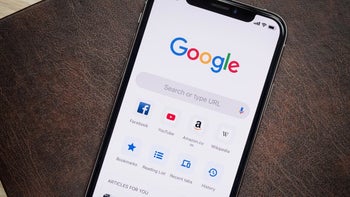
Google has updated the medium-sized Search widget for iOS so that it now allows you to add customizable shortcuts on the bottom of the widget. You can even add a shortcut for AI chatbot Gemini. If you long-press the home screen and tap the "Edit" button in the top left corner, you'll see three options such as "Add Widget," "Customize," and "Edit Pages." Tap on "Add Widget" and scroll down to Google. Press on Google and you'll see a small widget for Search and a medium widget for Search. Go to the medium widget and tap the blue "Add Widget" pill to add it to your home screen.
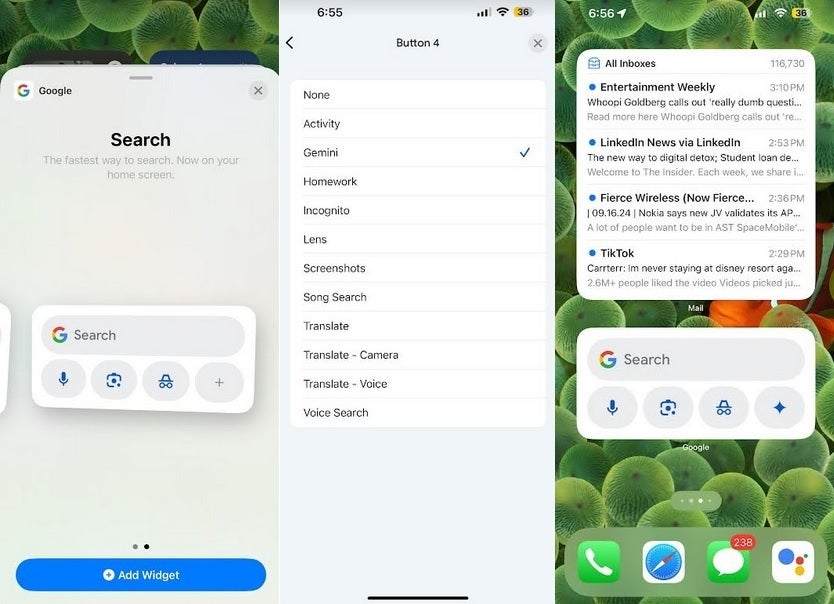
Adding a customizable shortcut budget to the medium Google Search widget. | Image credit-PhoneArena
You'll notice that the medium Search widget has a Search lozenge at the top with three shortcuts for voice search, Google Lens, and incognito mode. The fourth shortcut is the "plus" key. Tap on it and you'll be sent to a page that will allow you to choose which feature you want for the fourth shortcut. Options include:
- Activity
- Gemini
- Homework (via Lens)
- Incognito mode
- Lens
- Screenshots
- Song Search
- Translate
- Translate-Camera
- Translate-Voice
- Voice Search
You can also change the widget's background theme with options including:
- System default (based on if you have your phone set on Light mode or Dark mode)
- Light
- Dark
- Earth
- Abstract art
- Solid colors
To get here open the Google app, tap your profile icon in the upper right corner. Tap on Settings and then Widgets and under the heading "How to add a widget," tap on Widget theme and make your selection.
Google is reportedly adding this customization to the Android Google Search widget. However, the Android widget will supposedly include just one customizable button next to voice search and Google Lens.
This is one of those updates that actually adds some functionality to iOS so if you use your widgets, check it out now.










Things that are NOT allowed: