Google Maps' latest Android widget will show local traffic conditions from your home screen
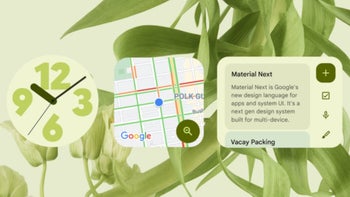
Google is about to release a new Android widget for its popular Google Maps app. The widget will show traffic information for the local area near you. This way you'll know when leaving home, school, work, and other local areas how heavy the traffic is when you begin your journey. In case you are not familiar with a widget, it is the important information from an app that can be placed on your phone's home screen for quick access.
Including Google Maps, 35 Google apps will have their own widgets available on Android,
Different color lines will represent the speed of the traffic in that area with green lines representing normal traffic speeds, and orange lines indicating that you should be cautious and on the lookout for slowing traffic. Red lines, as you might have guessed, show where traffic is coming to a complete halt. Last year, Google released a widget for the iOS version of Google Maps that also shows local traffic condition
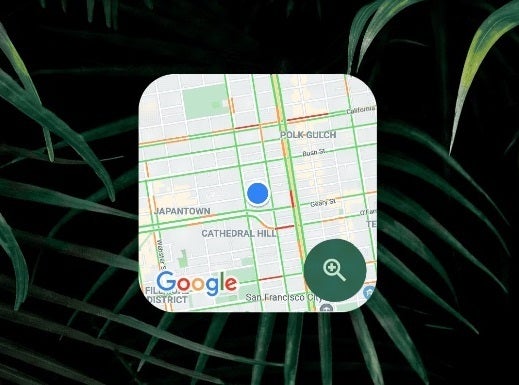
The Google Maps traffic widget will let you know what the traffic like when you embark on your journey
Once Google releases the new nearby traffic widget for the Android version of Google Maps, 35 widgets related to Google's own apps will be available to Android users. Google published its own blog on Wednesday that mentioned the five widgets created for Android apps that are Google's favorites. These five widgets are designed to "to help everyone better organize and personalize their home screens."
One of Google's favorite Android widgets is the one for Gmail that allows you to tap a new email as soon as it hits the inbox in order to archive the latter without having to open the Gmail app. The Gmail widget is one of this writer's favorites with one whole page made up of two Gmail widgets; one would be for personal Gmail and the other for my PhoneArena work email.
One thing that I've learned recently is that the Google Keep app allows you to create great shopping lists with a box that you can check off whenever you have purchased an item on the list. With the Keep widget, Google allows you to scroll through your to-do list from your home screen. And even Google Translate has a widget that you can set with translated phrases to always appear on your home screen. Put a "star" next to your most used translations and they will always be available on the Translate widget for quick translations at your fingertips.
Android apps can be resized by changing the shape of the widget and the amount of information made available
Android widgets can be re-sized and by doing this, you can change the shape of the widget while keeping the most important parts of an app available on the widget. As a good example, the Google Drive widget can be made smaller by long-tapping on it leaving you four dots from which you can stretch out the widget to change its size and shape which turns it into a toolbar.
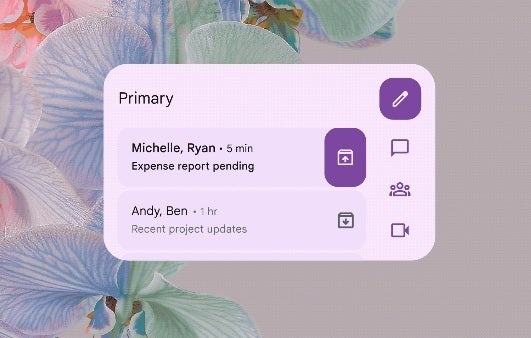
Get a quick look at your Gmail inbox with the Gmail widget
To find a particular widget, you need to first install the app by finding it in the Google Play Store and installing it on your device. Then you need to find some empty real estate on your Android home screen and long-press on it until you see a screen pop-up with three options: Wallpaper & style, Widgets, and Home settings. Tap on Widgets and you'll see your widget options. Long-press on the one you want and while in that position, you can navigate with your finger to the precise spot on the home screen where you want the widget to go.
Widgets were first supported on smartphones with the release of Android 1.0 and 1.1. By the time Android 1.5 rolled around, developers were able to create widgets that could be installed right on the Android home screen.






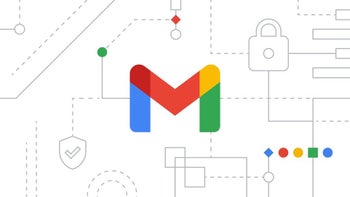


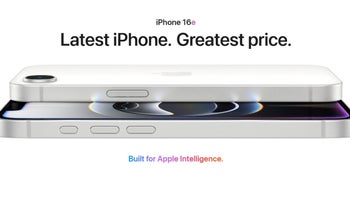
Things that are NOT allowed: